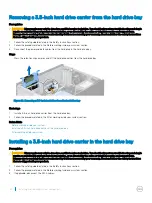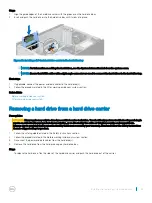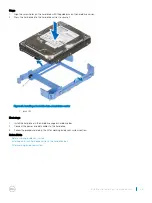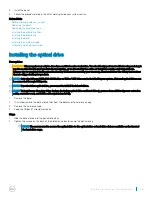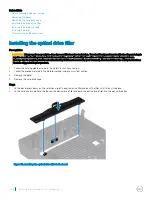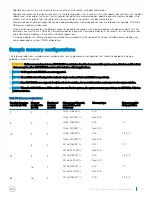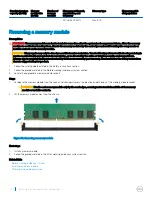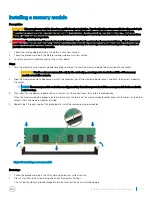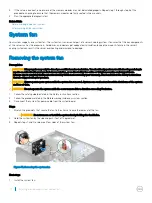Removing a 3.5-inch hard drive carrier from the hard drive bay
Prerequisites
CAUTION:
Many repairs may only be done by a certified service technician. You should only perform troubleshooting and simple
repairs as authorized in your product documentation, or as directed by the online or telephone service and support team.
Damage due to servicing that is not authorized by Dell is not covered by your warranty. Read and follow the safety instructions
that are shipped with your product.
1
Follow the safety guidelines listed in the Safety instructions section.
2
Follow the procedure listed in the Before working inside your system section.
3
Disconnect the power and data cables from the hard drive in the hard drive bay.
Steps
Press the retention clips inwards and lift the hard drive carrier from the hard drive bay.
Figure 24. Removing a 3.5-inch hard drive from the hard drive bay
Next steps
1
Install a 3.5-inch hard drive carrier from the hard drive bay.
2
Follow the procedure listed in the After working inside your system section.
Related links
Before working inside your system
Installing a 3.5-inch hard drive carrier in the hard drive bay
After working inside your system
Installing a 3.5-inch hard drive carrier in the hard drive bay
Prerequisites
CAUTION:
Many repairs may only be done by a certified service technician. You should only perform troubleshooting and simple
repairs as authorized in your product documentation, or as directed by the online or telephone service and support team.
Damage due to servicing that is not authorized by Dell is not covered by your warranty. Read and follow the safety instructions
that are shipped with your product.
1
Follow the safety guidelines listed in the Safety instructions section.
2
Follow the procedure listed in the Before working inside your system section.
3
If applicable, disconnect the SATA cables.
60
Installing and removing system components