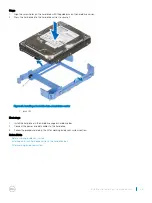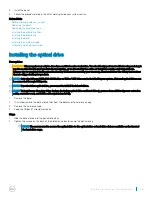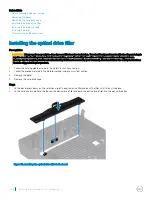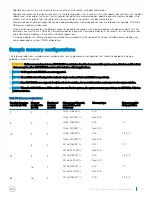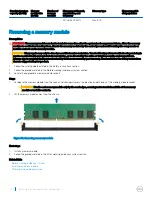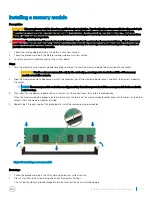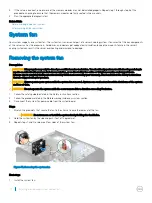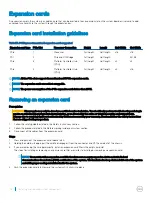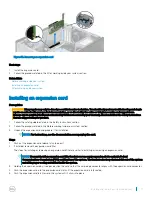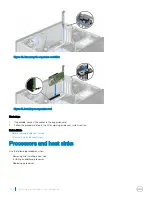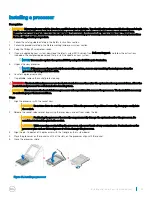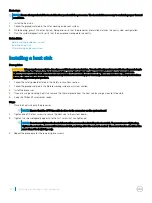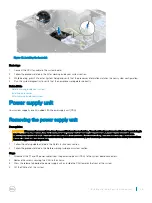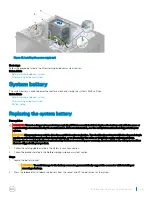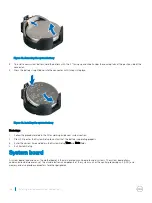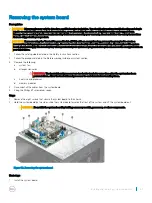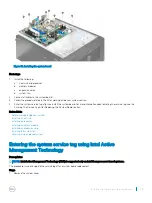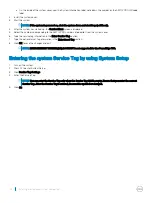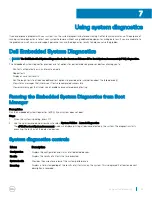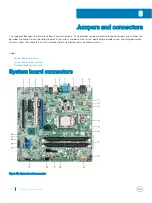Figure 39. Removing an expansion card
Next steps
1
Install the expansion card.
2
Follow the procedure listed in the After working inside your system section.
Related links
Before working inside your system
Installing an expansion card
After working inside your system
Installing an expansion card
Prerequisites
CAUTION:
Many repairs may only be done by a certified service technician. You should only perform troubleshooting and simple
repairs as authorized in your product documentation, or as directed by the online or telephone service and support team.
Damage due to servicing that is not authorized by Dell is not covered by your warranty. Read and follow the safety instructions
that are shipped with your product.
1
Follow the safety guidelines listed in the Safety instructions section.
2
Follow the procedure listed in the Before working inside your system section.
3
Unpack the expansion card and prepare it for installation.
NOTE:
For instructions, see the documentation accompanying the card.
Steps
1
Push out the expansion card release latch to open it.
2
If installed, remove the expansion-card filler.
The steps for installing or removing an expansion-card filler are similar to installing or removing an expansion card.
NOTE:
You must install an expansion card filler bracket over an empty expansion slot to maintain Federal
Communications Commission (FCC) certification of the system. The brackets also keep dust and dirt out of the system
and aid in proper cooling and airflow inside the system.
3
Holding the expansion card by its edges, position the card so that the card-edge connector aligns with the expansion card connector.
4
Push the expansion card into the expansion card slot until the expansion card is fully seated.
5
Push the expansion card latch toward the system until it clicks into place.
Installing and removing system components
77