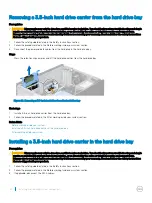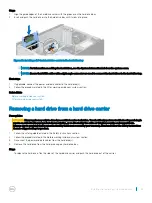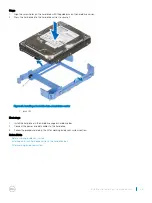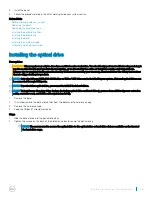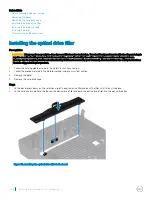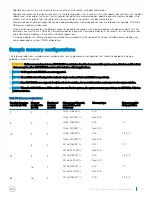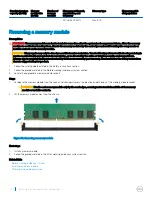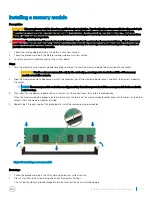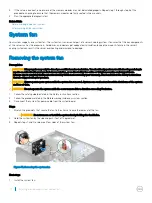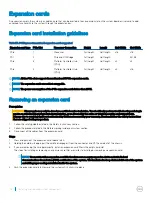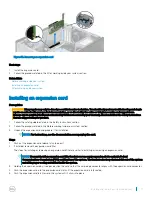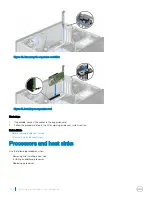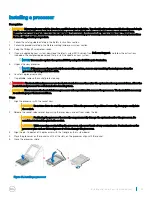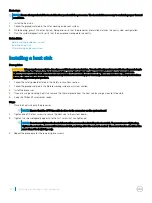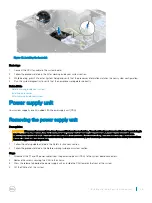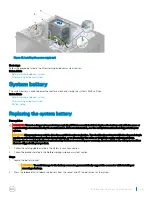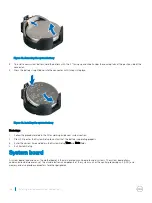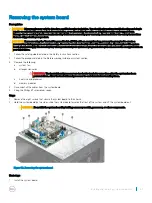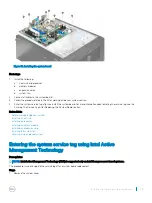3
If the value is incorrect, one or more of the memory modules may not be installed properly. Repeat step 1 through step 3 of this
procedure, checking to ensure that the memory modules are firmly seated in their sockets.
4
Run the appropriate diagnostic test.
Related links
Before working inside your system
After working inside your system
System fan
Your system supports one system fan. The system fan is an essential part of a server's cooling system. It ensures that the key components
of the server such as the processors, hard drives, and memory get adequate air circulation to keep them cool. A failure in the server's
cooling system can result in the server overheating and may lead to damage.
Removing the system fan
Prerequisites
CAUTION:
Many repairs may only be done by a certified service technician. You should only perform troubleshooting and simple
repairs as authorized in your product documentation, or as directed by the online or telephone service and support team.
Damage due to servicing that is not authorized by Dell is not covered by your warranty. Read and follow the safety instructions
that are shipped with your product.
CAUTION:
Never operate your system with the system fan removed. System can overheat and result in shutdown of the system
and loss of data.
CAUTION:
Do not operate the system with the cover removed for a duration exceeding 5 minutes.
1
Follow the safety guidelines listed in the Safety instructions section.
2
Follow the procedure listed in the Before working inside your system section.
3
Disconnect the system fan power cable from the system board.
Steps
1
Stretch the grommets that secure the fan to the chassis to ease the removal of the fan.
CAUTION:
Do not remove or install the system fan by holding the fan blades.
2
Hold the system fan by the side and push it out of the grommet.
3
Repeat steps 1 and 2 to release all four sides of the system fan.
Figure 37. Removing the system fan
Next steps
1
Install the system fan.
74
Installing and removing system components