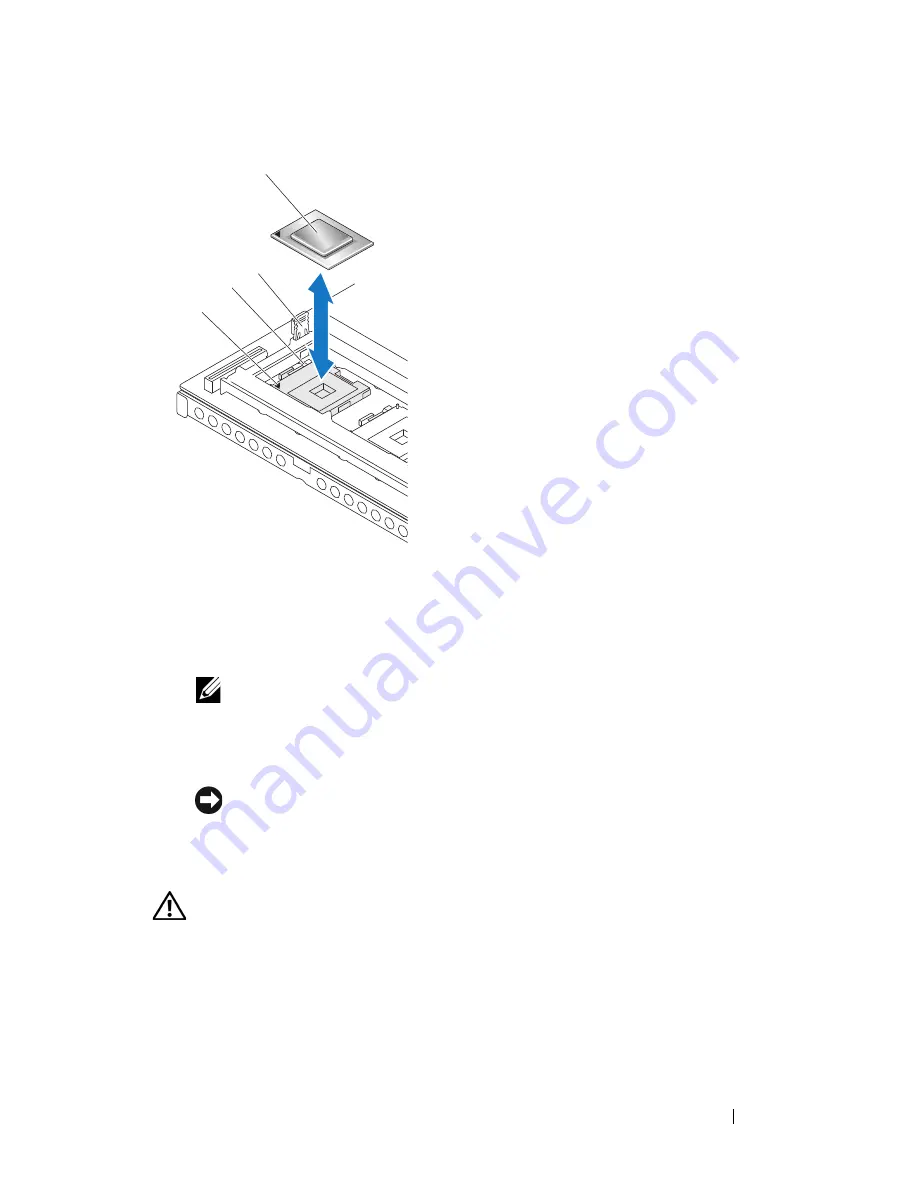
Installing System Components
105
Figure 3-20. Removing and Installing a Processor
NOTE:
If you are removing processor 1 or processor 4, pull upward on the
blue plastic tab next to the socket to open the socket-release lever.
3
Lift the processor out of the socket and leave the release lever up so that
the socket is ready for the new processor.
NOTICE:
Be careful not to bend any of the pins when removing the processor.
Bending the pins can permanently damage the processor.
Installing a Processor
CAUTION:
Only trained service technicians are authorized to remove the system
cover and access any of the components inside the system. See your Product
Information Guide for complete information about safety precautions, working
inside the computer, and protecting against electrostatic discharge.
1
Remove power from the system and attached peripherals, and disconnect
the system from the electrical outlet.
2
Open the system. See "Removing the Top Cover" on page 60.
1
Pin 1 mark
2
Socket release lever
3
Blue plastic tab
4
Processor
1
3
4
2
Содержание PowerEdge R900
Страница 1: ...Dell PowerEdge R900 Systems Hardware Owner s Manual ...
Страница 10: ...10 Contents Glossary 171 ...
Страница 40: ...40 About Your System ...
Страница 56: ...56 Using the System Setup Program ...
Страница 81: ...Installing System Components 81 Figure 3 11 2 5 Inch SAS SAS RAID Cabling 10 7 6 5 8 9 2 1 4 3 ...
Страница 83: ...Installing System Components 83 Figure 3 12 3 5 Inch SAS SAS RAID Cabling 8 4 2 5 6 3 7 1 9 10 ...
Страница 126: ...126 Installing System Components ...
Страница 164: ...164 Jumpers and Connectors ...
Страница 190: ...190 Index ...
















































