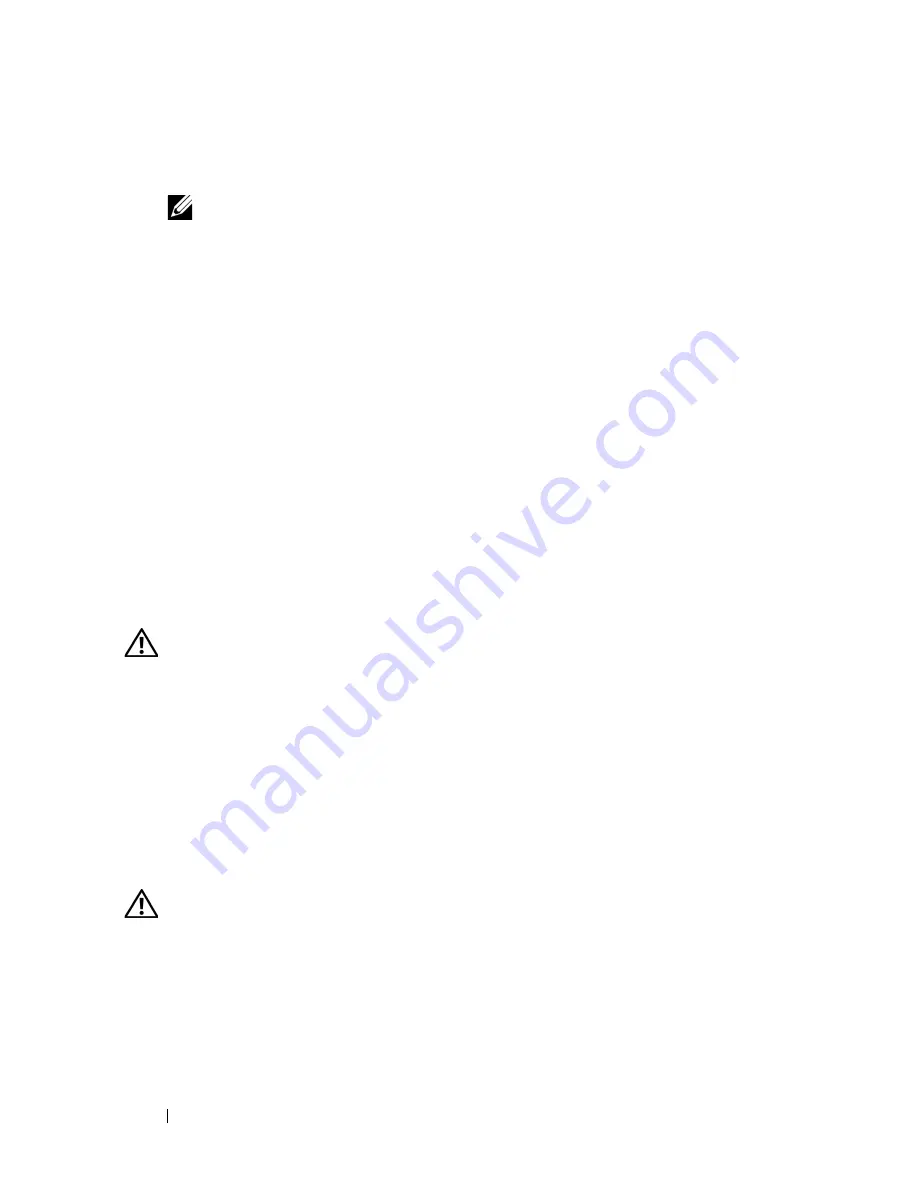
70
Installing System Components
3
Connect the power cable to the power supply, and plug the cable into a
power outlet.
NOTE:
After installing a new power supply, allow several seconds for the
system to recognize the power supply and determine whether it is working
properly. The power supply status indicator will turn green to signify that the
power supply is functioning properly. See Figure 3-6.
System Fans
The system includes eight hot-pluggable cooling fans, four in the front and
four in the back.
Four cooling fan are located at the front of the chassis.You can replace each
fan.
Two cooling fan housings are located in the back of the chassis. Each housing
contains two fans. You can replace each fan and each fan housing.
You can replace a failed cooling fan without turning off the power to the
server only if the remaining fans are fully functional.
Removing a Front System Fan
CAUTION:
Only trained service technicians are authorized to remove the system
cover and access any of the components inside the system. See your Product
Information Guide for complete information about safety precautions, working
inside the computer, and protecting against electrostatic discharge.
1
Open the system. See "Removing the Top Cover" on page 60.
2
Locate the fan you are removing.
3
Squeeze the fan loop handles to unlatch the fan from the chassis.
4
Pull the fan straight up from the fan cage to clear the chassis.
Installing a Front System Fan
CAUTION:
Only trained service technicians are authorized to remove the system
cover and access any of the components inside the system. See your Product
Information Guide for complete information about safety precautions, working
inside the computer, and protecting against electrostatic discharge.
1
Open the system. See "Removing the Top Cover" on page 60.
2
Position the connector on the fan to mate with the connector on the
chassis.
Содержание PowerEdge R900
Страница 1: ...Dell PowerEdge R900 Systems Hardware Owner s Manual ...
Страница 10: ...10 Contents Glossary 171 ...
Страница 40: ...40 About Your System ...
Страница 56: ...56 Using the System Setup Program ...
Страница 81: ...Installing System Components 81 Figure 3 11 2 5 Inch SAS SAS RAID Cabling 10 7 6 5 8 9 2 1 4 3 ...
Страница 83: ...Installing System Components 83 Figure 3 12 3 5 Inch SAS SAS RAID Cabling 8 4 2 5 6 3 7 1 9 10 ...
Страница 126: ...126 Installing System Components ...
Страница 164: ...164 Jumpers and Connectors ...
Страница 190: ...190 Index ...
















































