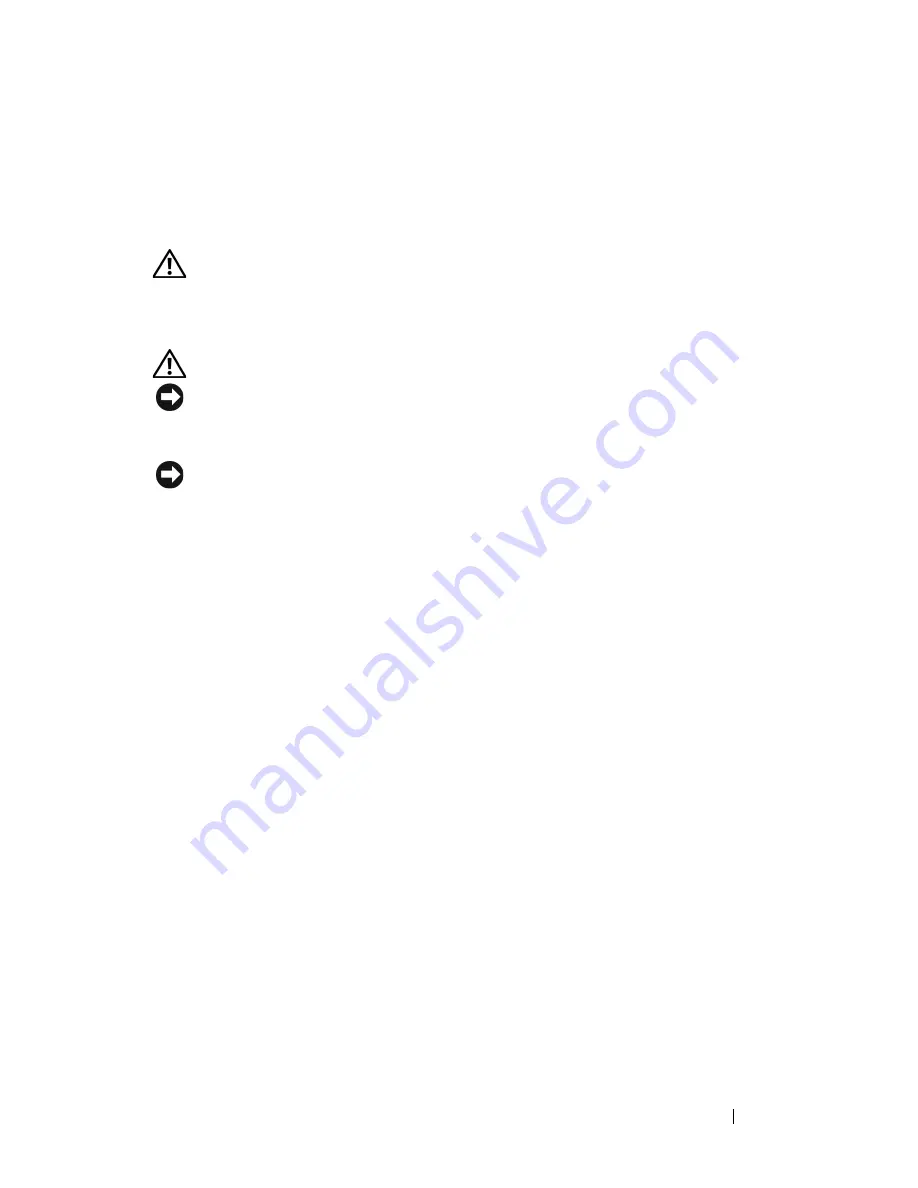
Installing System Components
71
3
Position the fan between the chassis guides.
4
Lower the replacement fan into the chassis until it snaps into place.
Hot-plugging a Front System Fan
CAUTION:
Only trained service technicians are authorized to remove the system
cover and access any of the components inside the system. See your Product
Information Guide for complete information about safety precautions, working
inside the computer, and protecting against electrostatic discharge.
CAUTION:
Use caution when handling the fan until the fan blades stop spinning.
NOTICE:
For proper cooling and airflow, do not operate the server with the cover
removed for more than four minutes. Do not leave the chassis cover open or a
system fan removed any longer than necessary; system cooling could be reduced.
NOTICE:
The system fans are hot-pluggable. To maintain proper cooling while the
system is on, replace only one fan at a time.
1
Open the system. See "Removing the Top Cover" on page 60.
2
Locate the fan you are replacing.
3
Squeeze the fan loop handles to unlatch the fan from the chassis.
4
Pull the fan straight up from the fan cage to clear the chassis.
5
Position the connector on the replacement fan to mate with the connector
on the chassis.
6
Position the fan between the chassis guides.
7
Lower the replacement fan into the chassis until it snaps into place.
8
Reinstall the top cover.
Содержание PowerEdge R900
Страница 1: ...Dell PowerEdge R900 Systems Hardware Owner s Manual ...
Страница 10: ...10 Contents Glossary 171 ...
Страница 40: ...40 About Your System ...
Страница 56: ...56 Using the System Setup Program ...
Страница 81: ...Installing System Components 81 Figure 3 11 2 5 Inch SAS SAS RAID Cabling 10 7 6 5 8 9 2 1 4 3 ...
Страница 83: ...Installing System Components 83 Figure 3 12 3 5 Inch SAS SAS RAID Cabling 8 4 2 5 6 3 7 1 9 10 ...
Страница 126: ...126 Installing System Components ...
Страница 164: ...164 Jumpers and Connectors ...
Страница 190: ...190 Index ...
















































