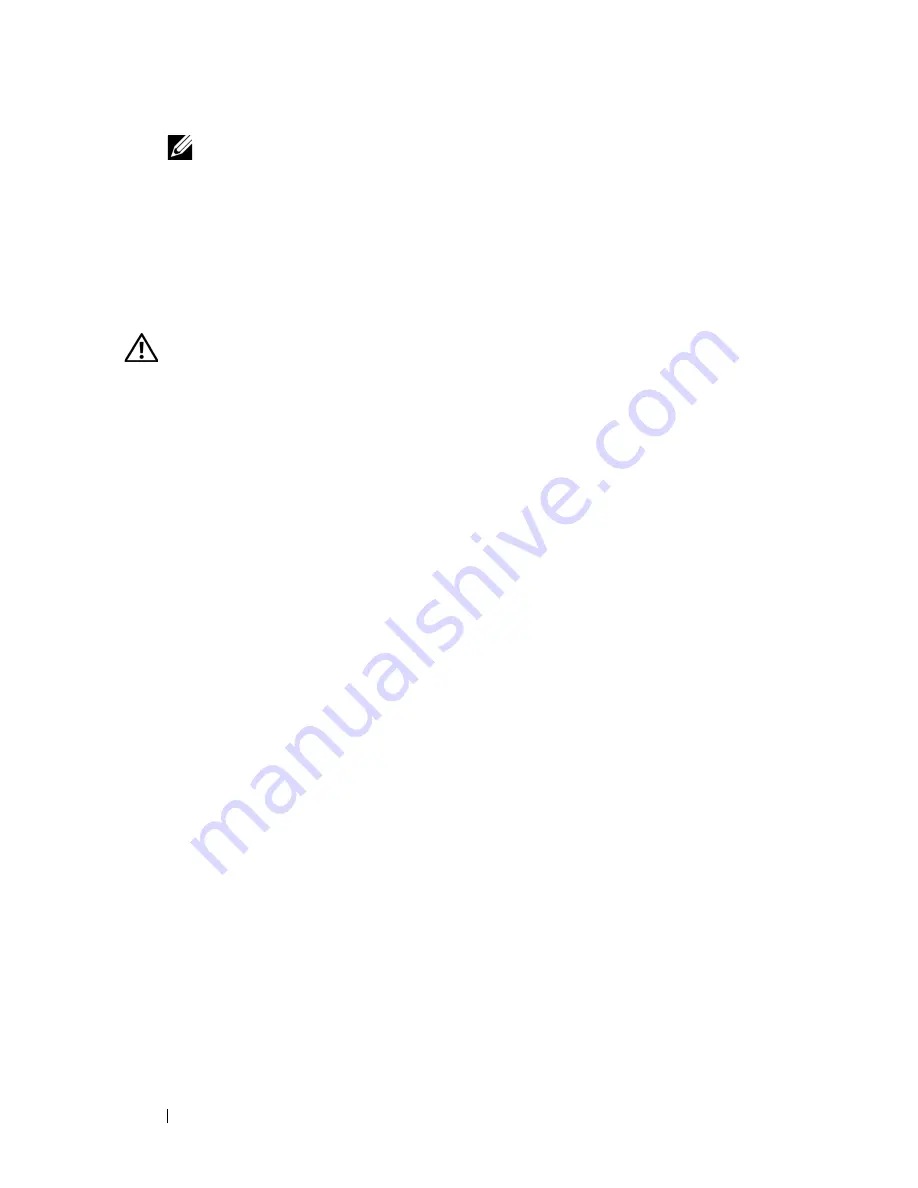
88
Installing System Components
NOTE:
Ensure that the expansion-card bracket is also inserted into the
securing slot at the bottom of the bracket slot.
6
Close the expansion-card retainer. See Figure 3-14.
7
Connect any internal or external cable(s) to the expansion card.
8
Close the system. See "Installing the Top Cover" on page 60.
Removing a PCI Express Card
CAUTION:
Many repairs may only be done by a certified service technician. You
should only perform troubleshooting and simple repairs as authorized in your
product documentation, or as directed by the online or telephone service and
support team. Damage due to servicing that is not authorized by Dell is not covered
by your warranty. Read and follow the safety instructions that came with the
product.
1
Remove power from the system and attached peripherals, and disconnect
the system from the electrical outlet.
2
Open the system. See "Removing the Top Cover" on page 60.
3
Disconnect any internal or external cable(s) that are connected to the
expansion card.
4
Open the expansion-card retainer adjacent to the slot. See Figure 3-14.
5
Press the card latch away from the expansion card, grasp the card, and
carefully lift it from the system-board connector.
6
If you are permanently removing the card, replace the metal filler bracket
over the empty card-slot opening.
7
Close the expansion-card retainer. See Figure 3-14.
8
Close the system. See "Installing the Top Cover" on page 60.
Optical Drive
The system accommodates one optical drive. The device is not hot-pluggable,
so the system must be powered down and the power cords removed from the
chassis before installing or removing this drive.
Removing the Optical Drive
1
Remove power from the system and attached peripherals, and then
disconnect the system from the electrical outlet.
Содержание PowerEdge R900
Страница 1: ...Dell PowerEdge R900 Systems Hardware Owner s Manual ...
Страница 10: ...10 Contents Glossary 171 ...
Страница 40: ...40 About Your System ...
Страница 56: ...56 Using the System Setup Program ...
Страница 81: ...Installing System Components 81 Figure 3 11 2 5 Inch SAS SAS RAID Cabling 10 7 6 5 8 9 2 1 4 3 ...
Страница 83: ...Installing System Components 83 Figure 3 12 3 5 Inch SAS SAS RAID Cabling 8 4 2 5 6 3 7 1 9 10 ...
Страница 126: ...126 Installing System Components ...
Страница 164: ...164 Jumpers and Connectors ...
Страница 190: ...190 Index ...






























