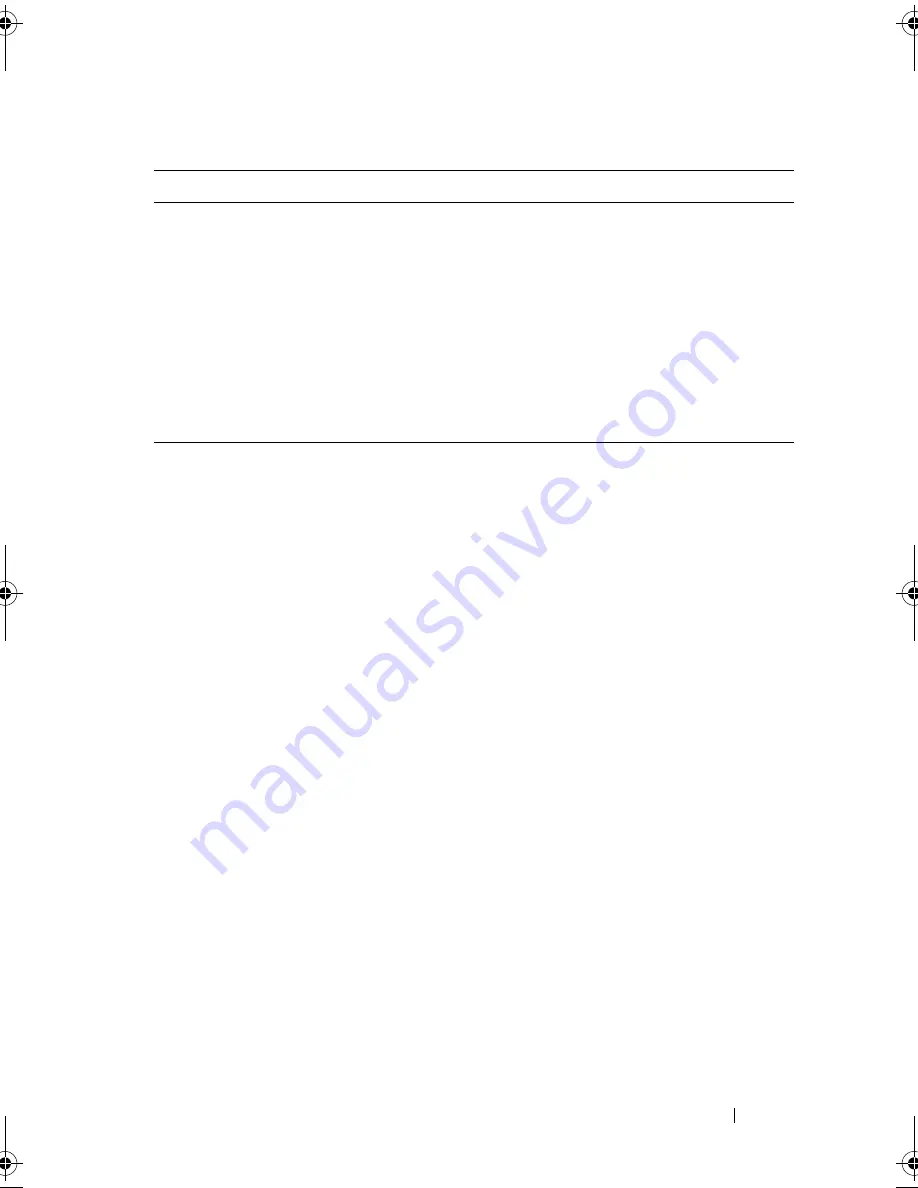
About Your System
13
Front-Panel Features and Indicators
Figure 1-1 shows the controls, indicators, connectors, and features on the
system front panel behind the optional bezel. (To remove the bezel, press the
latch at the left end of the bezel. See "Opening the System" on page 54.)
Table 1-2 provides component descriptions.
<Ctrl+S>
Option is displayed only if you have PXE support enabled through the
System Setup Program (see "SATA Configuration Screen" on page 40
for options and descriptions for the information fields that appear on
the SATA Configuration screen). This keystroke allows you to
configure NIC settings for PXE boot. For more information, see the
documentation for your integrated NIC.
<Ctrl+D>
If you have the optional Dell Remote Access Controller (DRAC), this
keystroke allows access to selected DRAC configuration settings. See
the DRAC User’s Guide for more information on setup and use of
DRAC.
Table 1-1.
Keystrokes for Accessing System Features
(continued)
Keystroke
Description
book.book Page 13 Thursday, August 30, 2007 3:30 PM
Содержание PowerEdge R200
Страница 1: ...w w w d e l l c o m s u p p o r t d e l l c o m Dell PowerEdge R200 Systems Hardware Owner s Manual ...
Страница 9: ...Contents 9 Glossary 165 Index 177 ...
Страница 10: ...10 Contents ...
Страница 14: ...14 About Your System Figure 1 1 Front Panel Features and Indicators 10 7 3 2 5 4 1 11 9 8 6 12 ...
Страница 96: ...96 Installing System Components ...
Страница 116: ...116 Troubleshooting Your System ...
Страница 164: ...164 Getting Help ...
Страница 176: ...176 Glossary ...
Страница 182: ...182 Index ...













































