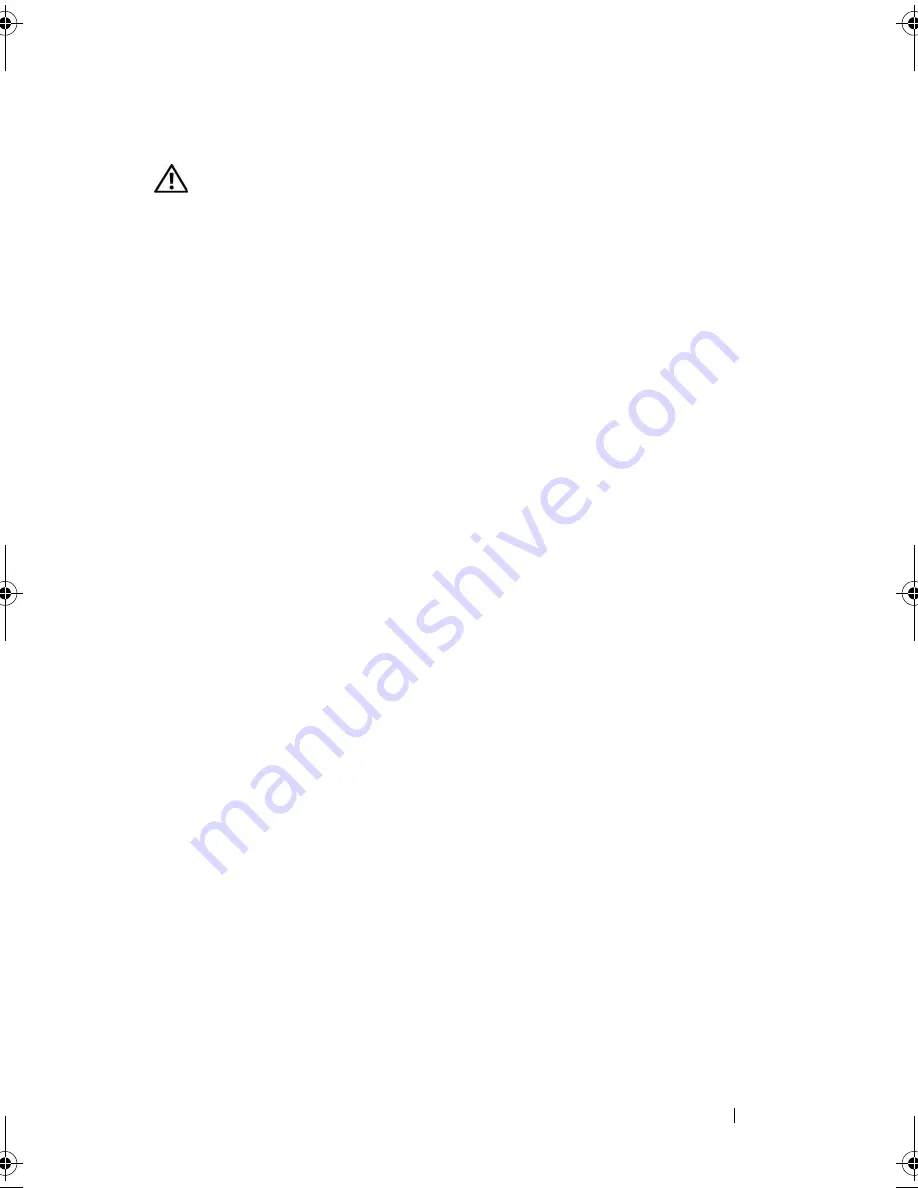
Troubleshooting Your System
109
Action
CAUTION:
Only trained service technicians are authorized to remove the system
cover and access any of the components inside the system. Before performing any
procedure, see your
Product Information Guide
for complete information about
safety precautions, working inside the computer and protecting against
electrostatic discharge.
1
If the system is operational, run the appropriate online diagnostic test. See
"Using Dell PowerEdge Diagnostics" on page 117.
If diagnostics indicates a fault, follow the corrective action(s) provided by
the diagnostic program. If the problem is not resolved or if the system is
not operational, proceed to step 2.
2
Turn off the system and attached peripherals, unplug the system from the
power source and press the power button, and reconnect the system to
power.
3
Turn on the system and attached peripherals and, as the system boots,
note the messages on the screen.
If the amount of system memory detected during POST does not match
the amount of memory installed, proceed to the next step.
If an error message appears, go to step 12.
4
Enter the System Setup program and check the system memory setting.
See "Using the System Setup Program" on page 35.
If the amount of memory installed matches the system memory setting, go
to step 12.
5
Turn off the system and attached peripherals, and disconnect the system
from the electrical outlet.
6
Open the system. See "Opening the System" on page 54.
7
Ensure that the memory banks are populated correctly. See "Memory
Module Installation Guidelines" on page 81.
If the memory modules are populated correctly, continue to the next step.
8
Reseat the memory modules in their sockets. See "Installing Memory
Modules" on page 82.
9
Close the system. See "Closing the System" on page 55.
book.book Page 109 Thursday, August 30, 2007 3:30 PM
Содержание PowerEdge R200
Страница 1: ...w w w d e l l c o m s u p p o r t d e l l c o m Dell PowerEdge R200 Systems Hardware Owner s Manual ...
Страница 9: ...Contents 9 Glossary 165 Index 177 ...
Страница 10: ...10 Contents ...
Страница 14: ...14 About Your System Figure 1 1 Front Panel Features and Indicators 10 7 3 2 5 4 1 11 9 8 6 12 ...
Страница 96: ...96 Installing System Components ...
Страница 116: ...116 Troubleshooting Your System ...
Страница 164: ...164 Getting Help ...
Страница 176: ...176 Glossary ...
Страница 182: ...182 Index ...
















































