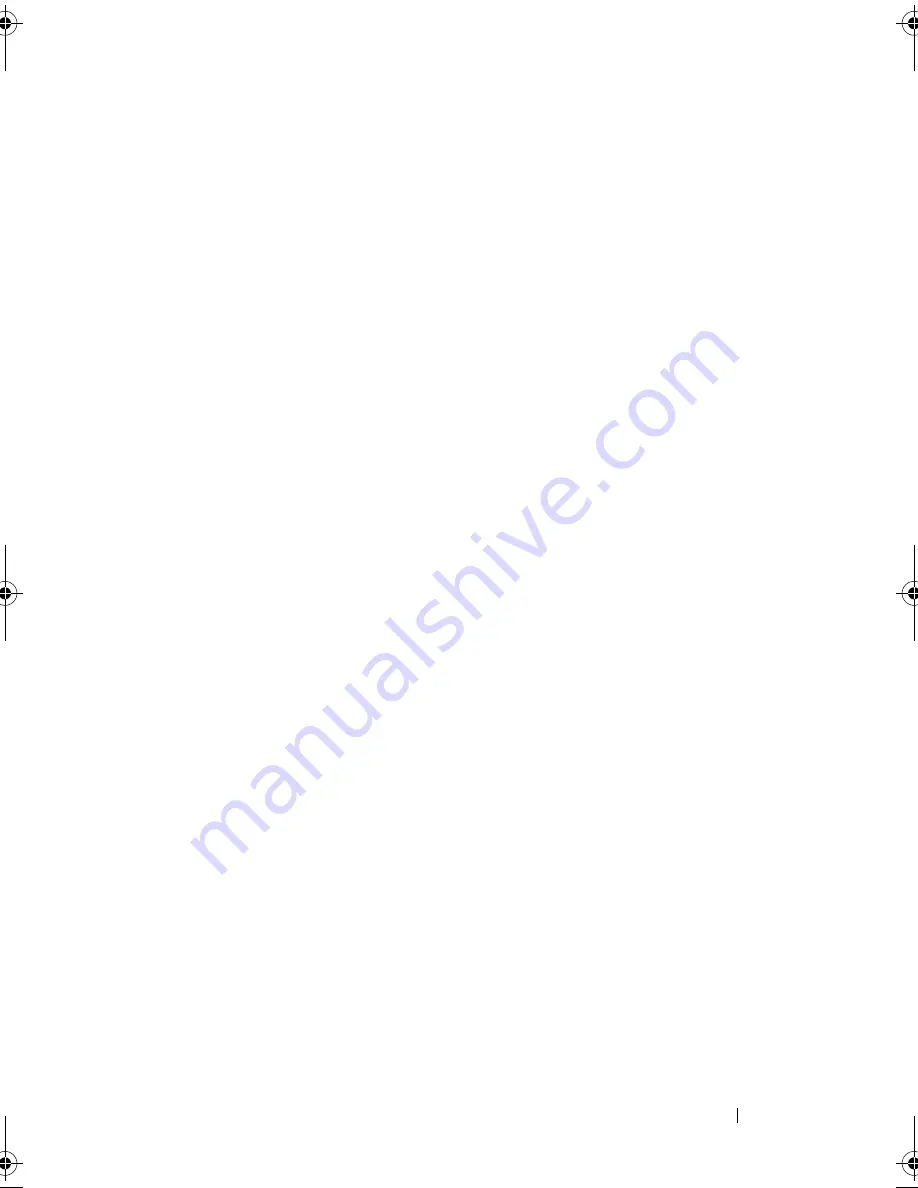
Glossary
169
mouse, or monitor attached. Normally, headless systems are managed over a network
using an Internet browser.
host adapter
— A host adapter implements communication between the system’s bus
and the controller for a peripheral device. (Hard-drive controller subsystems include
integrated host adapter circuitry.) To add a SCSI expansion bus to your system, you
must install or connect the appropriate host adapter.
Hz
— Hertz.
I/O
— Input/output. A keyboard is an input device, and a monitor is an output device.
In general, I/O activity can be differentiated from computational activity.
ID
— Identification.
IDE
— Integrated drive electronics. A standard interface between the system board
and storage devices.
integrated mirroring
— Provides simultaneous physical mirroring of two drives.
Integrated mirroring functionality is provided by the system’s hardware. See also
mirroring
.
internal processor cache
— An instruction and data cache built into the processor.
IP
— Internet Protocol.
IPX
— Internet package exchange.
IRQ
— Interrupt request. A signal that data is about to be sent to or received by a
peripheral device travels by an IRQ line to the processor. Each peripheral connection
must be assigned an IRQ number. Two devices can share the same IRQ assignment,
but you cannot operate both devices simultaneously.
jumper
— Small blocks on a circuit board with two or more pins emerging from them.
Plastic plugs containing a wire fit down over the pins. The wire connects the pins and
creates a circuit, providing a simple and reversible method of changing the circuitry in
a board.
K
— Kilo-; 1000.
Kb
— Kilobit(s); 1024 bits.
KB
— Kilobyte(s); 1024 bytes.
Kbps
— Kilobit(s) per second.
KBps
— Kilobyte(s) per second.
key combination
— A command requiring you to press multiple keys at the same time
(for example, <Ctrl><Alt><Del>).
kg
— Kilogram(s); 1000 grams.
kHz
— Kilohertz.
book.book Page 169 Thursday, August 30, 2007 3:30 PM
Содержание PowerEdge R200
Страница 1: ...w w w d e l l c o m s u p p o r t d e l l c o m Dell PowerEdge R200 Systems Hardware Owner s Manual ...
Страница 9: ...Contents 9 Glossary 165 Index 177 ...
Страница 10: ...10 Contents ...
Страница 14: ...14 About Your System Figure 1 1 Front Panel Features and Indicators 10 7 3 2 5 4 1 11 9 8 6 12 ...
Страница 96: ...96 Installing System Components ...
Страница 116: ...116 Troubleshooting Your System ...
Страница 164: ...164 Getting Help ...
Страница 176: ...176 Glossary ...
Страница 182: ...182 Index ...














































