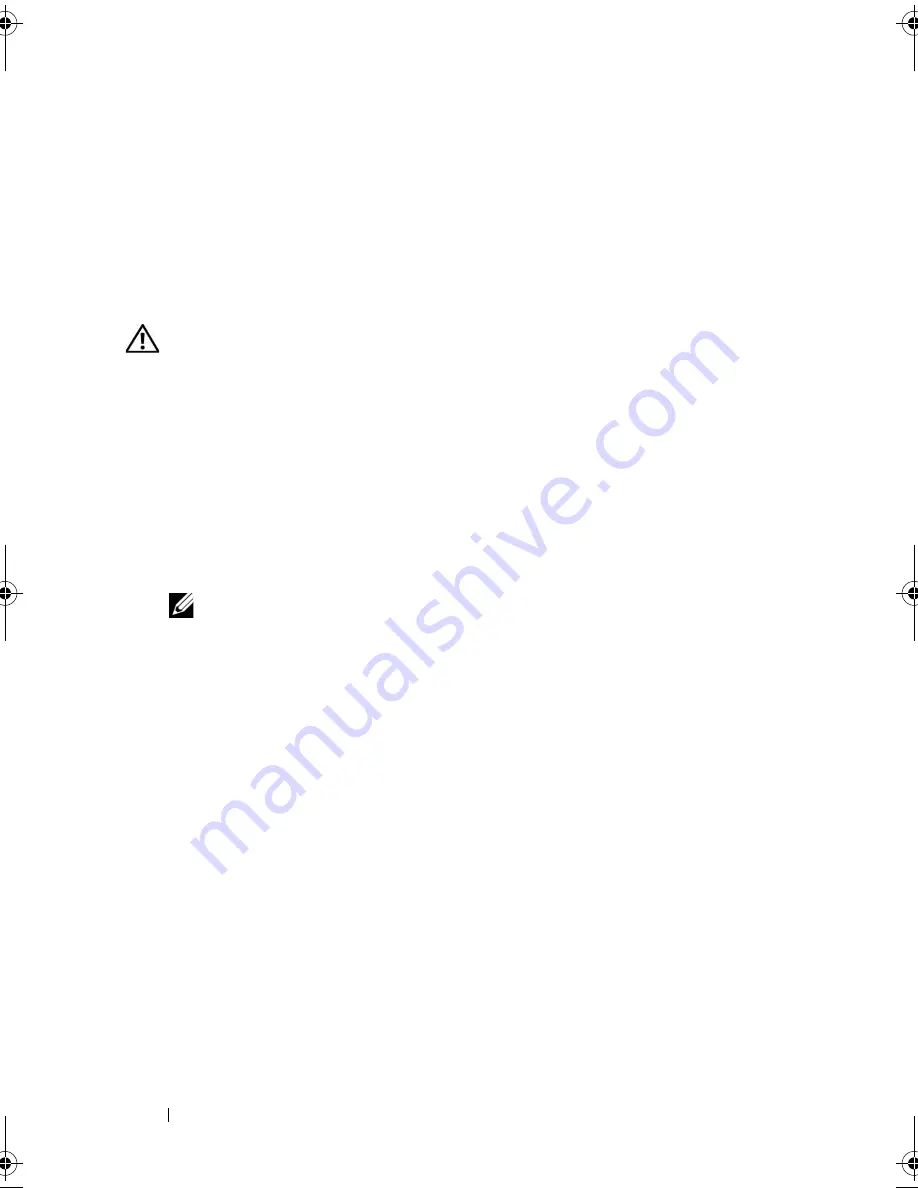
108
Troubleshooting Your System
Troubleshooting a Fan
Problem
•
System-status indicator is amber.
•
Systems management software issues a fan-related error message.
Action
CAUTION:
Only trained service technicians are authorized to remove the system
cover and access any of the components inside the system. Before performing any
procedure, see your
Product Information Guide
for complete information about
safety precautions, working inside the computer and protecting against
electrostatic discharge.
1
Run the appropriate diagnostic test. See "Using Dell PowerEdge
Diagnostics" on page 117.
2
Open the system. See "Opening the System" on page 54.
3
Ensure that the faulty fan's power cable is firmly attached to the fan power
connector. See "Fan Assembly" on page 68.
NOTE:
Wait 30 seconds for the system to recognize the fan and determine
whether it is working properly.
4
If the problem is not resolved, install a new fan. See "Fan Assembly" on
page 68.
If the replacement fan is working properly, close the system. See "Closing
the System" on page 55.
If the replacement fan does not operate, see "Getting Help" on page 127.
Troubleshooting System Memory
Problem
•
Faulty memory module.
•
Faulty system board.
•
Diagnostic indicator code indicates a problem with system memory.
book.book Page 108 Thursday, August 30, 2007 3:30 PM
Содержание PowerEdge R200
Страница 1: ...w w w d e l l c o m s u p p o r t d e l l c o m Dell PowerEdge R200 Systems Hardware Owner s Manual ...
Страница 9: ...Contents 9 Glossary 165 Index 177 ...
Страница 10: ...10 Contents ...
Страница 14: ...14 About Your System Figure 1 1 Front Panel Features and Indicators 10 7 3 2 5 4 1 11 9 8 6 12 ...
Страница 96: ...96 Installing System Components ...
Страница 116: ...116 Troubleshooting Your System ...
Страница 164: ...164 Getting Help ...
Страница 176: ...176 Glossary ...
Страница 182: ...182 Index ...






























