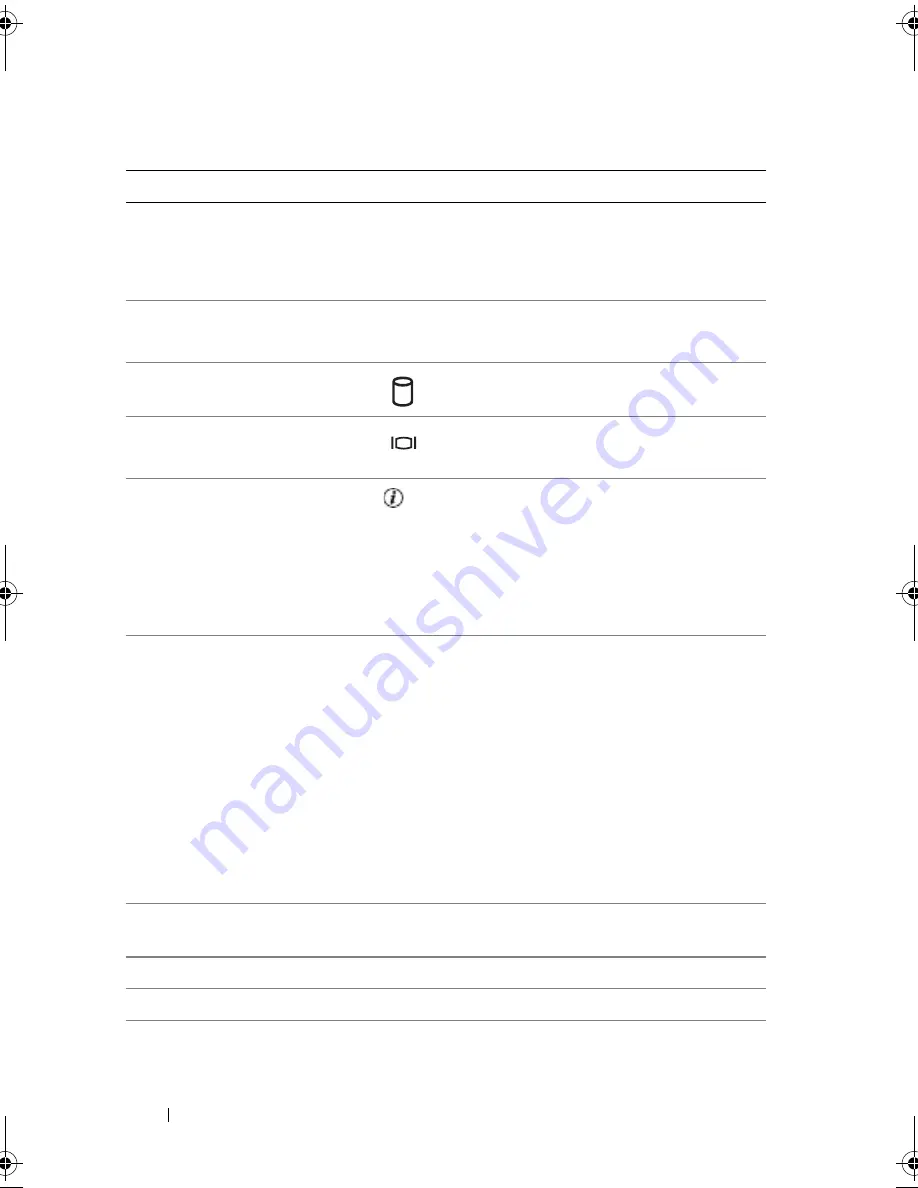
16
About Your System
2
Diagnostic
indicators (4)
The diagnostic indicators aid in
diagnosing and troubleshooting the
system. For more information, see
"Diagnostics Indicator Codes" on page 29.
3
USB connectors (2)
Connect USB 2.0-compliant devices to
the system.
4
Hard-drive activity
indicator
The green hard-drive activity indicator
flashes when the hard drives are in use.
5
Video connector
Connects a monitor to the system.
6
System status
indicator
The blue system status indicator lights up
during normal system operation.
The amber system status indicator flashes
when the system needs attention due to a
system problem.
7
System
identification
button
You can use the system identification
buttons on the front and back panels to
locate a particular system within a rack.
When one of these buttons is pushed, the
blue system status indicators on the front
and back panels blink until one of the
buttons is pushed again.
You can also use the systems management
software to cause the indicators to flash to
identify a particular system.
8
Hard drive 1
Optional 3.5-inch SAS or SATA hard
drive.
9
Hard drive 0
A 3.5-inch SAS or SATA hard drive.
10
Optical drive
Optional.
11
Bezel Optional
Table 1-2.
Front-Panel Components
(continued)
Item
Component
Icon
Description
book.book Page 16 Thursday, August 30, 2007 3:30 PM
Содержание PowerEdge R200
Страница 1: ...w w w d e l l c o m s u p p o r t d e l l c o m Dell PowerEdge R200 Systems Hardware Owner s Manual ...
Страница 9: ...Contents 9 Glossary 165 Index 177 ...
Страница 10: ...10 Contents ...
Страница 14: ...14 About Your System Figure 1 1 Front Panel Features and Indicators 10 7 3 2 5 4 1 11 9 8 6 12 ...
Страница 96: ...96 Installing System Components ...
Страница 116: ...116 Troubleshooting Your System ...
Страница 164: ...164 Getting Help ...
Страница 176: ...176 Glossary ...
Страница 182: ...182 Index ...
















































