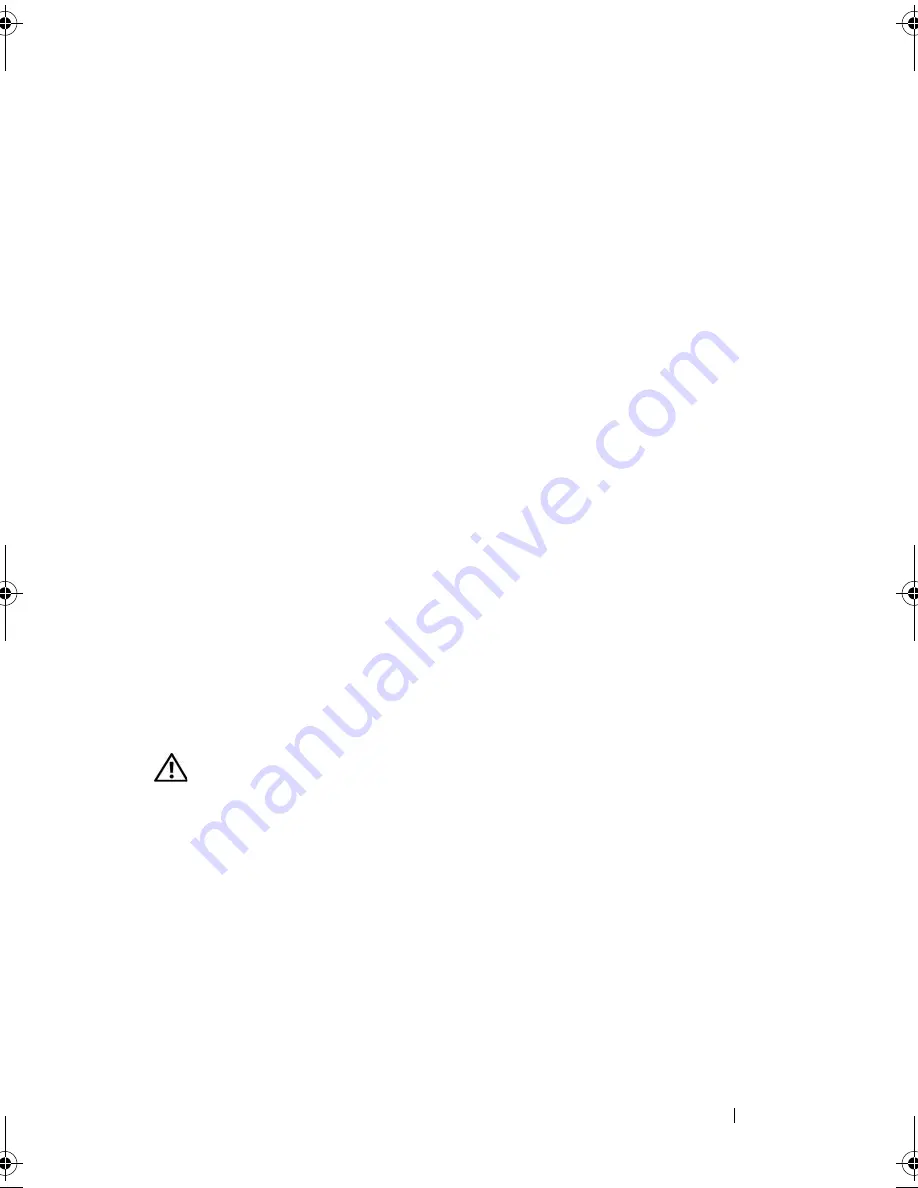
Installing System Components
75
Installing the Power Supply
1
Lower the power supply into the chassis and slide it backward until the
four pins on the power supply are engaged into the securing brackets.
2
Using a #2 Phillips screwdriver, install the screw at the front of the power
supply that secures the power supply to the chassis.
3
Connect the following power supply cables:
a
P3 to the hard drive cable harness
b
P2 to the system board connector 12V
c
P1 to the system board connector PWR_CONN
4
Close the system. See "Closing the System" on page 55.
Expansion Cards
The system is available with an optional PCIe riser card or PCI-X/PCIe riser
card. The PCIe riser card contains two PCIe expansion slots with x8-lane
connectors—slot 1 has x4-lane capability and slot 2 has x8-lane capability.
The PCI-X/PCIe riser card provides one PCI-X expansion slot and one PCIe
x8-lane expansion slot. If you are installing a remote access controller card, it
must be installed in the upper slot of a PCI-X/PCIe riser card. See "PCIe Riser
Card Connectors" on page 124 for the locations of the expansion-card slots on
the two types of riser cards.
Installing an Expansion Card
CAUTION:
Only trained service technicians are authorized to remove the system
cover and access any of the components inside the system. Before performing any
procedure, see your
Product Information Guide
for complete information about
safety precautions, working inside the computer and protecting against
electrostatic discharge.
1
Open the system. See "Opening the System" on page 54.
2
Remove the expansion-card retainer adjacent to the expansion card slots.
See Figure 3-14.
3
Slide the expansion-card sliding retainer to the retracted or open position.
See Figure 3-15.
book.book Page 75 Thursday, August 30, 2007 3:30 PM
Содержание PowerEdge R200
Страница 1: ...w w w d e l l c o m s u p p o r t d e l l c o m Dell PowerEdge R200 Systems Hardware Owner s Manual ...
Страница 9: ...Contents 9 Glossary 165 Index 177 ...
Страница 10: ...10 Contents ...
Страница 14: ...14 About Your System Figure 1 1 Front Panel Features and Indicators 10 7 3 2 5 4 1 11 9 8 6 12 ...
Страница 96: ...96 Installing System Components ...
Страница 116: ...116 Troubleshooting Your System ...
Страница 164: ...164 Getting Help ...
Страница 176: ...176 Glossary ...
Страница 182: ...182 Index ...






























