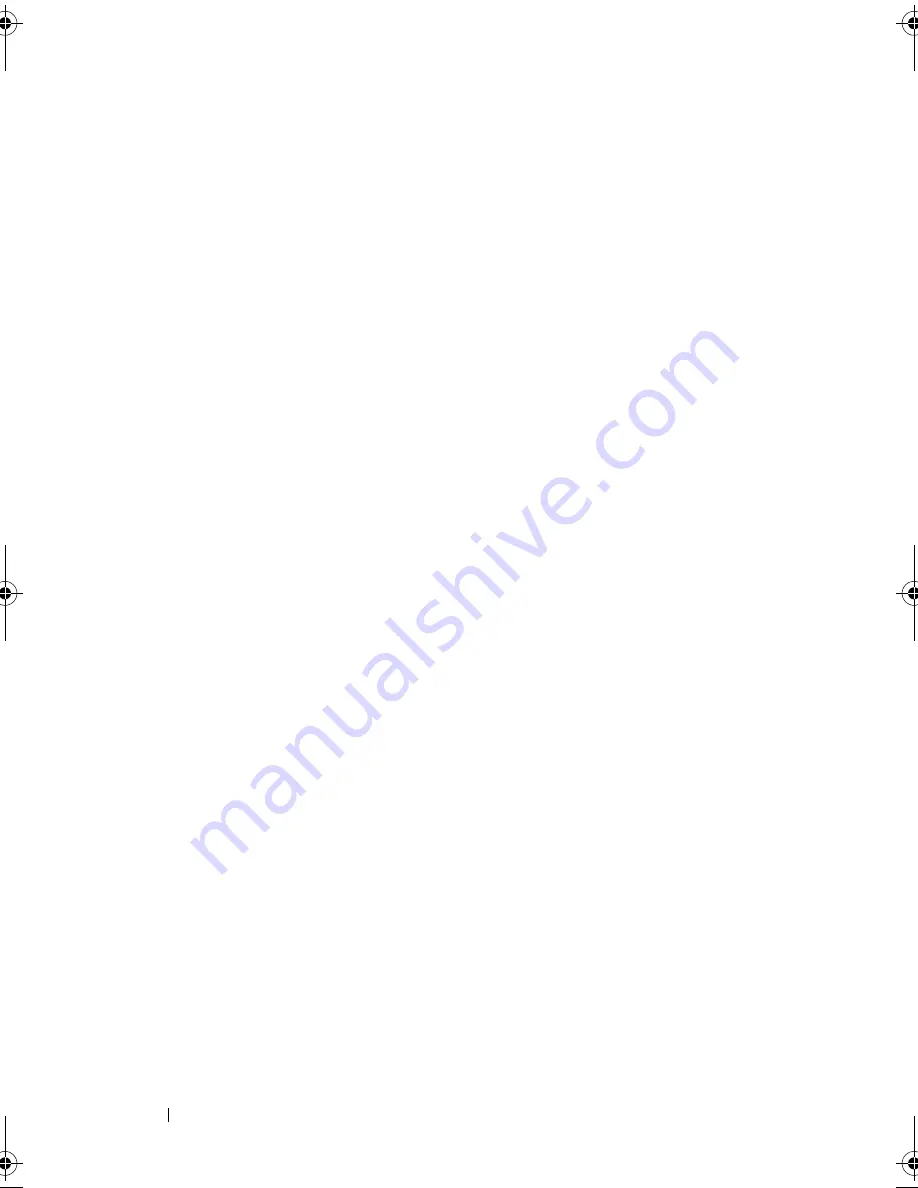
102
Troubleshooting Your System
Troubleshooting a Serial I/O Device
Problem
•
Device connected to the serial port is not operating properly.
Action
1
Turn off the system and any peripheral devices connected to the serial
port.
2
Swap the serial interface cable with a working cable, and turn on the
system and the serial device.
If the problem is resolved, replace the interface cable. See "Getting Help"
on page 127.
3
Turn off the system and the serial device, and swap the device with a
comparable device.
4
Turn on the system and the serial device.
If the problem is resolved, replace the serial device. See "Getting Help" on
page 127.
If the problem persists, see "Getting Help" on page 127.
Troubleshooting a USB Device
Problem
•
System message indicates a problem with a USB device.
•
Device connected to a USB port is not operating properly.
Action
1
Enter the System Setup program, and ensure that the USB ports are
enabled. See "Using the System Setup Program" on page 35.
2
Turn off the system and any USB devices.
3
Disconnect the USB devices, and connect the malfunctioning device to
the other USB connector.
book.book Page 102 Thursday, August 30, 2007 3:30 PM
Содержание PowerEdge R200
Страница 1: ...w w w d e l l c o m s u p p o r t d e l l c o m Dell PowerEdge R200 Systems Hardware Owner s Manual ...
Страница 9: ...Contents 9 Glossary 165 Index 177 ...
Страница 10: ...10 Contents ...
Страница 14: ...14 About Your System Figure 1 1 Front Panel Features and Indicators 10 7 3 2 5 4 1 11 9 8 6 12 ...
Страница 96: ...96 Installing System Components ...
Страница 116: ...116 Troubleshooting Your System ...
Страница 164: ...164 Getting Help ...
Страница 176: ...176 Glossary ...
Страница 182: ...182 Index ...






























