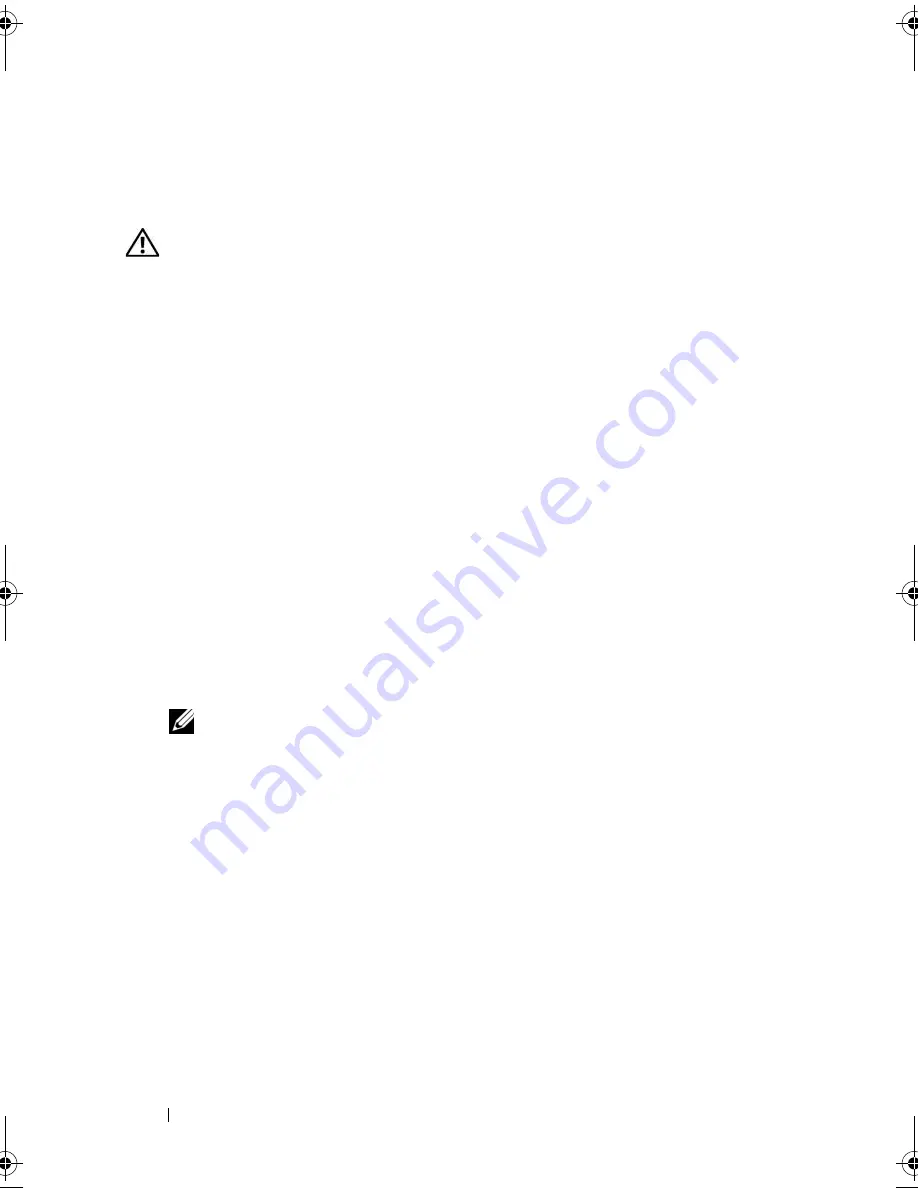
58
Installing System Components
System Battery
Replacing the System Battery
CAUTION:
Only trained service technicians are authorized to remove the system
cover and access any of the components inside the system. Before performing any
procedure, see your
Product Information Guide
for complete information about
safety precautions, working inside the computer and protecting against
electrostatic discharge.
1
Enter the System Setup program and, if possible, make a printed copy of
the System Setup screens.
See "Using the System Setup Program" on page 35.
2
Open the system. See "Opening the System" on page 54.
3
Remove the cooling shroud. See "Removing the Cooling Shroud" on
page 56.
4
Remove the riser card. See "Removing the Riser Card" on page 79.
5
Locate the battery on the system board. See Figure 6-2 for the battery
location.
6
Grasp the battery with your fingers and pull it out of the battery socket.
See Figure 3-5.
7
Push the new battery into the battery socket as shown in Figure 3-5.
NOTE:
The side of the battery labeled "+" must face toward the open side of
the battery socket.
book.book Page 58 Thursday, August 30, 2007 3:30 PM
Содержание PowerEdge R200
Страница 1: ...w w w d e l l c o m s u p p o r t d e l l c o m Dell PowerEdge R200 Systems Hardware Owner s Manual ...
Страница 9: ...Contents 9 Glossary 165 Index 177 ...
Страница 10: ...10 Contents ...
Страница 14: ...14 About Your System Figure 1 1 Front Panel Features and Indicators 10 7 3 2 5 4 1 11 9 8 6 12 ...
Страница 96: ...96 Installing System Components ...
Страница 116: ...116 Troubleshooting Your System ...
Страница 164: ...164 Getting Help ...
Страница 176: ...176 Glossary ...
Страница 182: ...182 Index ...






























