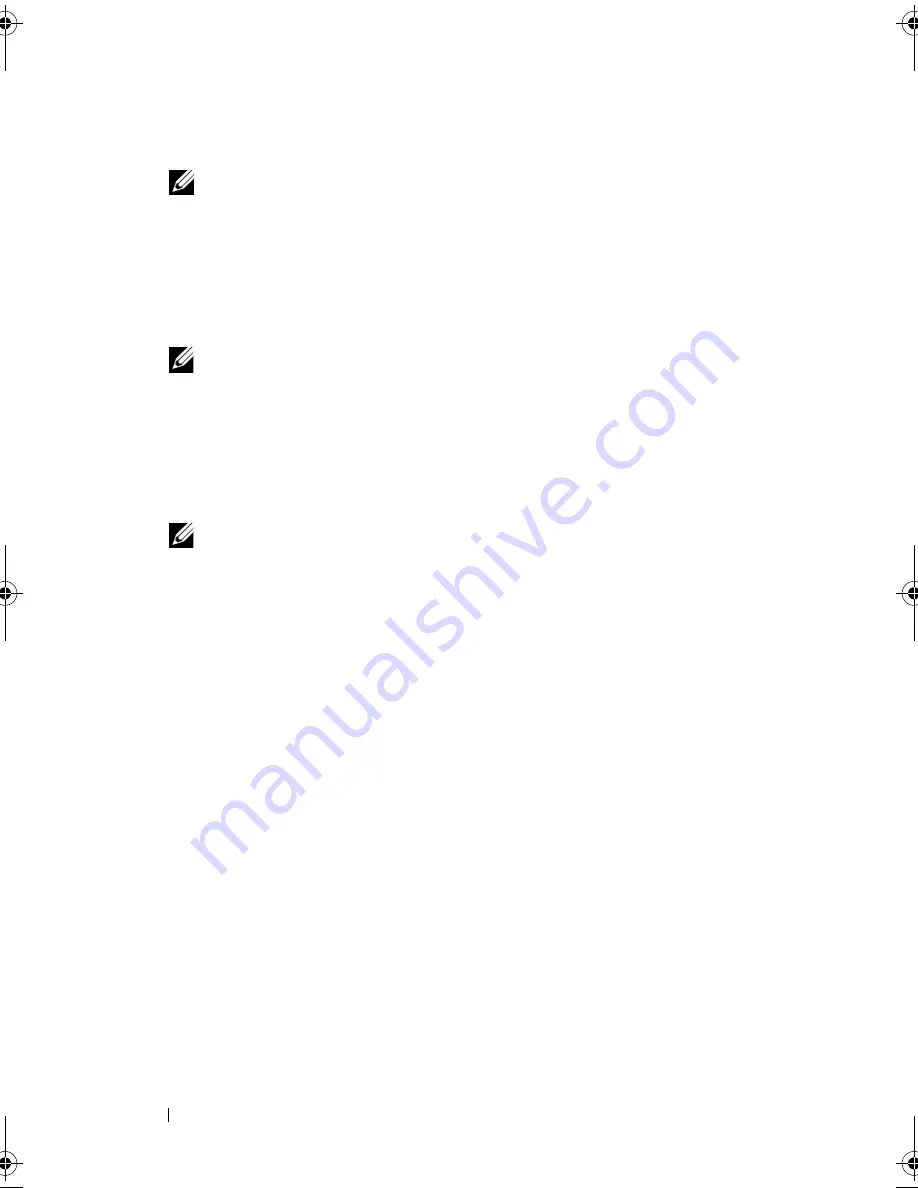
76
Installing System Components
4
Remove the filler bracket on the slot you will be using.
NOTE:
Keep this bracket if you need to remove the expansion card. Filler
brackets must be installed over empty expansion card slots to maintain Federal
Communications Commission (FCC) certification of the system. The brackets
also keep dust and dirt out of the system and aid in proper cooling and airflow
inside the system.
5
Insert the expansion card firmly into the expansion-card connector on the
riser card until the card is fully seated.
NOTE:
Ensure that the expansion-card bracket is also inserted into the
securing slot on the chassis's back panel.
6
Replace the expansion-card retainer. See Figure 3-14.
7
Slide the expansion-card sliding retainer to the closed position so that it
engages the edge of the expansion card. See Figure 3-15.
8
Connect any internal or external cable(s) to the expansion card.
NOTE:
You may need to remove the riser card in order to install certain
expansion cards with internal connectors. See "Riser Card" on page 79.
9
Close the system. See "Closing the System" on page 55.
book.book Page 76 Thursday, August 30, 2007 3:30 PM
Содержание PowerEdge R200
Страница 1: ...w w w d e l l c o m s u p p o r t d e l l c o m Dell PowerEdge R200 Systems Hardware Owner s Manual ...
Страница 9: ...Contents 9 Glossary 165 Index 177 ...
Страница 10: ...10 Contents ...
Страница 14: ...14 About Your System Figure 1 1 Front Panel Features and Indicators 10 7 3 2 5 4 1 11 9 8 6 12 ...
Страница 96: ...96 Installing System Components ...
Страница 116: ...116 Troubleshooting Your System ...
Страница 164: ...164 Getting Help ...
Страница 176: ...176 Glossary ...
Страница 182: ...182 Index ...
















































