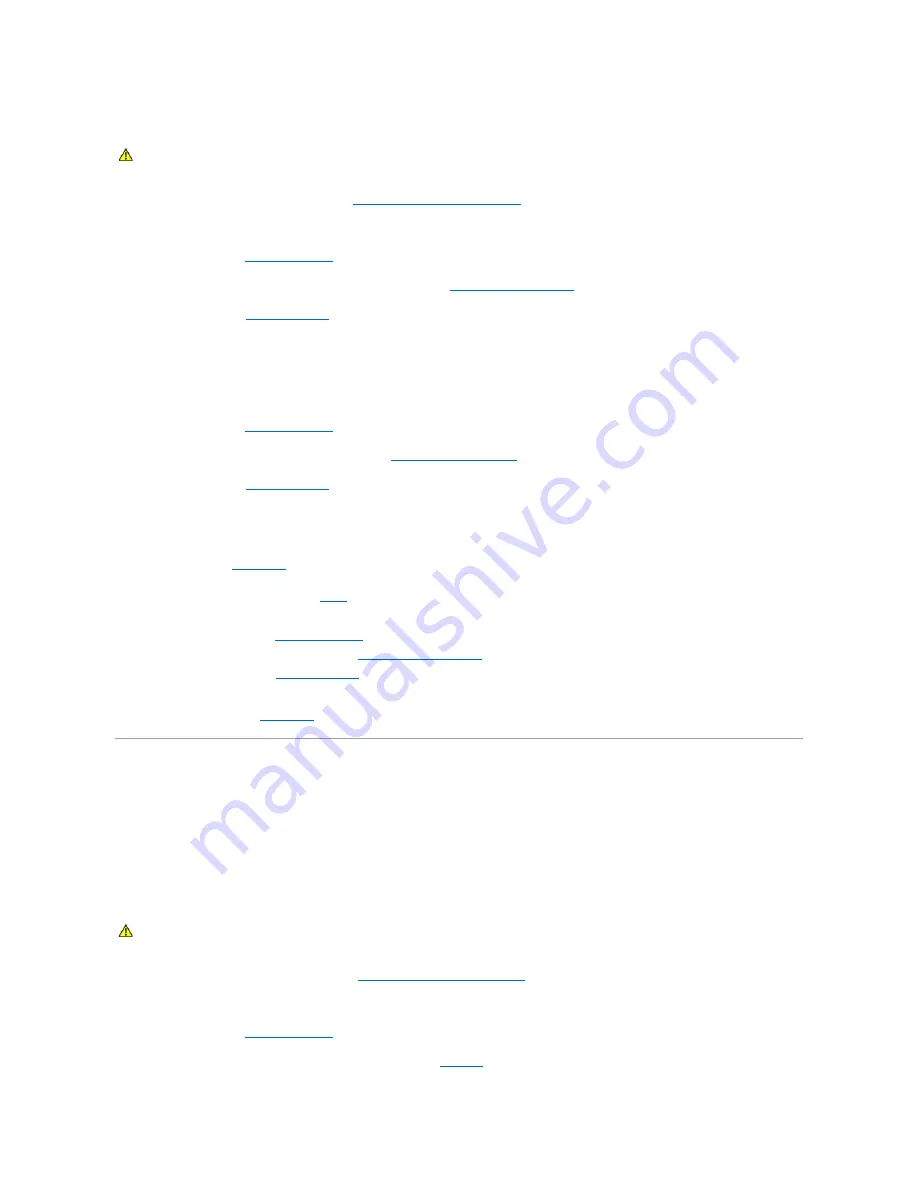
Action
1.
Run the appropriate online diagnostic test. See "
Using Server Administrator Diagnostics
" in "Running System Diagnostics."
2.
Turn off the system and attached peripherals, and disconnect the system from the electrical outlet.
3.
Open the system. See "
Opening the System
."
4.
Ensure that each expansion card is firmly seated in its connector. See "
Installing an Expansion Card
" in "Installing System Components."
5.
Close the system. See "
Closing the System
."
6.
Reconnect the system to the electrical outlet, and turn on the system and attached peripherals.
If the problem persists, go to the next step.
7.
Turn off the system and attached peripherals, and disconnect the system from the electrical outlet.
8.
Open the system. See "
Opening the System
."
9.
Remove all expansion cards installed in the system. See "
Removing an Expansion Card
" in "Installing System Components."
10.
Close the system. See "
Closing the System
."
11.
Reconnect the system to the electrical outlet, and turn on the system and attached peripherals.
12.
Run the appropriate online diagnostic test.
If the tests fail, see "
Getting Help
."
13.
For each expansion card you removed in
step 9
, perform the following steps:
a.
Turn off the system and attached peripherals, and disconnect the system from the electrical outlet.
b.
Open the system. See "
Opening the System
."
c.
Reinstall one of the expansion cards. See "
Installing an Expansion Card
."
d.
Close the system. See "
Closing the System
."
e.
Run the appropriate diagnostic test.
If the tests fail, see "
Getting Help
."
Troubleshooting the Microprocessor
Problem
l
Error message indicates a processor problem.
Action
1.
Run the appropriate online diagnostics test. See "
Using Server Administrator Diagnostics
" in "Running the System Diagnostics."
2.
Turn off the system and attached peripherals, and disconnect the system from the electrical outlet.
3.
Open the system. See "
Opening the System
."
4.
Ensure that the processor and heat sink are properly installed. See "
Processor
" in "Installing System Components."
CAUTION:
See your
Product Information Guide
for complete information about safety precautions, working inside the computer, and protecting
against electrostatic discharge.
CAUTION:
See your
Product Information Guide
for complete information about safety precautions, working inside the computer, and protecting
against electrostatic discharge.
Содержание PowerEdge 850
Страница 90: ......
Страница 132: ...Back to Contents Page ...
Страница 137: ...17 Close the system See Closing the System in Troubleshooting Your System Back to Contents Page ...
















































