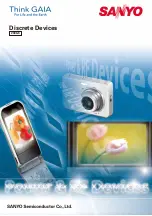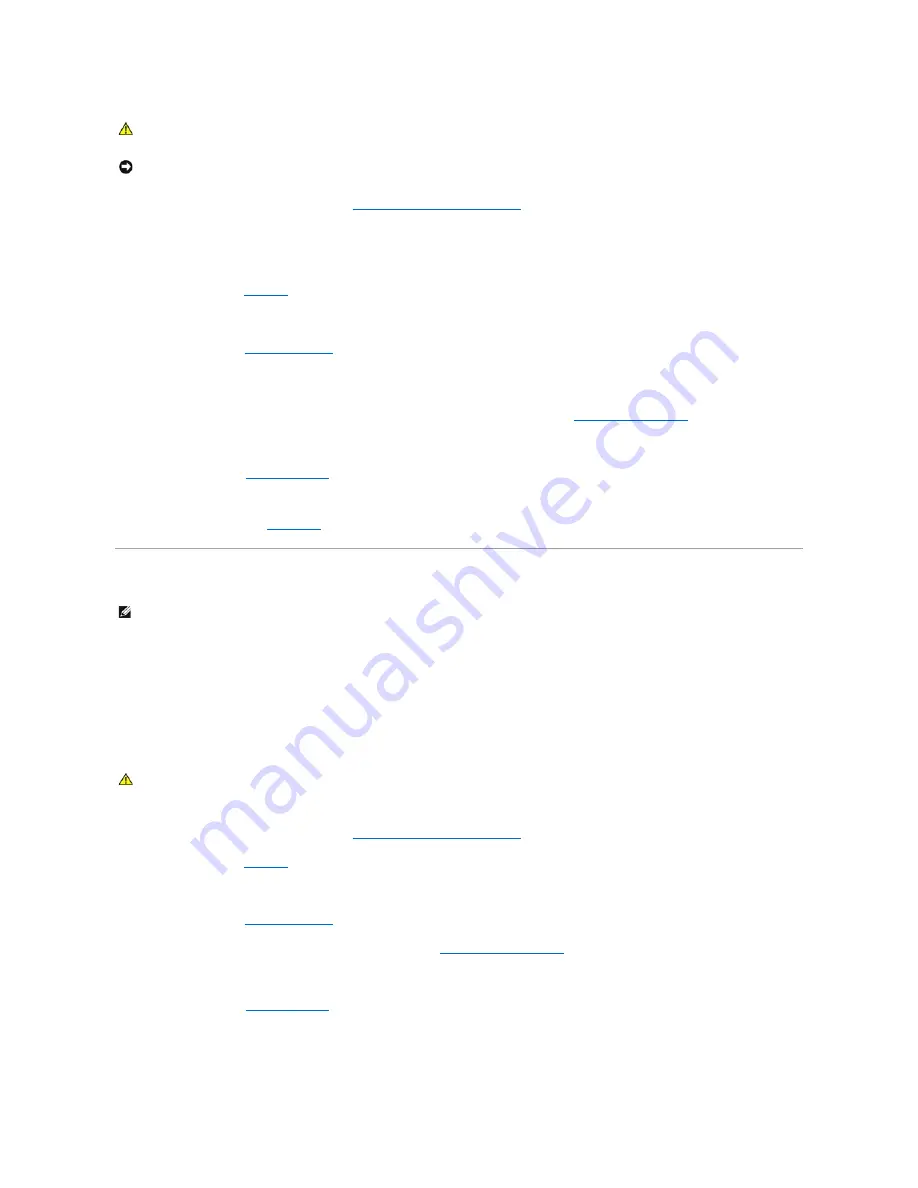
1.
Run the appropriate online diagnostic test. See "
Using Server Administrator Diagnostics
" in "Running the System Diagnostics."
2.
Restart your system and enter the RAID configuration utility. See the RAID controller documentation.
3.
Ensure that the required device drivers are installed and are configured correctly. See the RAID controller's documentation.
4.
Remove the bezel. See
Figure 4
-2
.
5.
Turn off the system and attached peripherals, and disconnect the system from the electrical outlet.
6.
Open the system. See "
Opening the System
."
7.
Ensure that the hard-drive interface cable is properly connected to the drive and to the controller card. See the documentation that accompanied the
controller card.
8.
If the hard drive is the boot drive, ensure that the drive is configured and connected properly. See "
Configuring the Boot Drive
" in "Installing Drives."
9.
Ensure that the power cable is properly connected to the drive.
10.
Close the system. See "
Closing the System
."
11.
Reconnect the system to the electrical outlet, and turn on the system and attached peripherals.
If the problem persists, see "
Getting Help
."
Troubleshooting a RAID Controller Card
Problem
l
Error message indicates a RAID controller problem.
l
RAID controller performs incorrectly or not at all.
Action
1.
Run the appropriate online diagnostic test. See "
Using Server Administrator Diagnostics
" in "Running the System Diagnostics."
2.
Remove the bezel. See
Figure 4
-2
.
3.
Turn off the system and attached peripherals, and disconnect the system from the electrical outlet.
4.
Open the system. See "
Opening the System
."
5.
Ensure that the controller card is firmly seated in its connector. See "
Installing an Expansion Card
" in "Installing System Components."
6.
Ensure that the appropriate cables are firmly connected to their corresponding connectors on the controller card.
7.
Close the system. See "
Closing the System
."
8.
Reconnect the system to the electrical outlet, and turn on the system and attached peripherals.
If the problem persists, see the RAID controller's documentation for more information on troubleshooting.
CAUTION:
Only trained service technicians are authorized to remove the system cover and access any of the components inside the system.
Before performing any procedure, see your
Product Information Guide
for complete information about safety precautions, working inside the
computer and protecting against electrostatic discharge.
NOTICE:
This troubleshooting procedure can destroy data stored on the hard drive. Before you proceed, back up all files on the hard drive.
NOTE:
When troubleshooting a RAID controller card, also see the documentation for your operating system and the RAID controller.
CAUTION:
Only trained service technicians are authorized to remove the system cover and access any of the components inside the system.
Before performing any procedure, see your
Product Information Guide
for complete information about safety precautions, working inside the
computer and protecting against electrostatic discharge.
Содержание PowerEdge 850
Страница 90: ......
Страница 132: ...Back to Contents Page ...
Страница 137: ...17 Close the system See Closing the System in Troubleshooting Your System Back to Contents Page ...