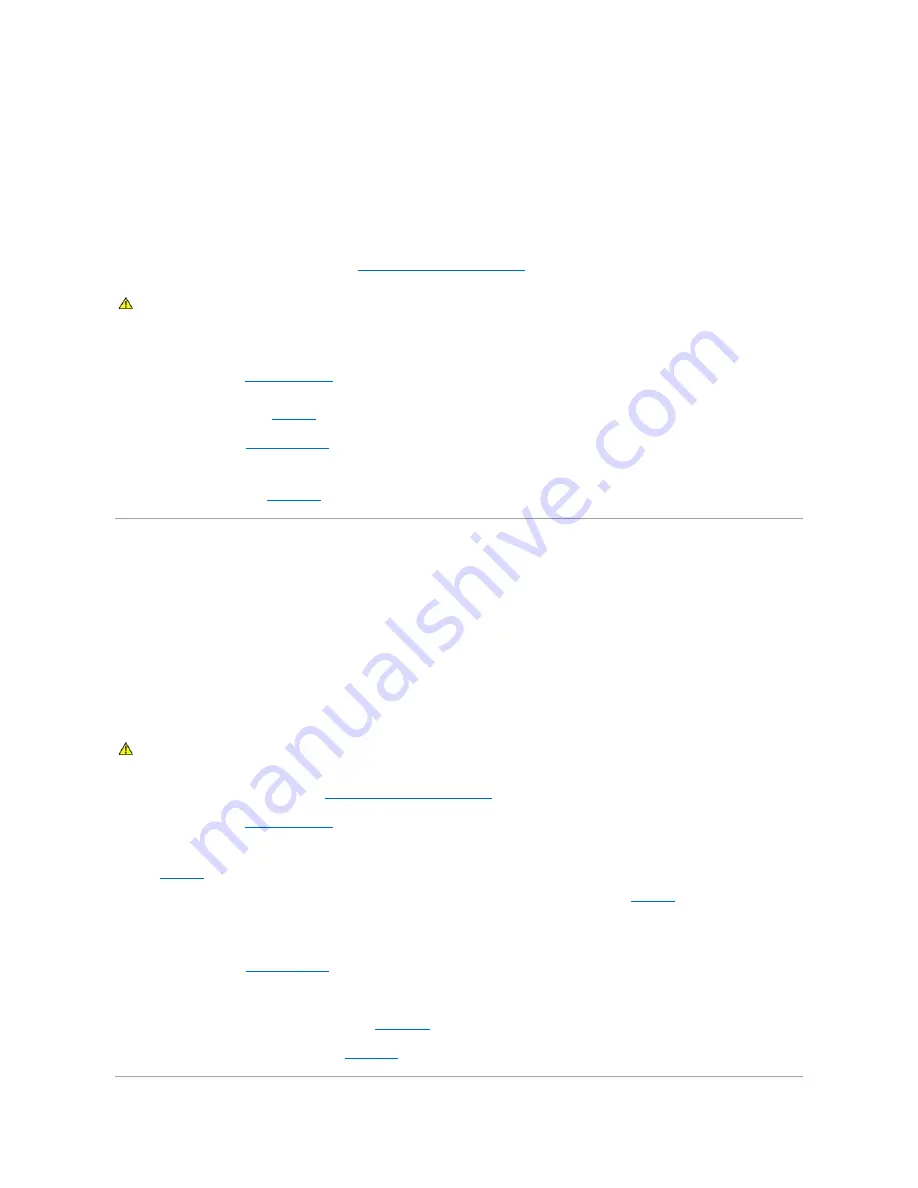
Problem
l
No power to the system.
l
Power indicator on the front panel does not light.
Action
1.
Run the appropriate online diagnostics test. See "
Using Server Administrator Diagnostics
" in "Running the System Diagnostics."
2.
Turn off the system and attached peripherals, and disconnect the system from the electrical outlet.
3.
Open the system. See "
Opening the System
."
4.
Ensure that the power cables are properly connected to the power connectors on the system board and backplane (if installed). To identify the system
board power connectors, see
Figure A
-3
.
5.
Close the system. See "
Closing the System
."
6.
Reconnect the system to the electrical outlet, and turn on the system and attached peripherals.
If the problem persists, see "
Getting Help
."
Troubleshooting System Cooling Problems
Problem
l
A cooling fan is not operating properly.
l
System status indicator is amber.
l
Systems management software issues a fan-related error message.
Action
1.
Run the appropriate diagnostic test. See "
Using Server Administrator Diagnostics
" in "Running System Diagnostics."
2.
Open the system. See "
Opening the System
."
3.
Locate the fan referenced by the systems management software or diagnostics.
See
Figure A
-3
for the relative location of each fan.
Ensure that the fan power cables are securely connected to the fan power connectors on the system board. See
Figure A
-3
for the location of each fan
power connector.
4.
Check that cables are not blocking the airflow within the system.
5.
Close the system. See "
Closing the System
."
6.
Reconnect the system to the electrical outlet, and turn on the system and attached peripherals.
7.
If the problem is not resolved, install a new fan. See "
System Fans
" in "Installing System Components."
8.
If the replacement fan does not operate, see "
Getting Help
."
CAUTION:
See your
Product Information Guide
for complete information about safety precautions, working inside the computer, and protecting
against electrostatic discharge.
CAUTION:
See your
Product Information Guide
for complete information about safety precautions, working inside the computer, and protecting
against electrostatic discharge.
Содержание PowerEdge 850
Страница 90: ......
Страница 132: ...Back to Contents Page ...
Страница 137: ...17 Close the system See Closing the System in Troubleshooting Your System Back to Contents Page ...






























