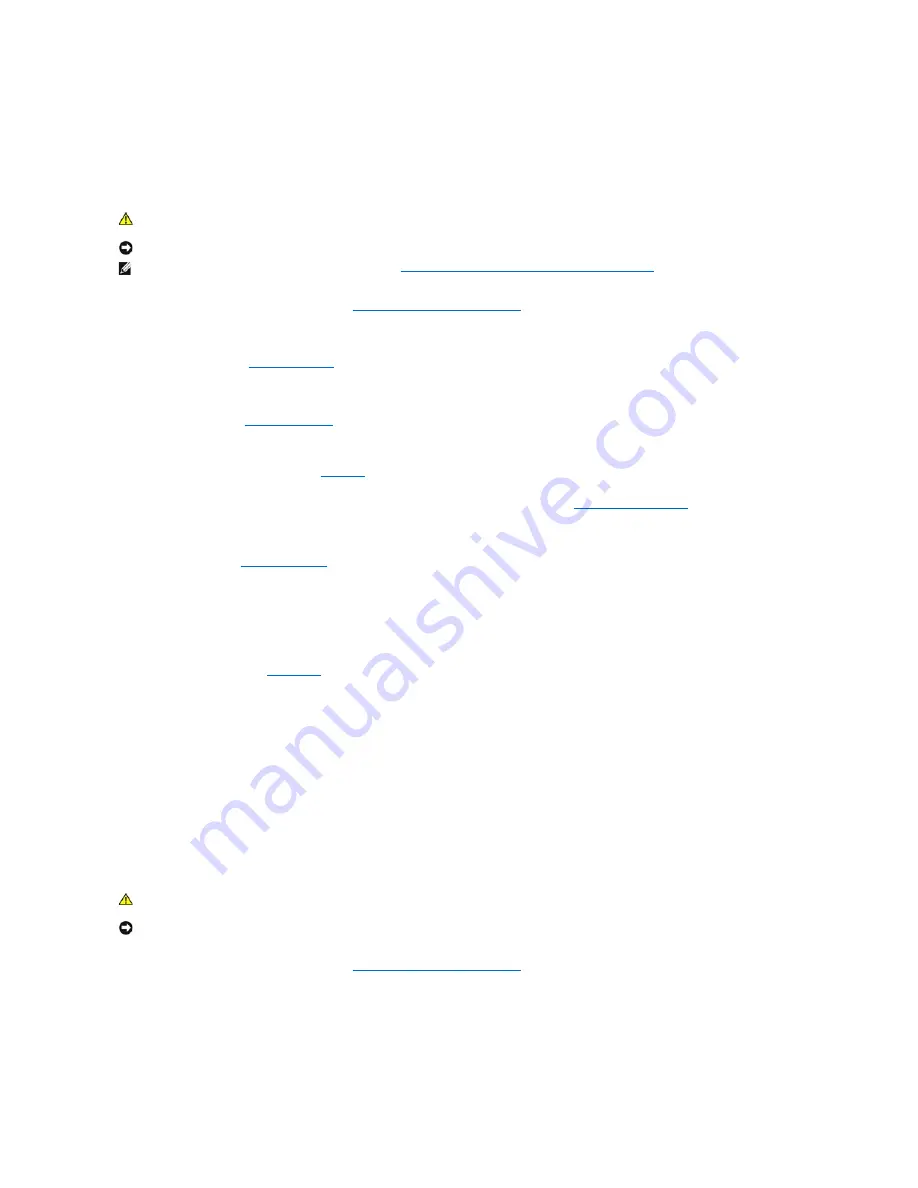
l
Faulty hard drive.
l
Damaged or improperly connected hard-drive cables.
Action
1.
Run the appropriate online diagnostic test. See "
Using Server Administrator Diagnostics
" in "Running the System Diagnostics."
2.
Enter the System Setup program and verify that the system is configured correctly. See "Using the System Setup Program" in your
User's Guide
.
3.
Remove the bezel. See "
Removing the Bezel
."
4.
Turn off the system and attached peripherals, and disconnect the system from the electrical outlet.
5.
Open the system. See "
Opening the System
."
6.
Ensure that the hard-drive interface cable is properly connected between the drive and the system board.
To identify system board connectors, see
Figure A
-3
.
7.
If the hard drive is the boot drive, ensure that the drive is configured and connected properly. See "
Configuring the Boot Drive
" in "Installing Drives."
8.
Ensure that the power cable is properly connected to the drive.
9.
Install the cover. See "
Replacing the Cover
."
10.
Reconnect the system to the electrical outlet, and turn on the system and attached peripherals.
11.
Format and partition the hard drive. See the operating system documentation.
12.
If possible, restore the files to the drive.
If the problem persists, see "
Getting Help
."
Troubleshooting a SATA Hard Drive in a RAID Configuration
Problem
l
Device driver error.
l
Damaged or improperly connected hard-drive cables.
Action
1.
Run the appropriate online diagnostic test. See "
Using Server Administrator Diagnostics
" in "Running the System Diagnostics."
2.
Restart your system and enter the RAID configuration utility. See the RAID controller documentation.
3.
Ensure that the required device drivers are installed and are configured correctly. See the
Dell OpenManage Server Assistant
CD and the RAID controller's
documentation.
4.
Turn off the system and attached peripherals, and disconnect the system from the electrical outlet.
CAUTION:
See your
Product Information Guide
for complete information about safety precautions, working inside the computer, and protecting
against electrostatic discharge.
NOTICE:
This troubleshooting procedure can destroy data stored on the hard drive. Before you proceed, back up all files on the hard drive.
NOTE:
If the hard drive is used in a RAID configuration, see "
Troubleshooting a SATA Hard Drive in a RAID Configuration
."
CAUTION:
See your
Product Information Guide
for complete information about safety precautions, working inside the computer, and protecting
against electrostatic discharge.
NOTICE:
This troubleshooting procedure can destroy data stored on the hard drive. Before you proceed, back up all files on the hard drive.
Содержание PowerEdge 850
Страница 90: ......
Страница 132: ...Back to Contents Page ...
Страница 137: ...17 Close the system See Closing the System in Troubleshooting Your System Back to Contents Page ...






























