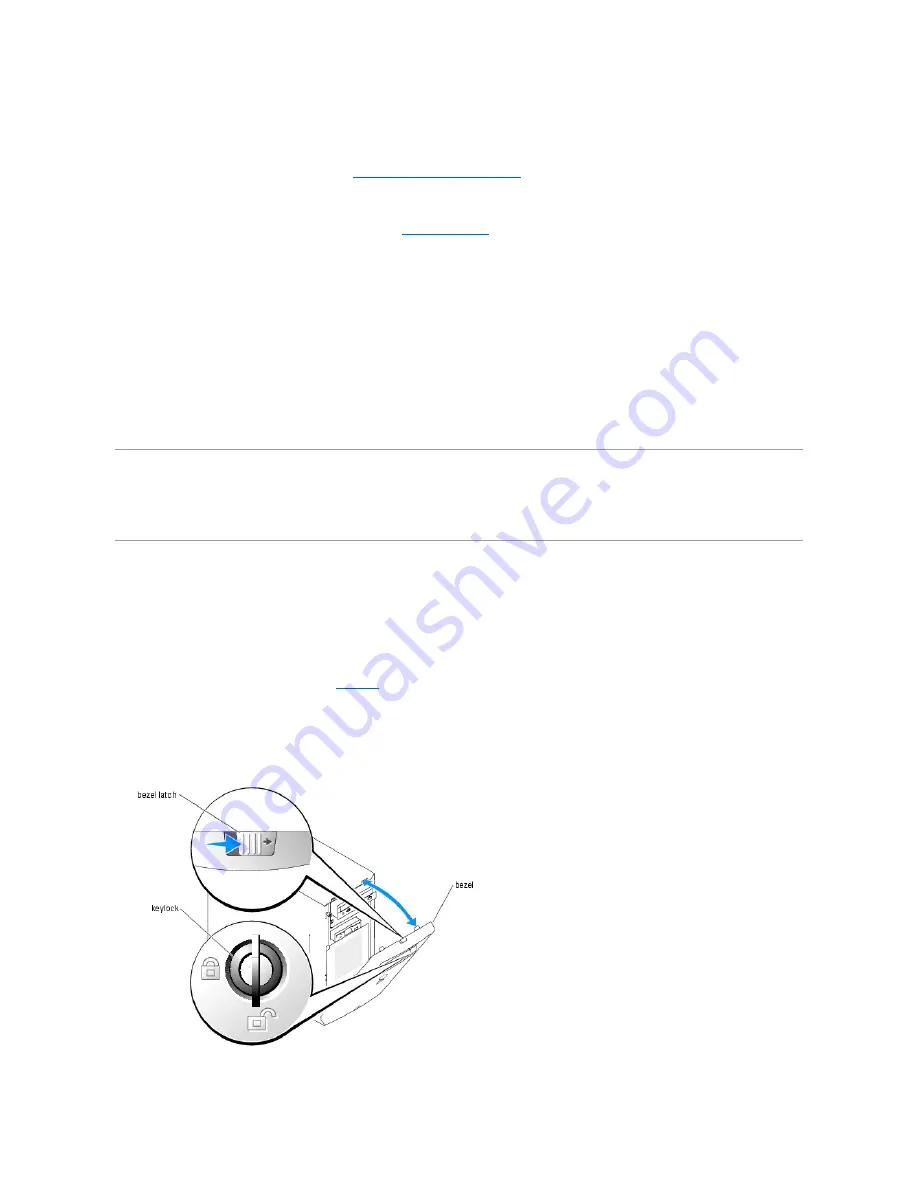
Action
1.
Run the appropriate online diagnostic test. See "
Using Server Administrator Diagnostics
" in "Running System Diagnostics."
2.
Enter the System Setup program and confirm that the NICs are enabled. See "Using the System Setup Program" in your
User's Guide
.
3.
Check the appropriate indicator on the NIC connector. See "
NIC Indicator Codes
" in "Indicators, Messages, and Codes."
l
If the link indicator does not light, check all cable connections.
l
If the activity indicator does not light, the network driver files might be damaged or missing.
Remove and reinstall the drivers if applicable. See the NIC's documentation.
l
Use another connector on the switch or hub.
If you are using a NIC card instead of an integrated NIC, see the documentation for the NIC card.
4.
Ensure that the appropriate drivers are installed and the protocols are bound. See the NIC's documentation.
5.
Ensure that the NICs, hubs, and switches on the network are all set to the same data transmission speed. See the network equipment documentation.
6.
Ensure that all network cables are of the proper type and do not exceed the maximum length. See "Network Cable Requirements" in your
User's Guide
.
Responding to a Systems Management Software Alert Message
Systems management software monitors critical system voltages and temperatures, fans, and hard drives in the system. Alert messages appear in the
Alert
Log
window. For information about the
Alert Log
window, see the systems management software documentation.
Opening the System
Removing the Bezel
You must remove the bezel to remove the system cover.
1.
Using the system key, unlock the bezel. See
Figure 5
-1
.
2.
Slide the bezel latch toward the right side of the system.
3.
Swing the top of the bezel away from the system, disengage the hooks at the bottom of the bezel, and lift the bezel away from the system.
Figure 5-1. Removing the Bezel
Содержание PowerEdge 850
Страница 90: ......
Страница 132: ...Back to Contents Page ...
Страница 137: ...17 Close the system See Closing the System in Troubleshooting Your System Back to Contents Page ...















































