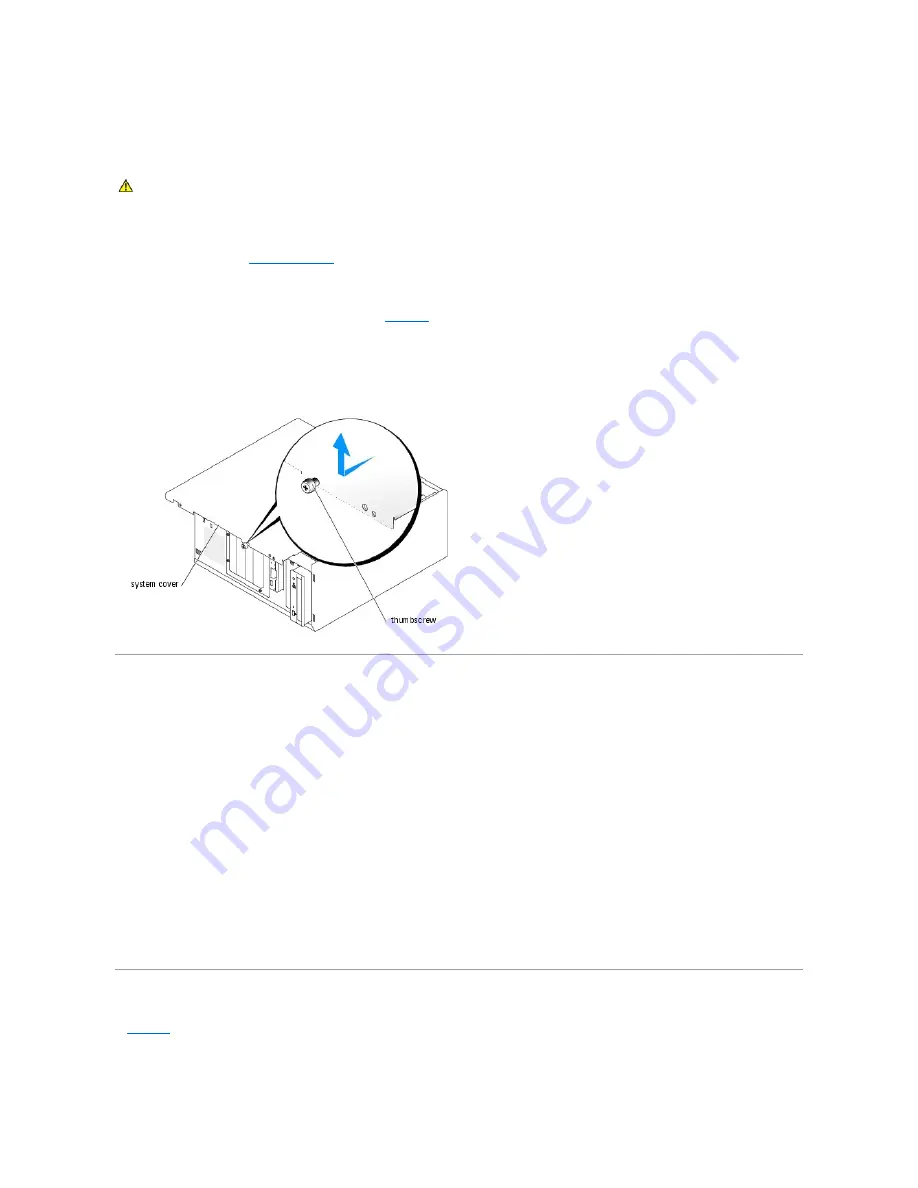
Removing the Cover
To upgrade or troubleshoot the system, remove the system cover to gain access to internal components.
1.
Turn off the system and attached peripherals, and disconnect the system from the electrical outlet.
2.
Remove the bezel. See "
Removing the Bezel
."
3.
Lay the system on its right side.
4.
Loosen the thumbscrew at the front of the system. See
Figure 5
-2
.
5.
Slide the cover forward and grasp it at both ends.
6.
Lift the front edge of the cover 2.5 cm (1 inch), slide the cover toward the top of the system, and then lift the cover away from the system.
Figure 5-2. Removing the Cover
Closing the System
Replacing the Cover
1.
Ensure that all cables are connected, and fold cables out of the way.
2.
Ensure that no tools or loose parts are left inside the system.
3.
Fit the cover on the side of the system, and slide the cover backward.
4.
Tighten the cover thumbscrew to secure the cover.
Installing the Bezel
To install the bezel, align the hooks at the bottom of the bezel, swing the top of the bezel toward the system, and press the bezel onto the system until it
snaps into place. Using the system key, lock the bezel.
Inside the System
In
Figure 5
-3
, the bezel and system cover are removed to provide an interior view of the system.
Figure 5-3. Inside the System
CAUTION:
See your
Product Information Guide
for complete information about safety precautions, working inside the computer, and protecting
against electrostatic discharge.
Содержание PowerEdge 850
Страница 90: ......
Страница 132: ...Back to Contents Page ...
Страница 137: ...17 Close the system See Closing the System in Troubleshooting Your System Back to Contents Page ...






























