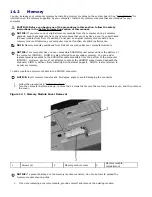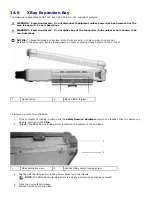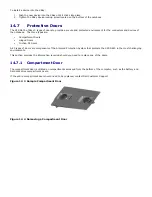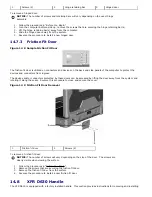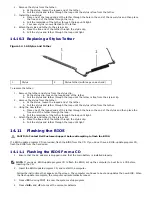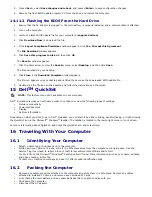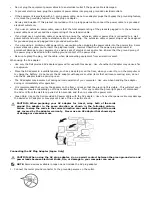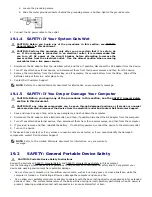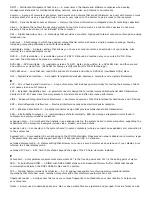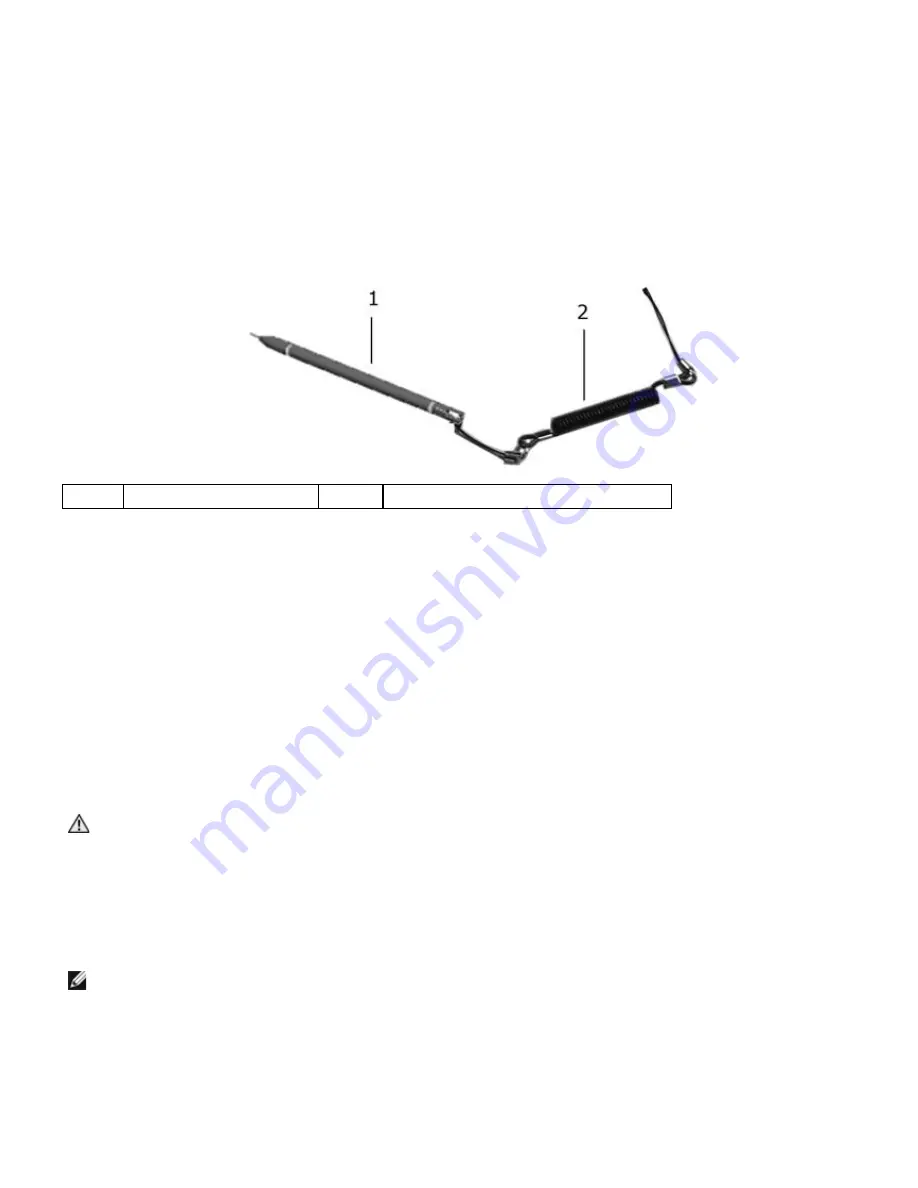
2.
Remove the stylus from the tether:
a.
At the stylus, loosen the looped end of the tether.
b.
Pull the stylus and tether through the loop until the stylus is free from the tether.
3.
Install the new stylus:
a.
Place one of the looped ends of the tether through the hole in the end of the new stylus and then place
the free end of the tether through the loop.
b.
Pull the remainder of the tether through the loop until tight.
c.
Your new stylus is now attached to the tether.
4.
Attach the stylus and tether to the stylus clip:
a.
Place the free end of the tether through the stylus clip.
b.
Pull the stylus and tether through the loop until tight.
14.10.3
Replacing a Stylus Tether
Figure 14 16 Stylus and Tether
1
Stylus
2
Stylus tether (with loops on each end)
To replace the tether:
1.
Remove the tether and stylus from the stylus clip:
a.
At the stylus clip, loosen the looped end of the tether.
b.
Pull the stylus and tether through the loop until the tether is free from the stylus clip.
2.
Remove the stylus from the tether:
a.
At the stylus, loosen the looped end of the tether.
b.
Pull the stylus and tether through the loop until the stylus is free from the tether.
3.
Using the new tether:
a.
Place one of the looped ends of the tether through the hole in the end of the stylus and then place the
free end of the tether through the loop.
b.
Pull the remainder of the tether through the loop until tight.
4.
Attach the stylus and tether to the stylus clip:
a.
Place the free end of the tether through the stylus clip.
b.
Pull the stylus and tether through the loop until tight.
14.11
Flashing the BIOS
CAUTION: Contact Dell Customer Support before attempting to flash the BIOS.
If a BIOS-update program CD is provided, flash the BIOS from the CD. If you do not have a BIOS-update program CD,
flash the BIOS from the hard drive.
14.11.1
Flashing the BIOS From a CD
1.
Ensure that the AC adapter is plugged in and that the main battery is installed properly.
NOTE: If you use a BIOS-update program CD to flash the BIOS, set up the computer to boot from a CD before
inserting the CD.
2.
Insert the BIOS-update program CD, and restart the computer.
Follow the instructions that appear on the screen. The computer continues to boot and updates the new BIOS. When
the flash update is complete, the computer will automatically reboot.
3.
Press <F2> during POST to enter the system setup program.
4.
Press <Alt> and <F> to reset the computer defaults.