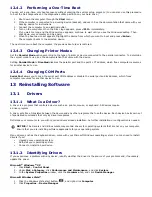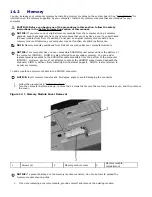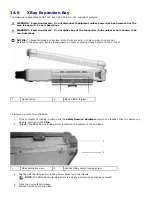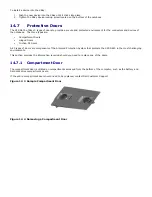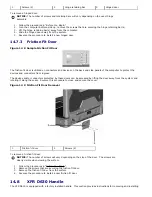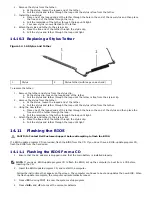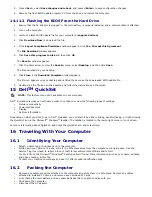2.
See “
304H
Bottom View” for the location of the hard disk drive compartment. If the 2 optional screws that secure the
quarter-turn latches are installed, remove the 2 screws on the latches on the hard disk drive compartment using a
#1 Philips screw driver. If the 2 security screws are not installed, proceed to step 3.
3.
Lift each latch and turn each a quarter-turn, towards the ‘unlock’ icon, to release the latching mechanism.
Remove the compartment cover from the computer.
4.
Locate the tab on the hard disk drive and pull it back to disconnect the hard disk drive from the motherboard.
5.
Continue to utilize the tab to assist in removing the hard disk drive from the compartment.
NOTICE: When the hard drive is not in the computer, store it in protective antistatic packaging.
See "Protecting Against Electrostatic Discharge" in the “
305H
Safety Information” section.
6.
Remove the new drive from its packaging.
Save the original packaging for storing or shipping the hard drive.
NOTICE:
Use firm and even pressure to slide the drive into place. If you use excessive force,
you may damage the connector.
7.
Slide the hard drive into the bay until it is fully seated.
8.
Replace and secure the hard disk drive compartment cover with the quarter-turn latches.
9.
Use the Operating System CD to install the operating system for your computer (see "
306H
Using the Operating System
CD").
10.
Use the Drivers and Utilities CD to install the drivers and utilities for your computer (see "
307H
Reinstalling Drivers and
Utilities").
14.5
Returning a Hard Drive to Dell
Return your old hard drive to Dell in packaging comparable to that shown in the figure below. Otherwise, the hard drive
may be damaged in transit.