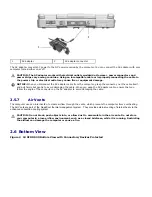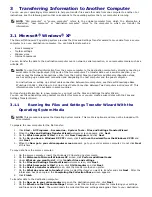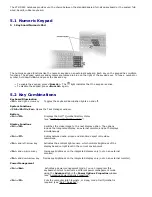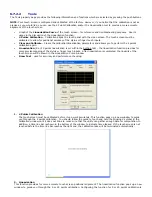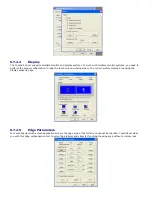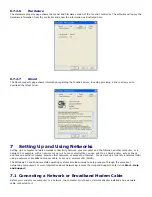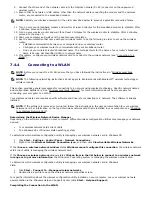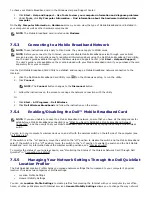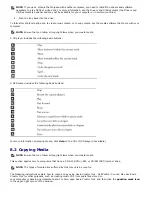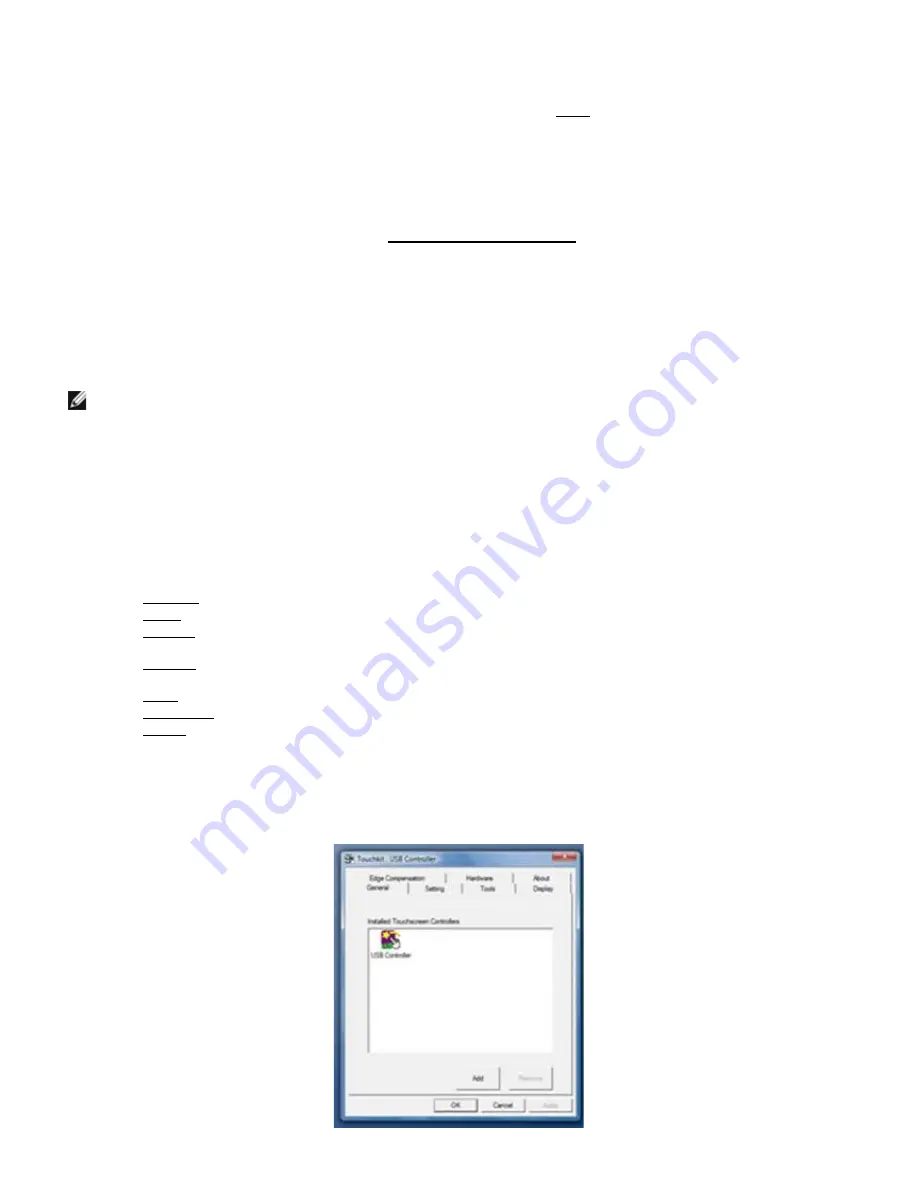
pens or other pointed or abrasive objects. The use of non-approved input devices that cause damage
to the digitizer or LCD may not be covered by the limited warranty.
The touch screen is pre-configured and pre-calibrated at the factory, but may require further calibration to improve
accuracy for entering or selecting data on the touch display. Please see the
160H
Tools section for information on Calibrating
your XFR D630 Touch Display and using your stylus.
6.7.1
Accessing Drivers and Documentation
Your XFR D630 DirectVue Touch Display’s drivers, touch-input parameters and documentation have been pre-loaded at
the factory. For experienced users or IT administrators - if you need to re-install drivers, set up your XFR D630 Touch
Display or modify parameters please refer to the pre-loaded XFR D630 Touchkit Utility documentation for detailed
instructions and refer to the summary provided in
161H
Touchkit Configuration Utility.
You can launch the pre-loaded documentation by selecting Start -> Programs -> Touchkit -> Document.
6.7.2
Touchkit Configuration Utility
Your XFR D630 DirectVue Touch Display system incorporates EETI technology. Touchkit is a software utility tool that
allows you to configure various touch features. You can launch Touchkit by clicking Start -> Programs -> Touchkit ->
Configure Utility.
NOTE: The touch screen is pre-configured and pre-calibrated at the factory, but may require further calibration to
improve accuracy for entering or selecting data on the touch display, or to further configure it to your specific
application.
Please refer to the pre-loaded documentation for the Touchkit Configuration Utility for a complete description of all
its capabilities and functionality.
You can launch the pre-loaded documentation for the Touchkit Configuration Utility by selecting Start ->
Programs -> Touchkit -> Document -> User Guide for Windows 2000/XP -> Touchkit Utility.
The Touchkit software utility consists of tabs that allow you to determine the best settings for your touch screen
configuration.
·
The
162H
General tab shows all of the touchkit touch screen controllers installed in your system
·
The
163H
Tools tab provides access to calibration and touch position tools.
·
The
164H
Setting tab provides access to the configuration of beeps, clicks and mouse emulation as well as selection of
9 point or 25 point calibration for linearization.
·
The
165H
Display tab provides the tools for mapping the touch screen area to specific areas of the display. The default
is full screen.
·
The
166H
Edge Paramaters tab provides configuration for selecting items near the edge of the touch screen.
·
The
167H
Hardware tab provides the model and firmware version of the Touchkit touch screen controller.
·
The
168H
About tab provides the version of the Touchkit driver as well as providing a link for downloading the latest
driver.
6.7.2.1
General
The general property page shows all the Touchkit touch screen controllers installed including RS232, USB and PS2
interfaces. The XFR D630 touch screen controller is a USB device.