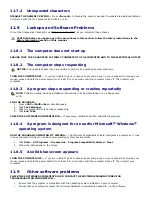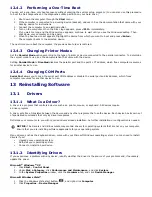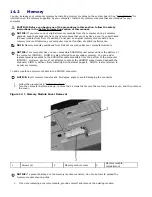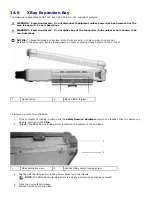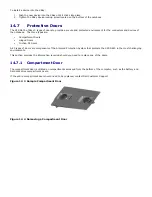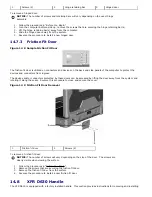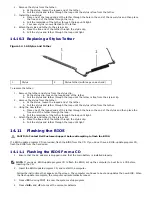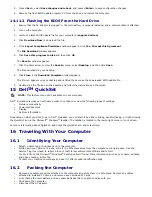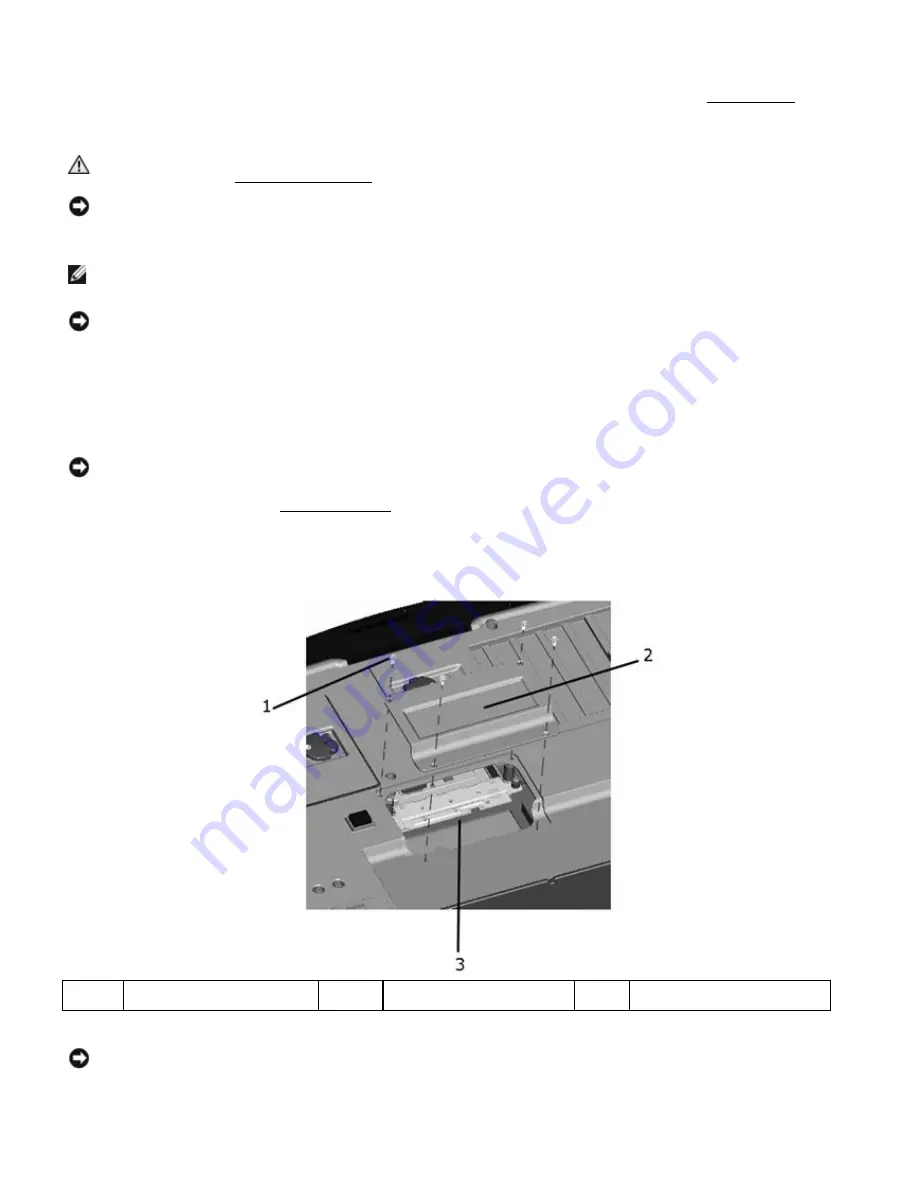
14.2
Memory
You can increase your computer memory by installing memory modules on the system board. See "
296H
Specifications" for
information on the memory supported by your computer. Install only memory modules that are intended for your
computer.
CAUTION: Before you begin any of the procedures in this section, follow the safety
instructions in the
297H
Safety Information section of this manual.
NOTICE: If you remove your original memory modules from the computer during a memory
upgrade, keep them separate from any new modules that you may have, even if you purchased
the new modules from Dell. If possible, do not pair an original memory module with a new
memory module. Otherwise, your computer may not function at optimal performance.
NOTE: Memory modules purchased from Dell are covered under your computer warranty.
NOTICE: Your computer has one user-accessible SODIMM socket accessed from the bottom of
the computer (DIMM B). DIMM B is also referred to as secondary memory. You can add or
replace memory modules to the SODIMM sockets accessible from the bottom of the computer
(DIMM B). However, you must not attempt to access the SODIMM socket located beneath the
keyboard, DIMM A, without first contacting Dell Customer Support. DIMM A is also referred to
as primary memory.
To add or replace a memory module in the DIMM B connector:
NOTICE:
Insert memory modules at a 45-degree angle to avoid damaging the connector.
1.
Follow the procedures in "
298H
Before You Begin".
2.
Turn the computer bottom-side up, remove the 4 screws that secure the memory module cover, and then remove
the cover.
Figure 14 1 Memory Module Cover Removal
1
Screws (4)
2
Memory module cover
3
Memory module
compartment
NOTICE: To prevent damage to the memory module connector, do not use tools to spread the
memory-module securing clips.
3.
If you are replacing a memory module, ground yourself and remove the existing module: