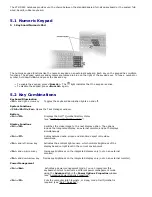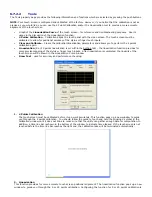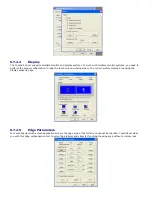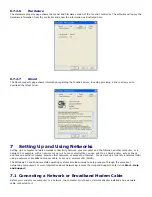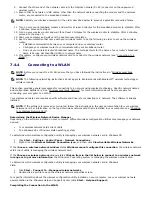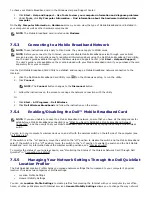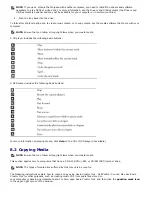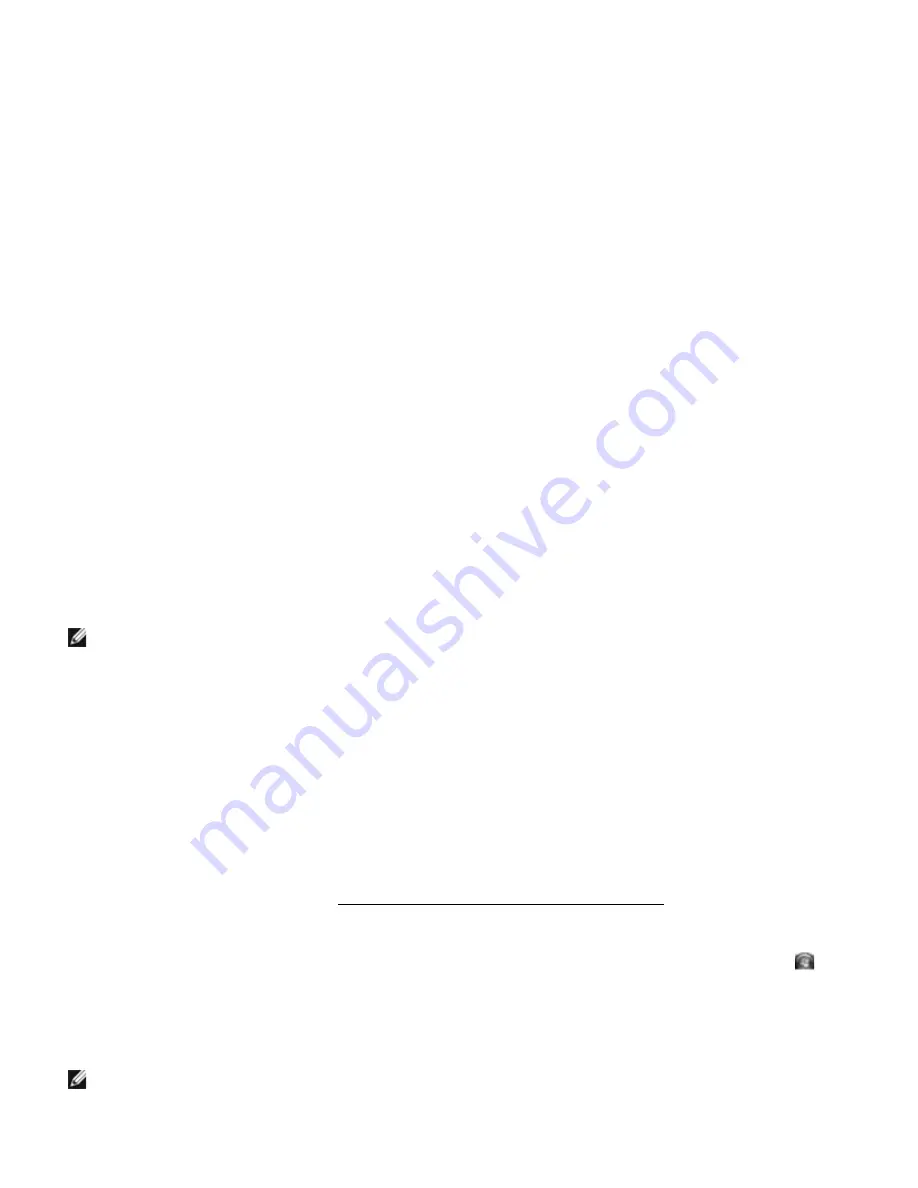
Internet, or network, access. The access point or wireless router and the wireless network card in the computer
communicate by broadcasting data from their antennas over the air waves.
7.4.1
What You Need to Establish a WLAN Connection
Before you can set up a WLAN, you need:
·
High-speed (broadband) Internet access (such as cable or DSL)
·
A broadband modem that is connected and working
·
A wireless router or access point
·
A wireless network card for each computer that you want to connect to your WLAN
·
A network cable with a network (RJ-45) connector
7.4.2
Checking Your Wireless Network Card
Depending on what you selected when you purchased your computer, the computer has a variety of configurations. To
confirm that your computer has a wireless network card and to determine the type of card, use one of the following:
·
The Start button and the Connect To option
·
The order confirmation for your computer
Start Button and Connect To Option
In Microsoft Windows XP, click Start
→
Connect To
→
Show all connections.
In Microsoft Windows Vista, click Start
→
Connect To
→
View network computers and devices
.
If Wireless Network Connection does not appear under LAN or High-Speed Internet, you may not have
a wireless network card.
If Wireless Network Connection appears, you have a wireless network card. To view detailed information about the
wireless network card:
1.
Right-click Wireless Network Connection.
2.
Click Properties.
The Wireless Network Connection Properties window appears. The wireless network card’s name and model
number are listed on the General tab.
NOTE:
If your computer is set to the Classic Start menu option, you can view network connections by clicking the
Start
→
Settings
→
Network Connections. If Wireless Network Connection does not appear, you may not have a
wireless network card.
The Order Confirmation for Your Computer
The order confirmation that you received when you ordered your computer lists the hardware and software that shipped
with your computer.
7.4.3
Setting Up a New WLAN Using a Wireless Router and a
Broadband Modem
1.
Contact your Internet service provider (ISP) to obtain specific information about the connection requirements for
your broadband modem.
2.
Ensure that you have wired Internet access through your broadband modem before you attempt to set up a
wireless Internet connection (see "
172H
Connecting a Network or Broadband Modem Cable").
3.
Install any software required for your wireless router. Your wireless router may have been shipped with an
installation media. Installation media usually contain installation and troubleshooting information. Install the
required software according to the instructions provided by the router manufacturer.
4.
Shut down your computer and any other wireless-enabled computers in the vicinity through the Start or
menu.
5.
Disconnect your broadband modem power cable from the electrical outlet.
6.
Disconnect the network cable from the computer and the modem.
7.
Disconnect the AC adapter cable from your wireless router to ensure that there is no power connected to the
router.
NOTE: Wait for a minimum of 5 minutes after disconnecting your broadband modem before you continue with the
network setup.
8.
Insert a network cable into the network (RJ-45) connector on the unpowered broadband modem.