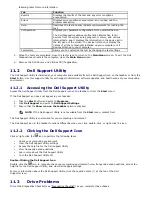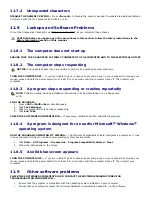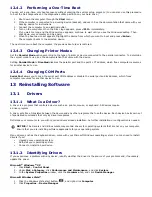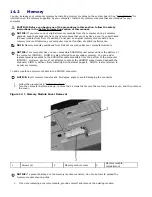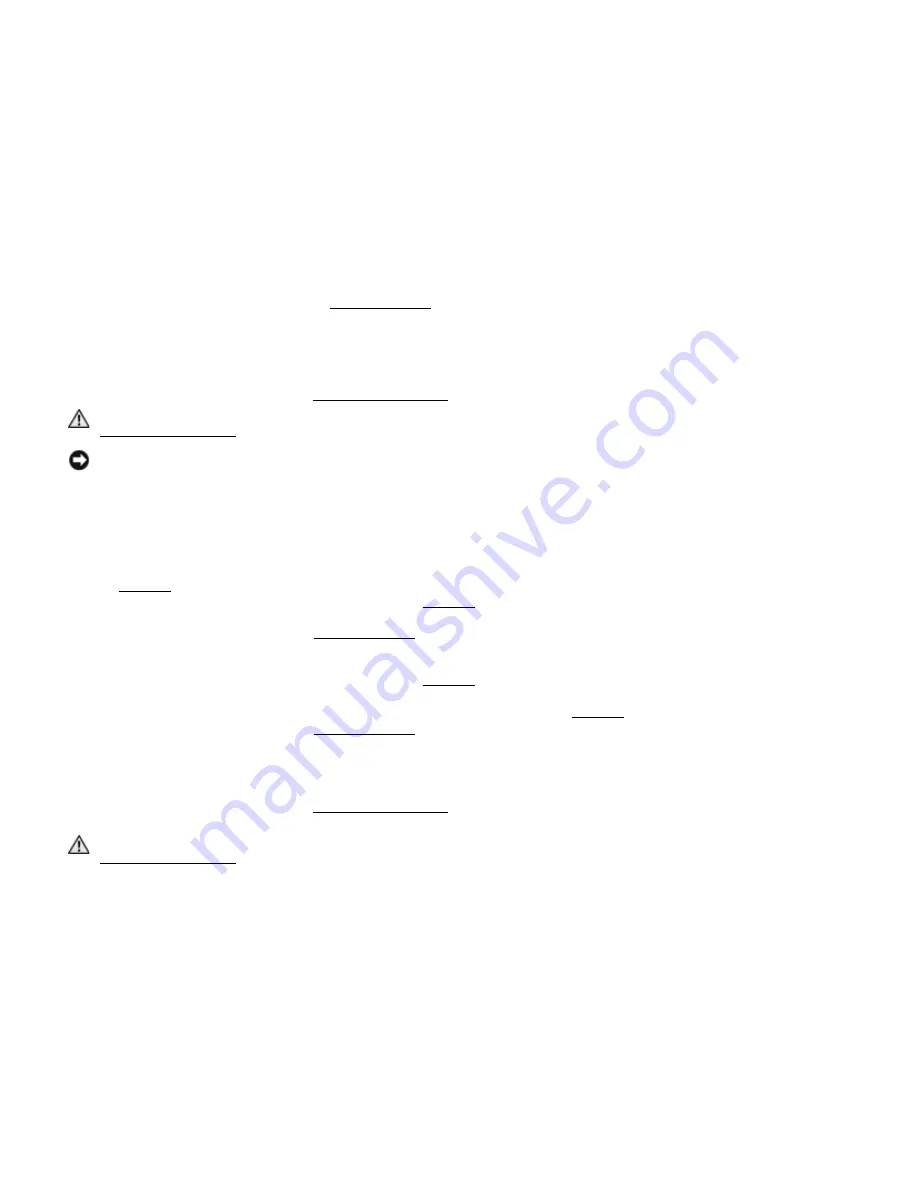
See the software documentation for information.
·
Ensure that the program is installed and configured properly.
·
Verify that the device drivers do not conflict with the program.
·
If necessary, uninstall and then reinstall the program.
BACK UP YOUR FILES IMMEDIATELY.
USE A VIRUS-SCANNING PROGRAM TO CHECK THE HARD DRIVE, FLOPPY DISKS, OR CDS.
SAVE AND CLOSE ANY OPEN FILES OR PROGRAMS AND SHUT DOWN YOUR COMPUTER THROUGH THE Start
MENU.
SCAN THE COMPUTER FOR SPYWARE — If you are experiencing slow computer performance, you frequently receive
pop-up advertisements, or you are having problems connecting to the Internet, your computer might be infected with
spyware. Use an anti-virus program that includes anti-spyware protection (your program may require an upgrade) to scan
the computer and remove spyware.
RUN THE DELL DIAGNOSTICS — See "
247H
Dell Diagnostics". If all tests run successfully, the error condition is related to a
software problem.
11.10
Memory Problems
Fill out the Diagnostics Checklist (see "
248H
Diagnostics Checklist") as you complete these checks.
CAUTION: Before you begin any of the procedures in this section, follow the safety instructions in the
249H
Safety Information section of this manual.
NOTICE: Your computer has one user-accessible SODIMM socket accessed from the bottom of the computer
(DIMM B). DIMM B is also referred to as secondary memory. You can add or replace memory modules to the
SODIMM sockets accessible from the bottom of the computer (DIMM B). However, you must not attempt to access
the SODIMM socket located beneath the keyboard, DIMM A, without first contacting Dell Customer Support. DIMM
A is also referred to as primary memory.
IF YOU RECEIVE AN INSUFFICIENT MEMORY MESSAGE —
·
Save and close any open files and exit any open programs you are not using to see if that resolves the problem.
·
See the software documentation for minimum memory requirements. If necessary, install additional memory (see
"
250H
Memory").
·
Reinstall the secondary memory modules (see "
251H
Memory") to ensure that your computer is successfully
communicating with the memory. If this does not resolve the issue, contact Dell Customer Support.
·
Run the Dell Diagnostics (see "
252H
Dell Diagnostics").
IF YOU EXPERIENCE OTHER MEMORY PROBLEMS —
·
Reinstall the secondary memory modules (see "
253H
Memory") to ensure that your computer is successfully
communicating with the memory. If this does not resolve the issue, contact Dell Customer Support.
·
Ensure that you are following the memory installation guidelines (see "
254H
Memory").
·
Run the Dell Diagnostics (see "
255H
Dell Diagnostics").
11.11
Network Problems
Fill out the Diagnostics Checklist (see "
256H
Diagnostics Checklist") as you complete these checks.
CAUTION: Before you begin any of the procedures in this section, follow the safety instructions in the
257H
Safety Information section of this manual.
11.11.1
General
CHECK THE NETWORK CABLE CONNECTOR — Ensure that the network cable is firmly inserted into both the network
connector on the back of the computer and the network connector.
CHECK THE NETWORK LIGHTS ON THE NETWORK CONNECTOR — No light indicates that no network communication
exists. Replace the network cable.
RESTART THE COMPUTER AND LOG ON TO THE NETWORK AGAIN.
CHECK YOUR NETWORK SETTINGS — Contact your network administrator or the person who set up your network to
verify that your network settings are correct and that the network is functioning.
11.11.2
Wireless Local Area Network (WLAN)