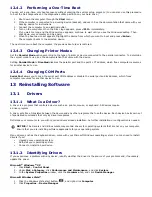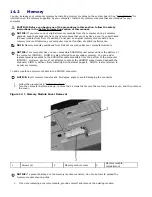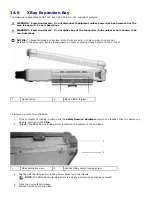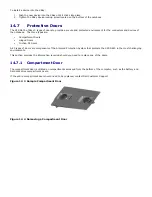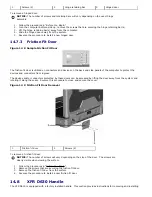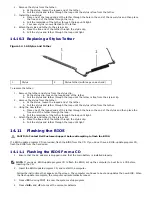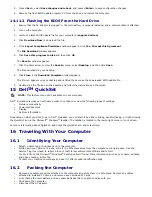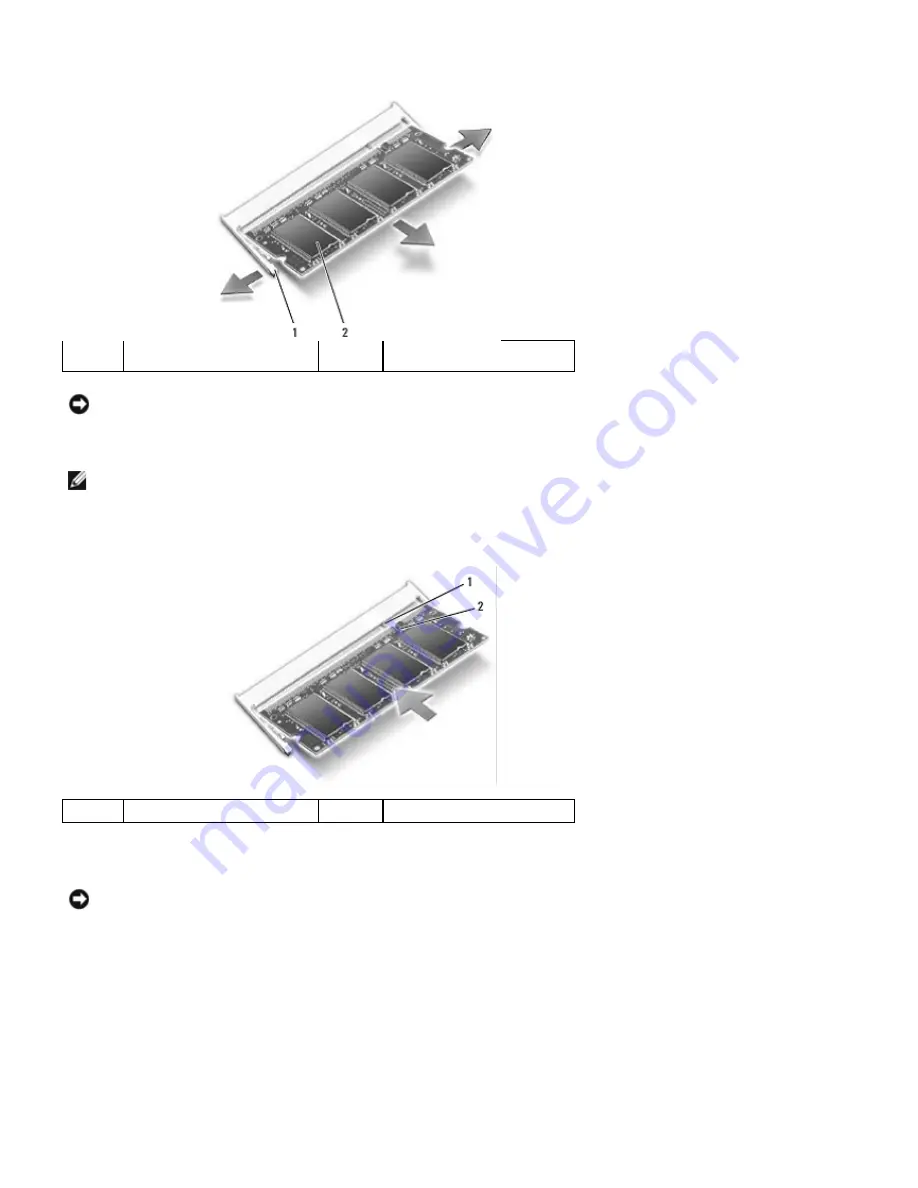
a.
Use your fingertips to carefully spread apart the securing clips on each end of the memory module
connector until the module pops up.
b.
Remove the module from the connector.
1
Securing clips (2 per
connector)
2
Memory module
NOTICE:
Insert memory modules at a 45-degree angle to avoid damaging the connector.
4.
Ground yourself and install the new memory module:
NOTE: If the memory module is not installed properly, the computer may not boot properly. No
error message indicates this failure.
a.
Align the notch in the module edge connector with the tab in the connector slot.
b.
Slide the module firmly into the slot at a 45-degree angle, and rotate the module down until it clicks into
place. If you do not feel the click, remove the module and reinstall it.
1
Tab
2
Notch
5.
Replace the cover.
NOTICE: If the cover is difficult to close, remove the module and reinstall it. Forcing the cover
to close may damage your computer.
6.
Insert the battery into the battery bay, or connect the AC adapter to your computer and an electrical outlet.
7.
Turn on the computer.
As the computer boots, it detects the additional memory and automatically updates the system configuration information.
To confirm the amount of memory installed in the computer, click Start
→
Help and Support, and then click Computer
Information.
8.
Replace the memory module cover.