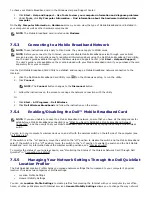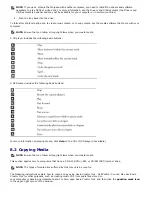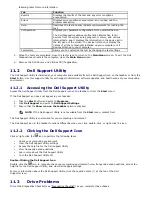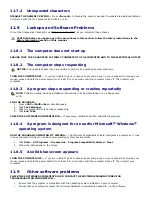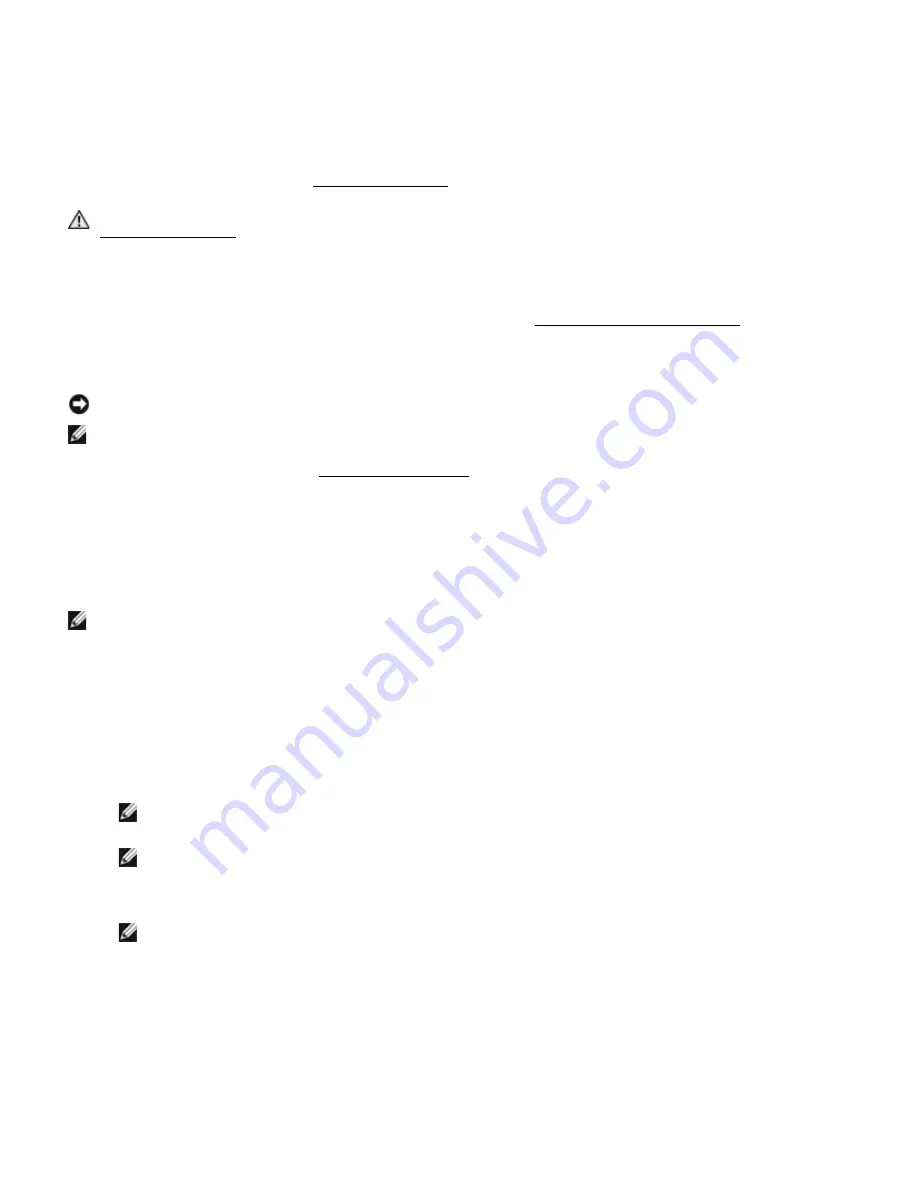
products that clean discs and provide some protection from dust, fingerprints, and scratches. Cleaning products
for CDs are also safe to use on DVDs.
11
Troubleshooting
11.1
Dell Diagnostics
Fill out the Diagnostics Checklist (see “
199H
Diagnostics Checklist”) as you complete these checks.
CAUTION: Before you begin any of the procedures in this section, follow the safety instructions in the
200H
Safety Information section of this manual.
11.1.1
When to Use the Dell Diagnostics
If you experience a problem with your computer, perform the checks in "
201H
Lockups and Software Problems" and run the Dell
Diagnostics before you contact Dell for technical assistance.
It is recommended that you print these procedures before you begin.
NOTICE:
The Dell Diagnostics work only on Dell™ computers.
NOTE:
The Drivers and Utilities CD is optional and may not ship with your computer.
Enter the System Setup Program (see “
202H
System Setup Program”), review your computer’s configuration information, and
ensure that the device you want to test displays in system setup and is active.
Start the Dell Diagnostics from either your hard drive or from the optional Drivers and Utilities CD.
11.1.2
Starting the Dell Diagnostics From Your Hard Drive
The Dell Diagnostics is located on a hidden diagnostic utility partition on your hard drive.
NOTE: If your computer cannot display a screen image, contact Dell.
1.
If the computer is connected to a docking device (docked), undock it. See the documentation that came with your
docking device for instructions. Ensure the computer is connected to a known good electrical outlet.
2.
Turn on (or restart) your computer.
3.
Diagnostics can be invoked one of two ways:
a.
When the DELL™ logo appears, press <F12> immediately. Select Diagnostics from the boot menu and
press <Enter>.
NOTE: If you wait too long and the operating system logo appears, continue to wait until you
see the Microsoft
®
Windows
®
desktop. Then shut down your computer and try again.
NOTE: Before attempting option ‘b’, the computer must be powered down completely.
b.
Press and hold the <Fn> key while powering the computer on.
NOTE: If you see a message stating that no diagnostics utility partition has been found, run the
Dell Diagnostics from the optional Drivers and Utilities CD.
The computer runs the Pre-boot System Assessment (PSA), a series of initial tests of your system board,
keyboard, hard drive, and display.
·
During the assessment, answer any questions that appear.
·
If a failure is detected, the computer stops and beeps. To stop the assessment and restart the
computer, press <N>; to continue to the next test, press <Y>; to retest the component that failed,
press <R>.
·
If failures are detected during the Pre-boot System Assessment, write down the error code(s) and