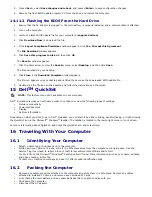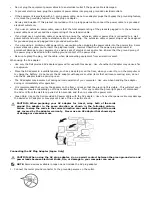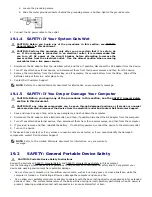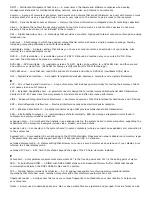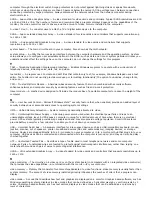viewed and ordered in various ways, such as alphabetically, by date, and by size.
format — The process that prepares a drive or disk for file storage. When a drive or disk is formatted, the existing
information on it is lost.
FSB — Front Side Bus — The data path and physical interface between the processor and RAM.
FTP — File Transfer Protocol — A standard Internet protocol used to exchange files between computers connected to the
Internet.
G
G — Gravity — A measurement of weight and force.
GB — GigaByte — A measurement of data storage that equals 1024 MB (1,073,741,824 bytes). When used to refer to
hard drive storage, the term is often rounded to 1,000,000,000 bytes.
GHz — gigahertz — A measurement of frequency that equals one thousand million Hz, or one thousand MHz. The speeds
for computer processors, buses, and interfaces are often measured in GHz. graphics mode — A video mode that can be
defined as x horizontal pixels by y vertical pixels by z colors. Graphics modes can display an unlimited variety of shapes
and fonts.
GUI — Graphical User Interface — Software that interacts with the user by means of menus, windows, and icons. Most
programs that operate on the Windows operating systems are GUIs.
H
hard drive — A drive that reads and writes data on a hard disk. The terms hard drive and hard disk are often used
interchangeably.
heat sink — A metal plate on some processors that helps dissipate heat.
hibernate mode — A power management mode that saves everything in memory to a reserved space on the hard drive
and then turns off the computer. When you restart the computer, the memory information that was saved to the hard
drive is automatically restored.
HTTP — HyperText Transfer Protocol — A protocol for exchanging files between computers connected to the Internet.
Hyper-Threading — Hyper-Threading is an Intel technology that can enhance overall computer performance by allowing
one physical processor to function as two logical processors, capable of performing certain tasks simultaneously.
Hz — hertz — A unit of frequency measurement that equals 1 cycle per second. Computers and electronic devices are
often measured in kilohertz (kHz), megahertz (MHz), gigahertz (GHz), or terahertz (THz).
I
IC — Integrated Circuit — A semiconductor wafer, or chip, on which thousands or millions of tiny electronic components
are fabricated for use in computer, audio, and video equipment.
IDE — Integrated Device Electronics — An interface for mass storage devices in which the controller is integrated into the
hard drive or CD drive.
IEEE 1394 — Institute of Electrical and Electronics Engineers, Inc. — A high-performance serial bus used to connect IEEE
1394-compatible devices, such as digital cameras and DVD players, to the computer.
infrared sensor — A port that allows you to transfer data between the computer and infrared-compatible devices without
using a cable connection.
integrated — Usually refers to components that are physically located on the computer’s system board. Also referred to as
built-in.
I/O — Input/Output — An operation or device that enters and extracts data from your computer. Keyboards and printers
are I/O devices.
I/O address — An address in RAM that is associated with a specific device (such as a serial connector, parallel connector,
or expansion slot) and allows the processor to communicate with that device.
IrDA — Infrared Data Association — The organization that creates international standards for infrared communications.
IRQ — interrupt request — An electronic pathway assigned to a specific device so that the device can communicate with
the processor. Each device connection must be assigned an IRQ. Although two devices can share the same IRQ
assignment, you cannot operate both devices simultaneously.
ISP — Internet Service Provider — A company that allows you to access its host server to connect directly to the Internet,
send and receive e-mail, and access websites. The ISP typically provides you with a software package, user name, and
access phone numbers for a fee.