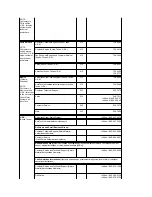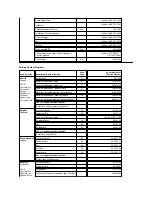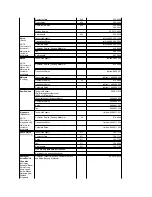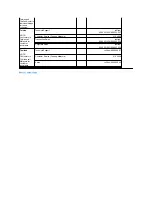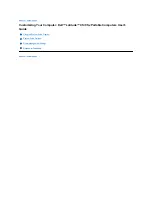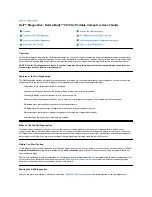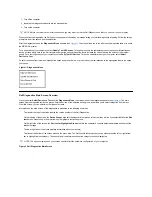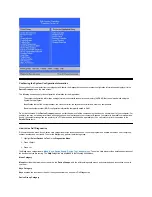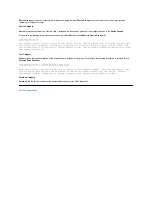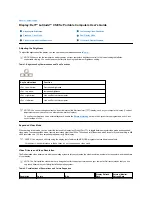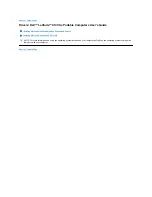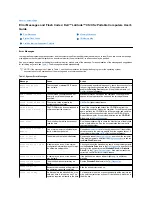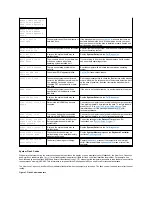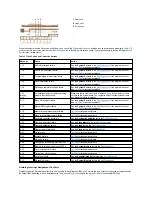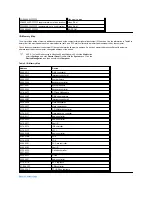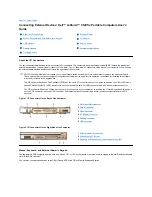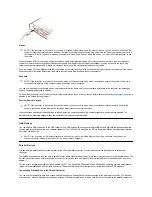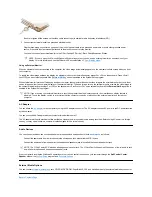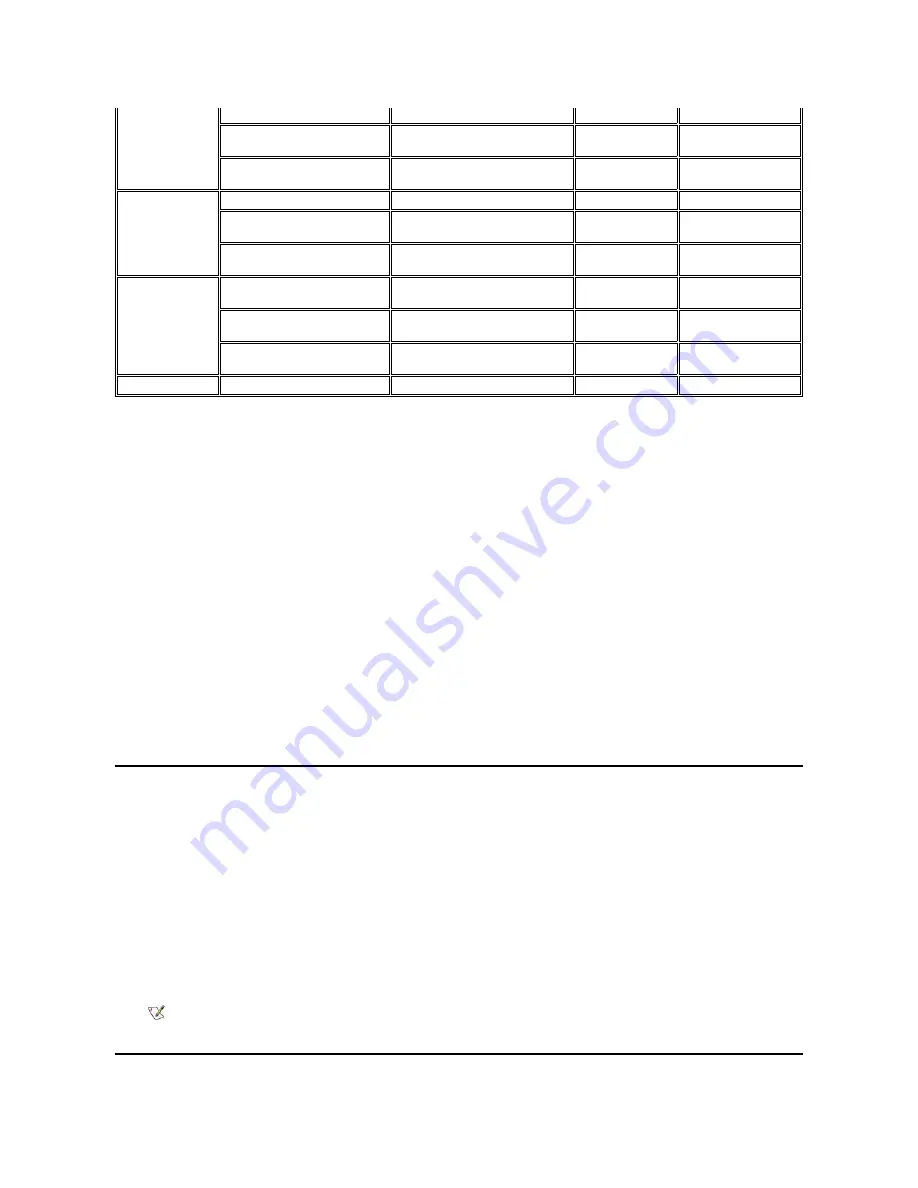
* In this resolution, the display is set to pan mode. To use 1280 x 1024 resolution, set the external monitor to
Plug and Play Monitor
as
described in the following procedures.
For Windows 95, perform the following steps:
1.
Click the
Start
,button, point to
Settings
, and then click
Control Panel
.
2.
Double-click the
Display
icon.
3.
Click the
Settings
tab, click
Advanced Properties
, and click the
Monitor
tab.
4.
Click
Change...
, click
Plug and Play Monitor
, and click
OK
twice.
5.
Set
Display area
to
1280 x 1024
, and click
OK
.
For Windows 98, perform the following steps:
1.
Click the
Start
button, point to
Settings
, and then click
Control Panel
.
2.
Double-click the
Display
icon.
3.
Click the
Settings
tab, click
Advanced...
, and click the
Monitor
tab.
4.
Click
Change...
, click
Next
, and click
Display a list of all the drivers
.
5.
Click
Next
, and click
Show all hardware
.
6.
Under
Manufacturers
, click
(Standard monitor types)
.
7.
Under
Models
, click
Plug & Play Monitor
; and click
Next
.
8.
Click
Next
again, click
Finish
, and click
Close
.
9.
At the
Display Properties
screen, set
Screen area
to
1280 x 1024
, and click
Apply
.
10.
Click
OK
, click
Yes
, and click
OK
.
To display more colors, select a lower resolution. If you select a resolution and color combination that the computer does not support, the computer
automatically selects the next supported combination.
Customizing Video Resolution
1. Click the
Start
button, point to
Settings
, and then click
Control Panel
.
The
Control Panel
window appears.
2. Double-click the
Display
icon.
The
Display Properties
window appears.
3. Click the
Settings
tab, and then set the resolution by dragging the slider in the
Desktop Area
box. In the
Color Palette
box, choose the
number of colors from the menu provided. For more information, see your operating system documentation.
If you choose a resolution or color palette that is higher than is supported, the settings adjust automatically to the closest possible setting.
4. To change the refresh rate, click the
NeoMagic
tab, and then follow the instructions on your display.
640 x 480
256
8
60 Hz
60 Hz, 75 Hz, 85 Hz
65,536
(64 K)
16 (High Color)
60 Hz
60 Hz, 75 Hz, 85 Hz
1677721
(16 Million)
24 (True Color)
60 Hz
60 Hz, 75 Hz, 85 Hz
800 x 600
256
8
60 Hz
60 Hz, 75 Hz, 85 Hz
65,536
(64 K)
16 (High Color)
60 Hz
60 Hz, 75 Hz, 85 Hz
1677721
(16 Million)
24 (True Color)
60 Hz
60 Hz, 75 Hz, 85 Hz
1024 x 768
256
8
60 Hz
60 Hz, 70 Hz, 75 Hz, 85
Hz
65,536
(64 K)
16 (High Color)
60 Hz
60 Hz, 70 Hz, 75 Hz, 85
Hz
1677721
(16 Million)
24 (True Color)
60 Hz
60 Hz, 70 Hz, 75 Hz, 85
Hz
1280 x 1024*
256
8
60 Hz
60 Hz
NOTE: You can adjust the refresh rate only on an external monitor. If the
NeoMagic
tab is inactive, your external monitor adjusts
the refresh rate automatically.
Содержание Latitude CS
Страница 38: ......
Страница 43: ......
Страница 69: ...The S2D partition was successfully created Back to Contents Page ...