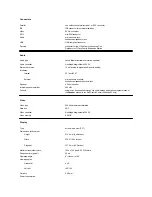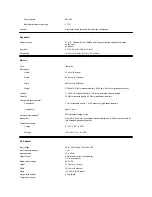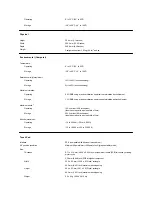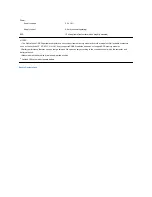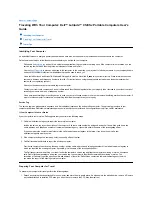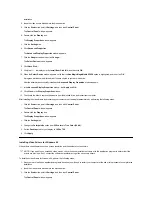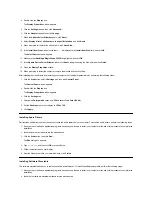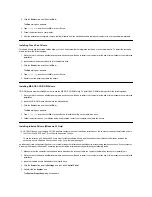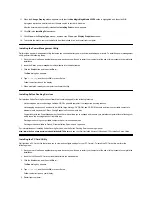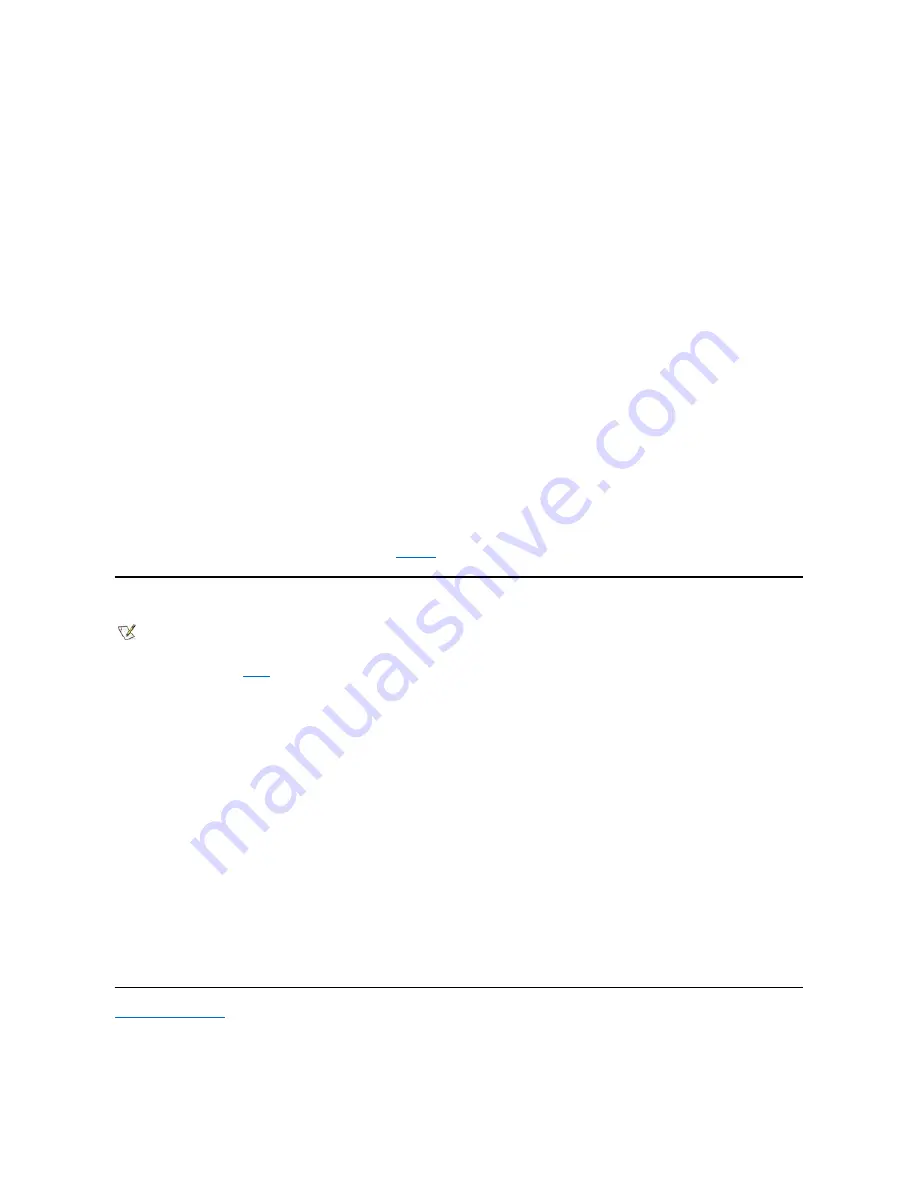
5. Click the
Device Manager
tab.
6. Click the
View Devices by Type
radio button.
7. Click the plus sign to the left of the
Ports
icon.
The names of various device ports appear beneath the
Ports
icon.
8. Click
Infrared Serial (COM) Connections Port
, and then click
Properties
.
The
Infrared Serial (COM) Connections Port Properties
dialog box appears.
9. Click
the
Driver
tab
and
then click
Update Driver...
.
The
Update Device Driver Wizard
appears.
10. Click the
Yes (Recommended)
radio button, and then click
Next
.
Windows 95 searches for the drivers on the diskette you inserted in step 3.
11. To update the driver, follow the instructions on your display.
12. After the driver is updated, close the
Device Manager
and open
Windows Explorer
.
13. With the
Infrared Drivers
diskette still in the diskette drive, click
drive A
.
14. Right-click the
smcirlap.inf
file.
A pop-up menu appears.
15. Click
Install
.
The
smcirlap.inf
file is installed.
16. Restart your computer, and perform the procedure for
enabling
the infrared support.
Enabling Microsoft Infrared Support (Windows 95 and Windows 98)
For Windows 95, you must
install
the infrared drivers before you can enable them (Windows 98 already includes infrared support). For both
Windows 95 and Windows 98, you must enable Microsoft infrared support before you can use it. To enable Microsoft infrared support, perform the
following steps:
1. Click the
Start
button, point to
Settings
, and then click
Control Panel
.
2. Double-click the
Add New Hardware
icon.
The
Add New Hardware Wizard
appears.
3. Click
Next
to continue.
4. When the
Add New Hardware Wizard
asks to search for new hardware, click
No
and then click
Next
.
5. When the
Hardware
Types
window appears, click
Infrared
and then click
Next
.
6. When the
Add Infrared Device Wizard
window appears, click
Next
.
7. (Windows 95 only) When the
Manufacturers and Models
window appears, select
Standard
Infrared Devices
from the
Manufacturers
list and
Built-In Infrared Port on Laptop or Desktop
from the
Models
list, and then click
Next
.
8. Follow the instructions on your display.
9. To enable infrared support, shut down and reboot your computer.
Back to Contents Page
NOTE: Your Latitude CS/CSx portable computer supports the infrared ports in the C/Port Family APR and C/Dock Family Expansion Station.
The computer itself not include an infrared port.
Содержание Latitude CS
Страница 38: ......
Страница 43: ......
Страница 69: ...The S2D partition was successfully created Back to Contents Page ...