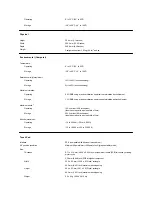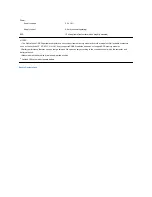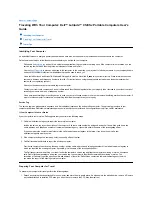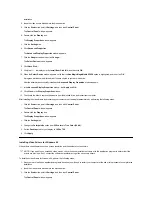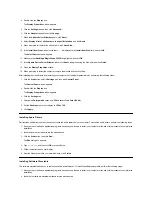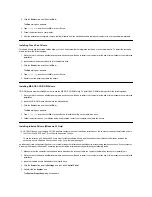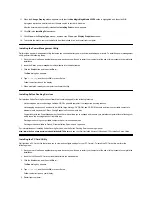11. When the
Change Display
window appears, verify that the
NeoMagic MagicMedia
256ZX
option is highlighted, and then click
OK
.
A progress bar is shown while the driver files are copied to your hard-disk drive.
After the drivers are successfully installed, the
Installing Driver
window appears.
12. Click
OK
in the
Installing Driver
window.
13. Click
Close
in the
Display Type
window, and then click
Close
in the
Display Properties
window.
14. To activate the drivers, remove the diskette from the diskette drive, and restart your computer.
Installing the Power Management Utility
Dell provides a power management utility that helps you conserve battery power and view available power levels. To install the power management
utility, perform the following steps:
1. Save your work in all open application programs, because you will need to restart your computer at the end of this procedure to complete the
installation.
2. Insert the Softex power management utility diskette into the diskette drive.
3. Click the
Start
button, and then click
Run...
.
The
Run
dialog box appears.
4. Type
a:\setup
, and then click
OK
or press <Enter>.
Follow the instructions on the display.
5.
When prompted, restart your computer to activate the utility.
Installing Softex Docking Services
Dell provides Softex Docking Services software that contains support for the following features:
l
Hot-docking and warm-undocking a Latitude CS/CS
x
portable computer from supported docking stations
l
Hot-swapping devices such as diskette, hard-disk, large-storage, DVD-ROM, and CD-ROM drives to and from your portable computer
’
s
external media bay and the C/Dock Family Expansion Station
’
s media bay
l
Compatibility with the Power Management Controller, which allows you to suspend and resume your portable computer without affecting your
ability to use the docking station or its media bay
l
Docking or undocking your portable computer while it is in suspend mode
l
Docking services available in French, German, Italian, Spanish, and Japanese
For information about installing Softex Docking Services, see the Softex Docking Services user
’
s guides at
http://www.dell.com/products/notebook/latitude/NT40.htm
and see your
Dell-Installed Microsoft Windows NT Workstation Setup Guide
.
Installing the PC Card Utility
Dell provides a PC Card utility that allows you to view and configure settings for your PC Card(s). To install the PC Card utility, perform the
following steps:
1. Save your work in all open application programs, because you will need to restart your computer at the end of this procedure to complete the
installation.
2. Insert the first Softex PC Card controller
diskette into the diskette drive.
3. Click the
Start
button, and then click
Run...
.
The
Run
dialog box appears.
4. Type
a:\setup
, and then click
OK
or press <Enter>.
Follow the instructions on your display.
5. Restart your computer.
Содержание Latitude CS
Страница 38: ......
Страница 43: ......
Страница 69: ...The S2D partition was successfully created Back to Contents Page ...