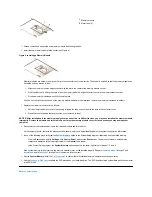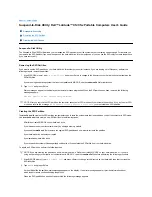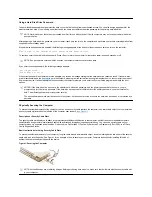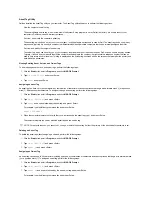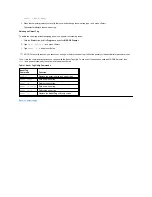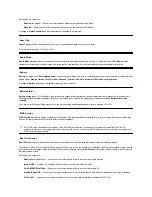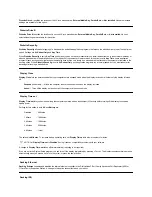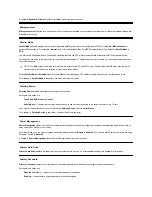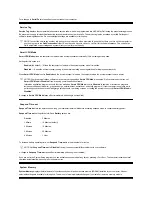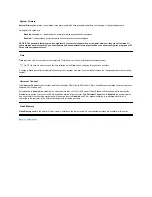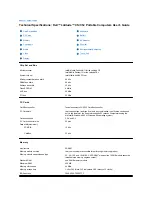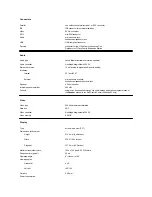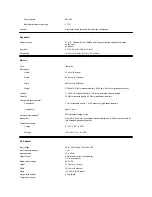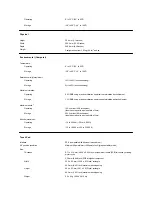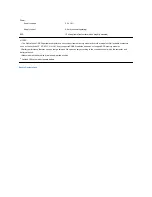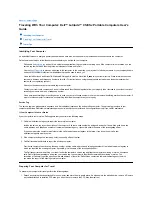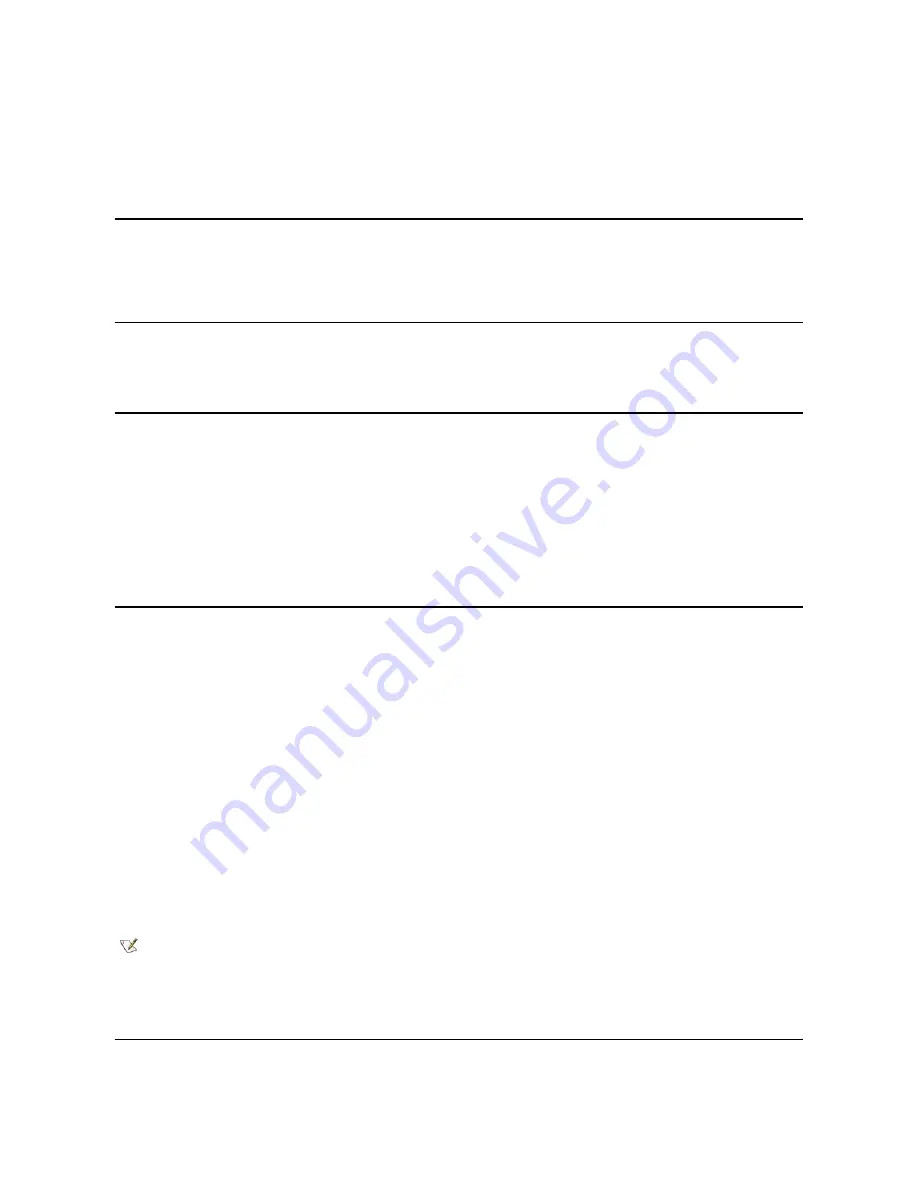
Brightness
Brightness
allows you to specify the brightness of the display when the computer is operating on battery power. Use the left- and right-arrow keys
to change the brightness of the display. When the computer is powered by a battery, the default is
Minimum
. If the computer is using AC power,
the default is
Maximum
.
A change to
Brightness
takes effect immediately (rebooting is not required).
Click Volume
Click Volume
allows you to disable or adjust the volume of the keyboard clicks if
Keyboard Click
is enabled. The default is
Maximum
.
A change to
Click Volume
takes effect immediately (rebooting is not required).
Configure Setup
Configure Setup
allows you to restrict access to the System Setup program in the same way a system password restricts access to the system.
Only available when you set the administrator password.
Date
Date
resets the date on the computer's internal calendar.
Your computer automatically displays the day of the week corresponding to the settings in the three fields that follow (
month
,
day-of-the-month
,
and
year
).
A change to
Date
takes effect immediately (rebooting is not required). However, you must reboot to make the change apparent to the operating
system.
To change the date, press the right-arrow key to increase the number in the highlighted field, or press the left-arrow key to decrease the number. If
you prefer, you can type numbers in the
month
and
day-of-the-month
fields.
Disk Time-out
Disk Time-out
lets you determine how long your hard-disk drive remains idle before the drive motor turns off to conserve battery power.
The
AC
option is set to
Disabled
. No user-selectable settings are available for this option. Settings for the
Battery
option are:
If the computer is powered by a battery, the default is
3 Minutes
. To increase battery operating time, set
Disk Time-out
to a lower number.
However, if your software requires frequent hard-disk drive accesses, using a higher time-out setting may save battery power and time by
minimizing the number of times the hard-disk drive must power up.
A change to
Disk Time-out
takes effect immediately (rebooting is not required).
If you are not in the System Setup program, you can turn off the hard-disk drive immediately by pressing <Fn><h>. The drive resumes normal
operation automatically when it is accessed by the microprocessor.
Diskette Drive A
l
Disabled
l
15 Seconds
l
1 Minute
l
2 Minutes
l
3 Minutes
l
4 Minutes
l
5 Minutes
l
10 Minutes
l
15 Minutes
l
30 Minutes
l
1 Hour
NOTE: Set
Disk Time-out
to
Disabled
if using it causes compatibility problems with your software.
Содержание Latitude CS
Страница 38: ......
Страница 43: ......
Страница 69: ...The S2D partition was successfully created Back to Contents Page ...