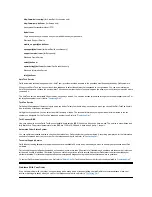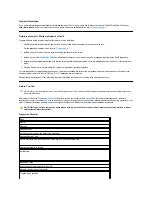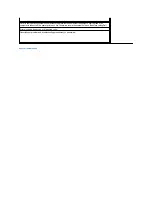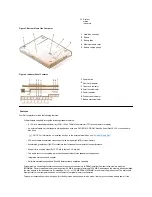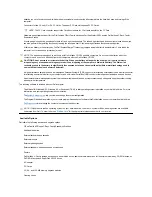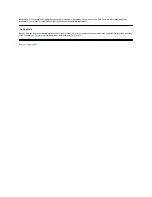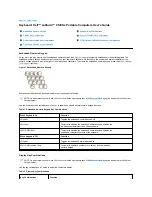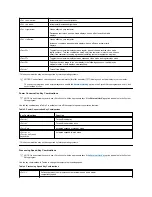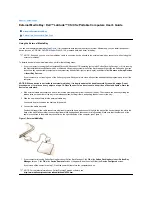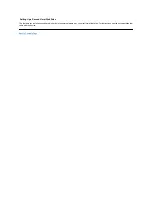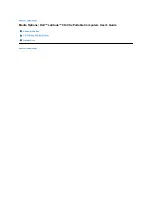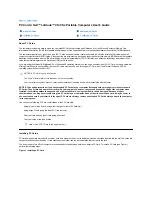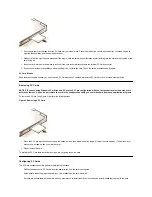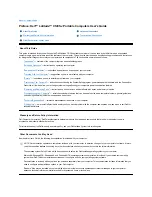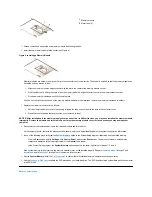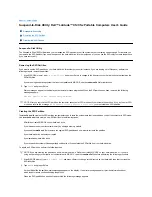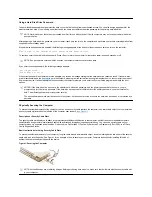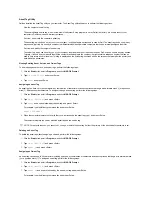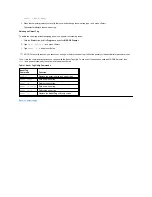1.
If necessary, remove the blank from the PC Card slot you intend to use. Press the eject button once to pop the button out, press it again to
eject the blank partway, and then pull the blank out.
2.
Make sure that the eject button is pressed all the way in. Hold the card with its orientation symbol pointing into the slot and the top side of the
card facing up.
3.
Insert the card into the slot and press in firmly until the card is completely seated in the internal PC Card connector.
4.
If you encounter too much resistance when inserting it, do not force the card. Check the card's orientation and try again.
PC Card Blanks
Save the blank to use whenever you do not have a PC Card installed. The blank protects the PC Card slot from dust and other particles.
Removing PC Cards
NOTICE: If you are using Windows 95 or Windows 98, use the PC Card configuration utility on the taskbar to select and stop a card
before you remove it. If you do not remove the card in the configuration utility, you could lose data from open application programs.
To remove a PC Card (see Figure 2), perform the following steps.
Figure 2. Removing a PC Card
1.
Press the PC Card eject button once to pop the button out, and then press the button in again to eject the card partway. (The button may or
may not pop out again when you eject the card.)
2.
Gently remove the card.
To protect the PC Card slots, install a blank if you are not going to use the slots.
Configuring PC Cards
The PC Card configuration utility performs the following functions:
l
Notifies you whenever a PC Card is inserted and tells you how the card is configured
l
Automatically loads the proper device driver if it is available on the hard-disk drive
l
If drivers are not available on the hard-disk drive, prompts you to install them by using the device driver diskette that came with the card
Содержание Latitude CS
Страница 38: ......
Страница 43: ......
Страница 69: ...The S2D partition was successfully created Back to Contents Page ...