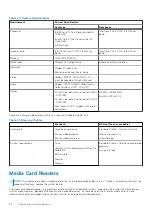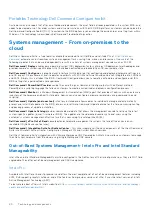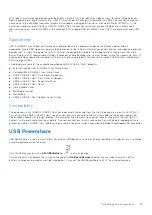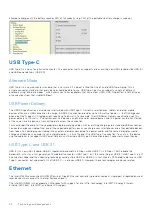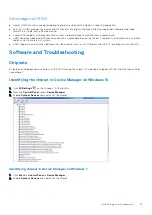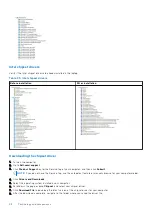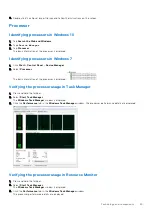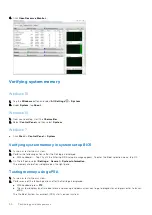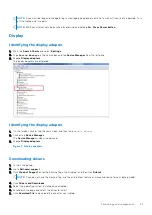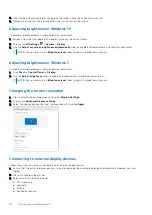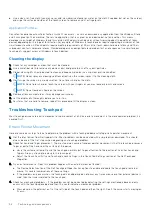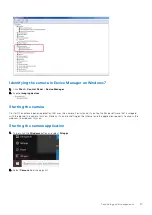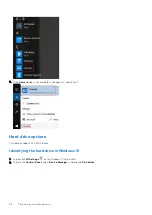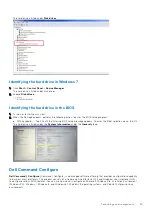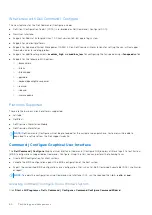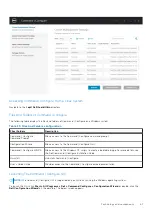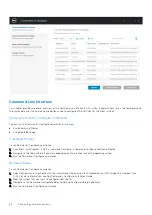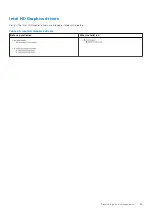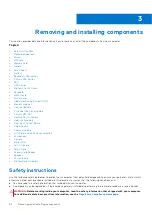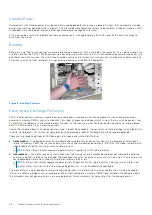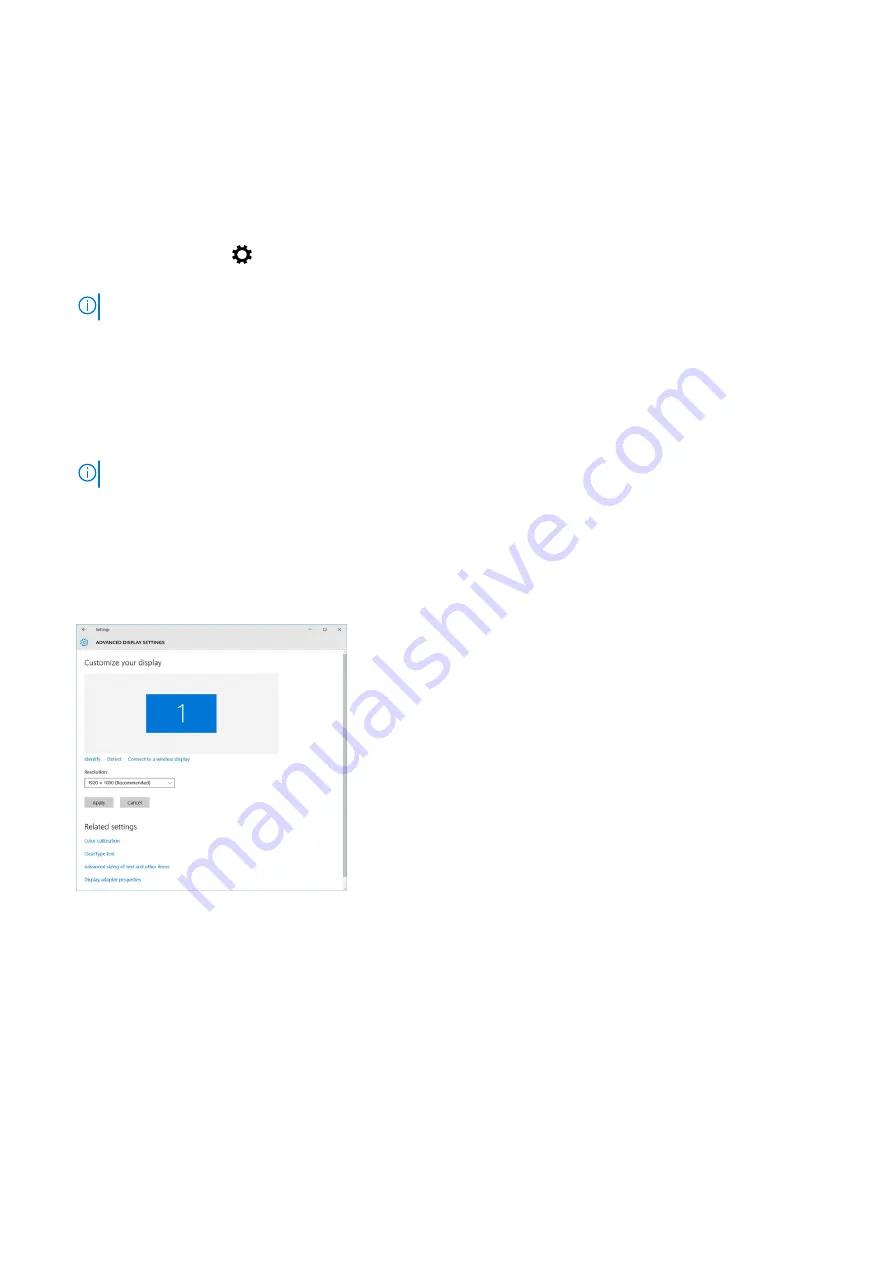
8. After the download is complete, navigate to the folder where you saved the driver file.
9. Double-click the driver file icon and follow the instructions on the screen.
Adjusting brightness in Windows 10
To enable or disable automatic screen brightness adjustment:
1. Swipe-in from the right edge of the display to access the Action Center.
2. Tap or click
All Settings
>
System
>
Display
.
3. Use the
Adjust my screen brightness automatically
slider to enable or disable automatic-brightness adjustment.
NOTE:
You can also use the
Brightness level
slider to adjust the brightness manually.
Adjusting brightness in Windows 7
To enable or disable automatic screen brightness adjustment:
1. Click
Start → Control Panel → Display.
2. Use the
Adjust brightness
slider to enable or disable automatic-brightness adjustment.
NOTE:
You can also use the
Brightness level
slider to adjust the brightness manually.
Changing the screen resolution
1. Press and hold the desktop screen and select
Display Settings
.
2. Tap or click
Advanced display settings
.
3. Select the required resolution from the drop-down list and tap
Apply
.
Connecting to external display devices
Follow these steps to connect your laptop to an external display device:
1. Ensure that the external display device is turned on and plug the external display device cable into a video port on your
laptop.
2. Press the Windows logo+P key.
3. Select one of the following modes:
●
PC screen only
●
Duplicate
●
Extend
●
Second Screen only
52
Technology and components
Содержание Latitude 5424 Rugged
Страница 19: ...130W Technology and components 19 ...
Страница 20: ...LED and Cable 20 Technology and components ...