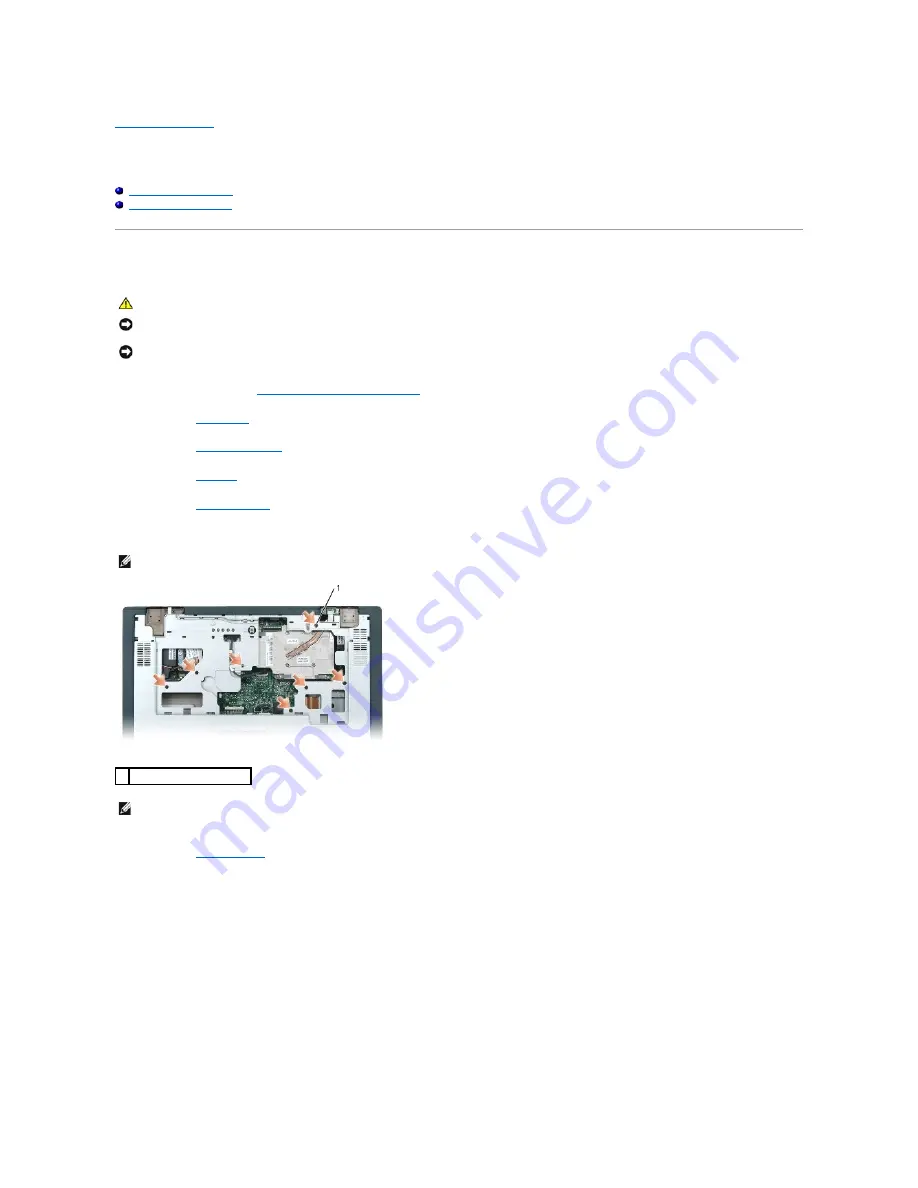
Back to Contents Page
Palm Rest
Dell™ Inspiron™ XPS Service Manual
Removing the Palm Rest
Replacing the Palm Rest
Removing the Palm Rest
1.
Follow the instructions in "
Before Working Inside Your Computer
."
2.
Remove the
optical drive
.
3.
Remove the
center control cover
.
4.
Remove the
keyboard
.
5.
Remove the
display assembly
.
6.
Remove the seven M2.5 x 5-mm screws labeled "P" from the top side of the palm rest.
7.
Remove the
coin-cell battery
, if appropriate.
8.
Turn over the computer and remove the eleven M2.5 x 8-mm screws from the bottom of the computer.
CAUTION:
Before you begin the following procedure, see the safety instructions in the
Product Information Guide
.
NOTICE:
To avoid electrostatic discharge, ground yourself by using a wrist grounding strap or by periodically touching an unpainted metal surface (such
as the back panel) on the computer.
NOTICE:
To avoid damaging the system board, you must remove the main battery before you begin working inside the computer.
NOTE:
The screw locations may vary slightly from the image below.
1 M2.5 x 5-mm screws (7)
NOTE:
If you are installing a new palm rest, remove the coin-cell battery from the old palm rest so that you can install it on the new palm rest. If you are
removing the palm rest only to access other computer components, you do not need to remove the coin-cell battery from the palm rest.
Содержание Inspiron XPS
Страница 11: ...Back to Contents Page ...
Страница 25: ......
Страница 33: ...Back to Contents Page ...
Страница 52: ......
Страница 57: ...3 Replace the cover Back to Contents Page 1 antenna cables 2 ...
Страница 75: ...Back to Contents Page ...
Страница 80: ...2 Tighten the four captive screws on the video card thermal cooling assembly Back to Contents Page ...
Страница 82: ...Back to Contents Page ...
Страница 90: ......
Страница 95: ...3 Replace the cover Back to Contents Page 1 antenna cables 2 ...
Страница 101: ...8 Replace the display assembly 9 Replace the keyboard 10 Replace the center control cover Back to Contents Page ...
Страница 110: ...Back to Contents Page ...
Страница 113: ...Back to Contents Page ...
Страница 118: ...2 Tighten the four captive screws on the video card thermal cooling assembly Back to Contents Page ...
Страница 120: ...Back to Contents Page ...






























