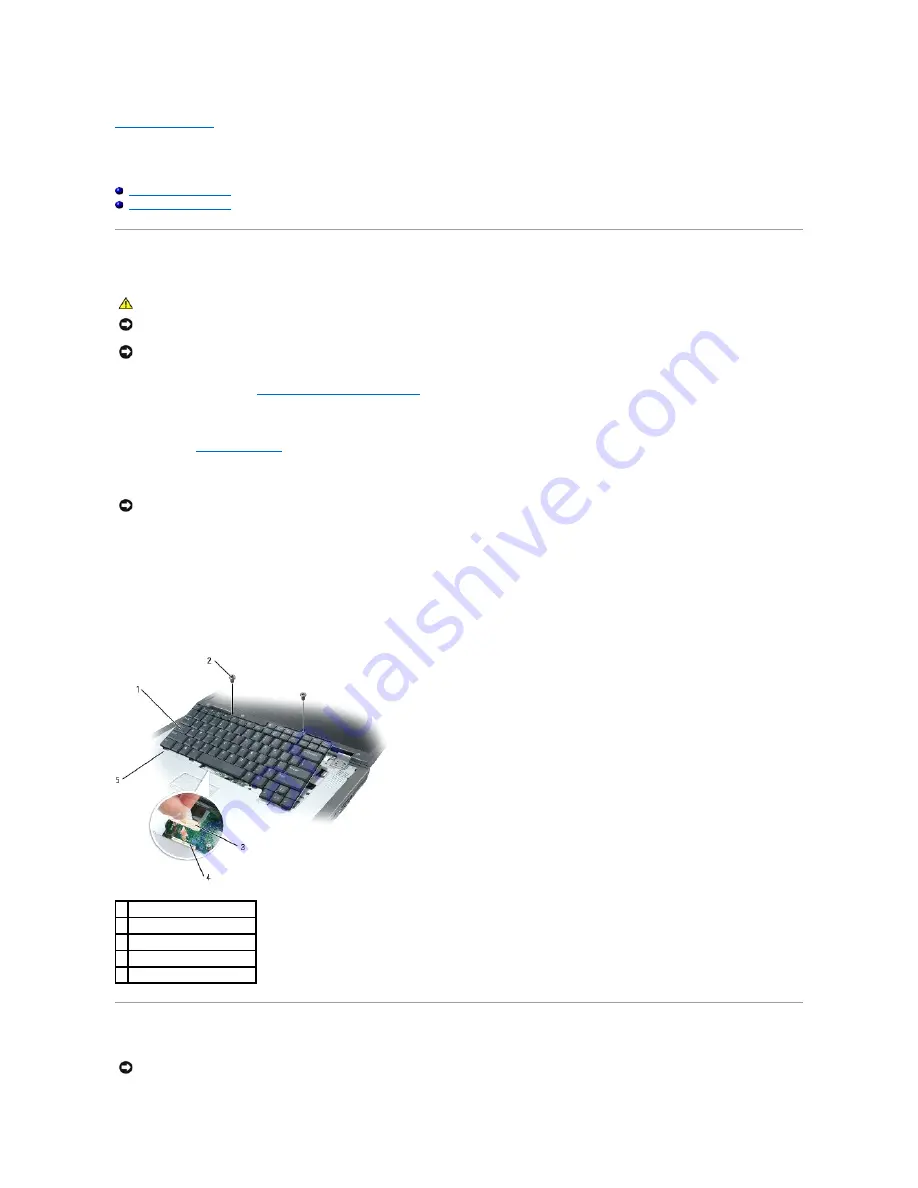
Back to Contents Page
Keyboard
Dell™ Inspiron™ XPS Service Manual
Removing the Keyboard
Replacing the Keyboard
Removing the Keyboard
1.
Follow the instructions in "
Before Working Inside Your Computer
."
2.
Open the display.
3.
Remove the
center control cover
.
4.
Remove the two M2.5 x 5-mm screws across the top of the keyboard.
5.
Tilt up the rear corners of the keyboard and gently slide it toward the display.
6.
Hold the keyboard up and slightly forward to allow access to the keyboard connector.
7.
Pull up on the keyboard connector pull-tab to disconnect the keyboard connector from the system board.
8.
Remove the keyboard.
Replacing the Keyboard
CAUTION:
Before you begin the following procedure, see the safety instructions in the
Product Information Guide
.
NOTICE:
To avoid electrostatic discharge, ground yourself by using a wrist grounding strap or by periodically touching an unpainted metal surface (such
as the back panel) on the computer.
NOTICE:
To avoid damaging the system board, you must remove the main battery before you begin working inside the computer.
NOTICE:
The key caps on the keyboard are fragile, easily dislodged, and time-consuming to replace. Be careful when removing and handling the
keyboard.
1 keyboard
2 M2.5 x 5-mm screws (2)
3 keyboard connector pull-tab
4 system board connector
5 tabs (5)
NOTICE:
To avoid scratching the palm rest when replacing the keyboard, hook the five tabs along the front edge of the keyboard into the palm rest,
and then secure the keyboard in place. Also, be sure the display panel is laying flat (180 degrees) against the working surface to avoid scratching the
Содержание Inspiron XPS
Страница 11: ...Back to Contents Page ...
Страница 25: ......
Страница 33: ...Back to Contents Page ...
Страница 52: ......
Страница 57: ...3 Replace the cover Back to Contents Page 1 antenna cables 2 ...
Страница 75: ...Back to Contents Page ...
Страница 80: ...2 Tighten the four captive screws on the video card thermal cooling assembly Back to Contents Page ...
Страница 82: ...Back to Contents Page ...
Страница 90: ......
Страница 95: ...3 Replace the cover Back to Contents Page 1 antenna cables 2 ...
Страница 101: ...8 Replace the display assembly 9 Replace the keyboard 10 Replace the center control cover Back to Contents Page ...
Страница 110: ...Back to Contents Page ...
Страница 113: ...Back to Contents Page ...
Страница 118: ...2 Tighten the four captive screws on the video card thermal cooling assembly Back to Contents Page ...
Страница 120: ...Back to Contents Page ...






























