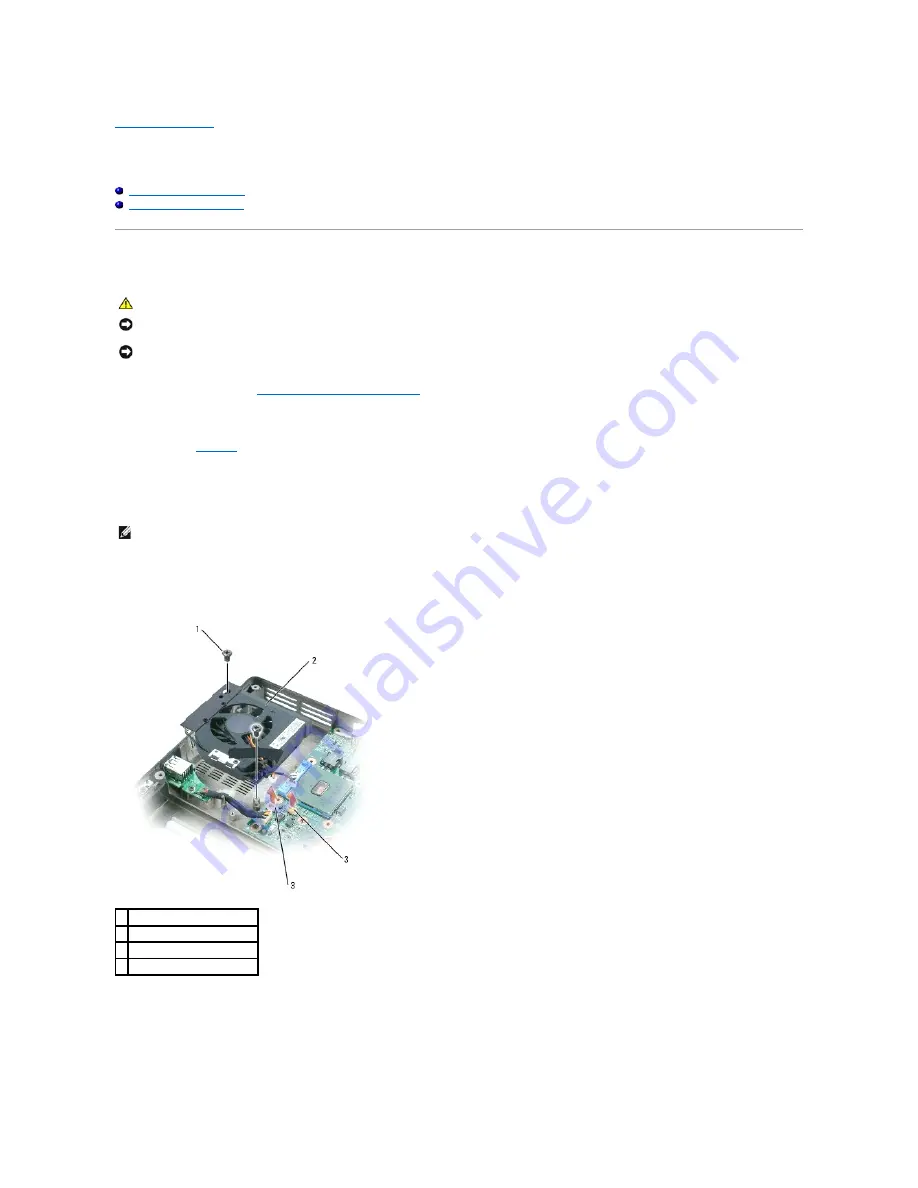
Back to Contents Page
System Fans
Dell™ Inspiron™ XPS Service Manual
Removing the System Fans
Replacing the System Fans
Removing the System Fans
1.
Follow the instructions in "
Before Working Inside Your Computer
."
2.
Remove the center control cover.
3.
Remove the
keyboard
.
4.
Remove the display assembly.
5.
Remove the palm rest.
6.
Remove the two M2.5 x 5-mm screws from each of the fans, and then remove the connectors (2 each) that connect each fan to the system board.
7.
Lift each fan out of the computer.
CAUTION:
Before you begin the following procedure, see the safety instructions in the
Product Information Guide
.
NOTICE:
To avoid electrostatic discharge, ground yourself by using a wrist grounding strap or by periodically touching an unpainted metal surface (such
as the back panel) on the computer.
NOTICE:
To avoid damaging the system board, you must remove the main battery before you begin working inside the computer.
NOTE:
This computer has two system fans. One is for the processor (the larger one on the left side) and the other is for the graphics card (the smaller
one on the right side).
1 M2.5 x 5-mm screws (2)
2 fan
3 LED system board connector
4 fan system board connector
Содержание Inspiron XPS
Страница 11: ...Back to Contents Page ...
Страница 25: ......
Страница 33: ...Back to Contents Page ...
Страница 52: ......
Страница 57: ...3 Replace the cover Back to Contents Page 1 antenna cables 2 ...
Страница 75: ...Back to Contents Page ...
Страница 80: ...2 Tighten the four captive screws on the video card thermal cooling assembly Back to Contents Page ...
Страница 82: ...Back to Contents Page ...
Страница 90: ......
Страница 95: ...3 Replace the cover Back to Contents Page 1 antenna cables 2 ...
Страница 101: ...8 Replace the display assembly 9 Replace the keyboard 10 Replace the center control cover Back to Contents Page ...
Страница 110: ...Back to Contents Page ...
Страница 113: ...Back to Contents Page ...
Страница 118: ...2 Tighten the four captive screws on the video card thermal cooling assembly Back to Contents Page ...
Страница 120: ...Back to Contents Page ...






























