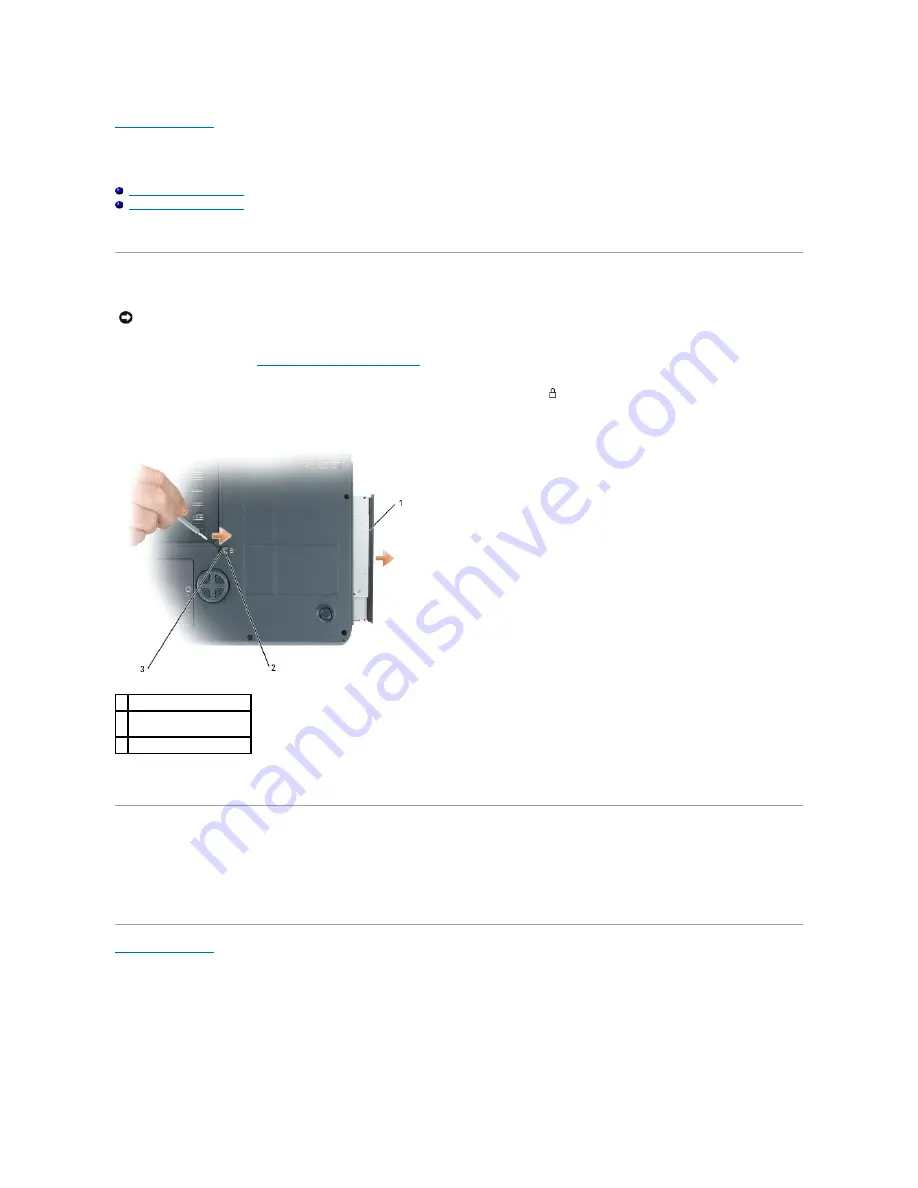
Back to Contents Page
Optical Drive
Dell™ Inspiron™ XPS Service Manual
Removing the Optical Drive
Replacing the Optical Drive
Your computer ships with a fixed optical drive installed.
Removing the Optical Drive
1.
Follow the instructions in "
Before Working Inside Your Computer
."
2.
Turn over the computer and remove the M2.5 x 8-mm security screw labeled with a lock icon (
).
3.
Insert a screwdriver into the indentation, and push the notch on the metal tab to release the drive from the bay.
4.
Pull the device out of the drive bay.
Replacing the Optical Drive
1.
Slide the optical drive into the drive bay and snap it into place.
2.
Replace the M2.5 x 8-mm screw that secures the drive in place.
Back to Contents Page
NOTICE:
To prevent damage to drives, store them in a safe, dry place when they are not installed in the computer. Avoid pressing down on them or
placing heavy objects on top of them.
1 optical drive
2 optical-drive security
screw (M2.5 x 8 mm)
3 notch
Содержание Inspiron XPS
Страница 11: ...Back to Contents Page ...
Страница 25: ......
Страница 33: ...Back to Contents Page ...
Страница 52: ......
Страница 57: ...3 Replace the cover Back to Contents Page 1 antenna cables 2 ...
Страница 75: ...Back to Contents Page ...
Страница 80: ...2 Tighten the four captive screws on the video card thermal cooling assembly Back to Contents Page ...
Страница 82: ...Back to Contents Page ...
Страница 90: ......
Страница 95: ...3 Replace the cover Back to Contents Page 1 antenna cables 2 ...
Страница 101: ...8 Replace the display assembly 9 Replace the keyboard 10 Replace the center control cover Back to Contents Page ...
Страница 110: ...Back to Contents Page ...
Страница 113: ...Back to Contents Page ...
Страница 118: ...2 Tighten the four captive screws on the video card thermal cooling assembly Back to Contents Page ...
Страница 120: ...Back to Contents Page ...






























