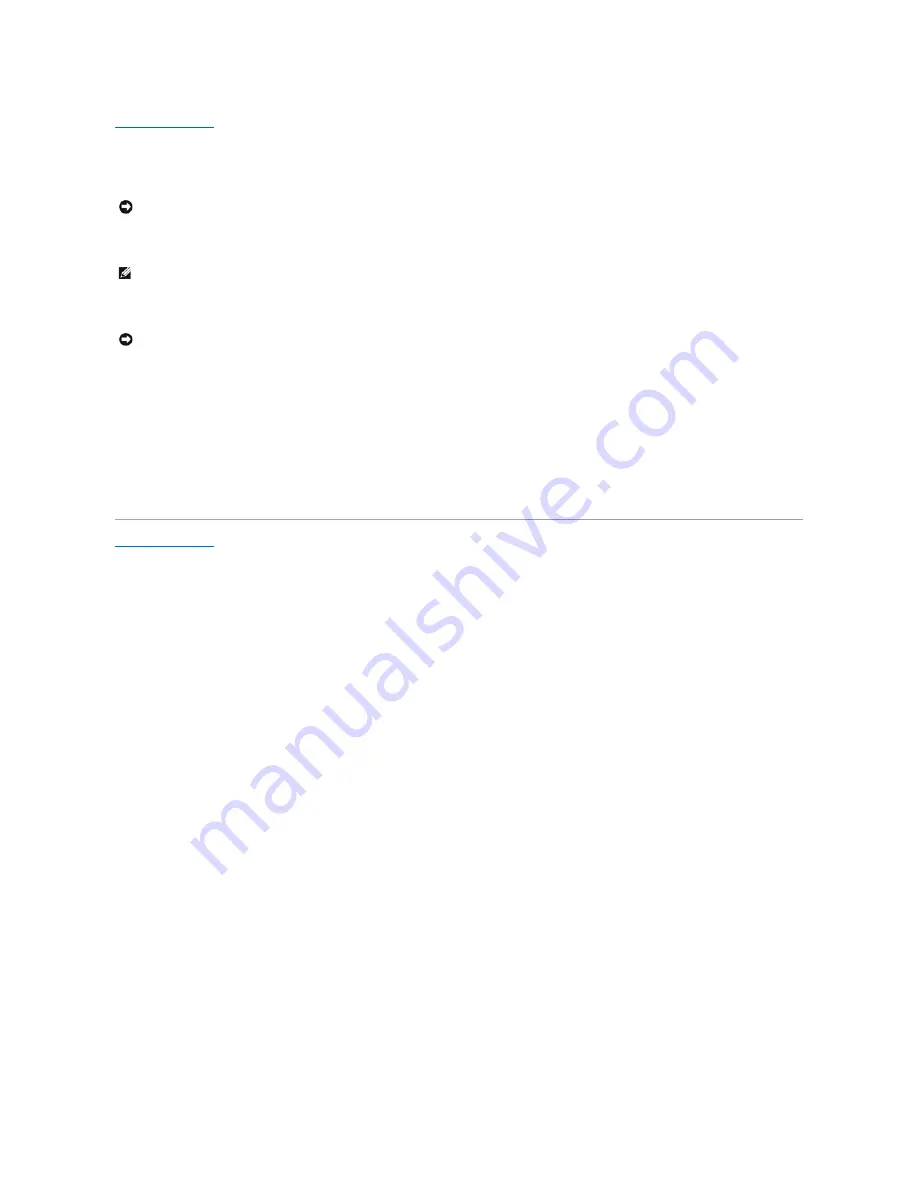
Back to Contents Page
Flashing the BIOS
Dell™ Inspiron™ XPS Service Manual
1.
Ensure that the AC adapter is plugged in and that the main battery is installed properly.
2.
Insert the BIOS update program CD, and turn on the computer.
Follow the instructions that appear on the screen. The computer continues to boot and updates the new BIOS. When the flash update is complete, the
computer will automatically reboot.
3.
Press <F2> during POST to enter the system setup program.
4.
Press <Alt> and <f> to reset the computer defaults.
5.
Press <Esc>, select
Save/Exit
, and press <Enter> to save configuration changes.
6.
Remove the flash BIOS update program CD from the drive and restart the computer.
Back to Contents Page
NOTICE:
Plug the AC adapter into a known good power source to prevent a loss of power. Failure to do so may cause system damage.
NOTE:
If you use a BIOS update program CD to flash the BIOS, set up the computer to boot from a CD before inserting the CD.
NOTICE:
Do not interrupt this process once it begins. Doing so may cause system damage.
Содержание Inspiron XPS
Страница 11: ...Back to Contents Page ...
Страница 25: ......
Страница 33: ...Back to Contents Page ...
Страница 52: ......
Страница 57: ...3 Replace the cover Back to Contents Page 1 antenna cables 2 ...
Страница 75: ...Back to Contents Page ...
Страница 80: ...2 Tighten the four captive screws on the video card thermal cooling assembly Back to Contents Page ...
Страница 82: ...Back to Contents Page ...
Страница 90: ......
Страница 95: ...3 Replace the cover Back to Contents Page 1 antenna cables 2 ...
Страница 101: ...8 Replace the display assembly 9 Replace the keyboard 10 Replace the center control cover Back to Contents Page ...
Страница 110: ...Back to Contents Page ...
Страница 113: ...Back to Contents Page ...
Страница 118: ...2 Tighten the four captive screws on the video card thermal cooling assembly Back to Contents Page ...
Страница 120: ...Back to Contents Page ...






























