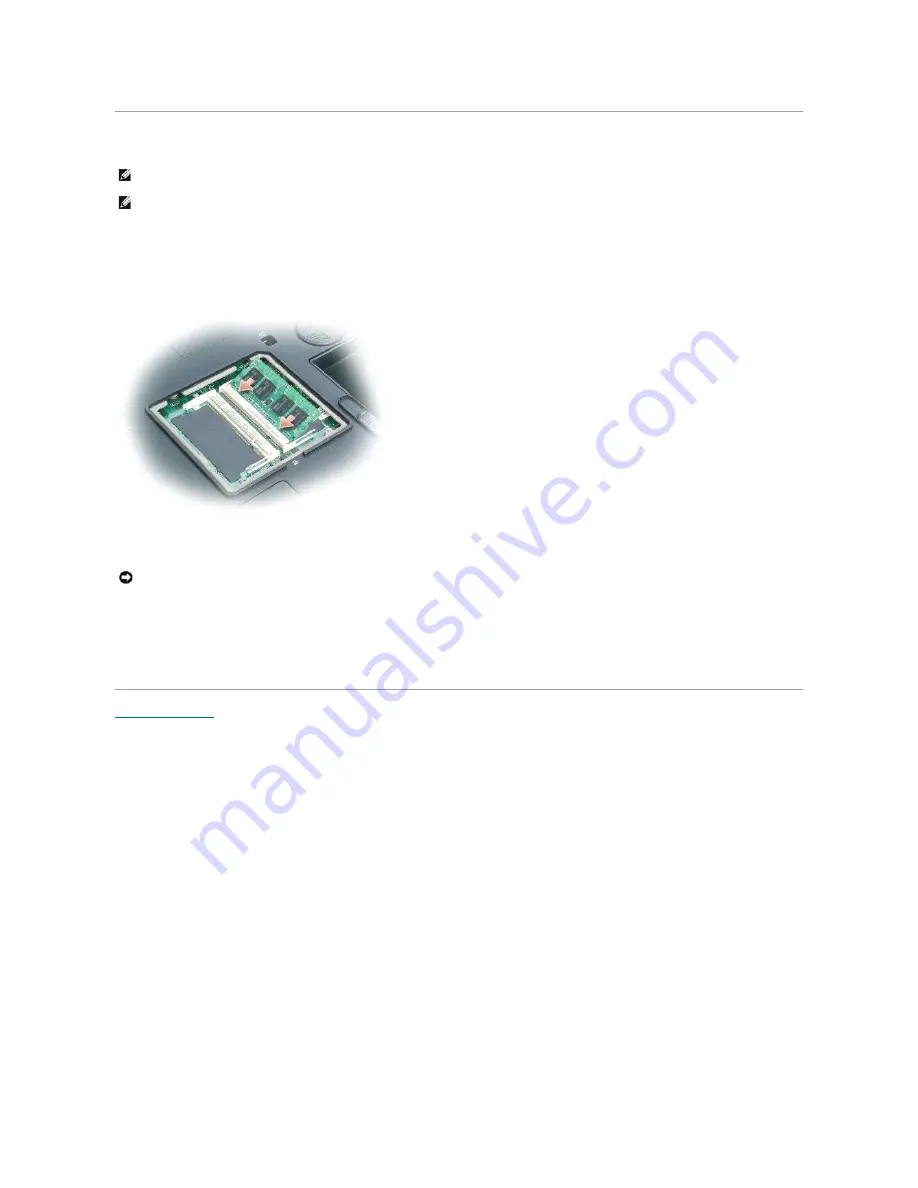
Replacing the Memory Module
1.
Ground yourself and install the new memory module:
a.
Align the notch in the module edge connector with the tab in the connector slot.
b.
Slide the module firmly into the slot at a 45-degree angle, and rotate the module down until it clicks into place. If you do not feel the click, remove
the module and reinstall it.
2.
Replace the memory cover and tighten the captive screws.
3.
Insert the battery into the battery bay, or connect the AC adapter to your computer and an electrical outlet.
4.
Turn on the computer.
As the computer boots, it detects the additional memory and automatically updates the system configuration information.
Back to Contents Page
NOTE:
To get maximum performance/dual-channel memory bandwidth capability, both memory module connectors must contain memory modules and
the modules must be of the same size and configuration.
NOTE:
If a memory module is not installed properly, the computer will not boot.
NOTICE:
If the memory module cover is difficult to close, remove the module and reinstall it. Forcing the cover to close may damage your computer.
Содержание Inspiron XPS
Страница 11: ...Back to Contents Page ...
Страница 25: ......
Страница 33: ...Back to Contents Page ...
Страница 52: ......
Страница 57: ...3 Replace the cover Back to Contents Page 1 antenna cables 2 ...
Страница 75: ...Back to Contents Page ...
Страница 80: ...2 Tighten the four captive screws on the video card thermal cooling assembly Back to Contents Page ...
Страница 82: ...Back to Contents Page ...
Страница 90: ......
Страница 95: ...3 Replace the cover Back to Contents Page 1 antenna cables 2 ...
Страница 101: ...8 Replace the display assembly 9 Replace the keyboard 10 Replace the center control cover Back to Contents Page ...
Страница 110: ...Back to Contents Page ...
Страница 113: ...Back to Contents Page ...
Страница 118: ...2 Tighten the four captive screws on the video card thermal cooling assembly Back to Contents Page ...
Страница 120: ...Back to Contents Page ...
















































