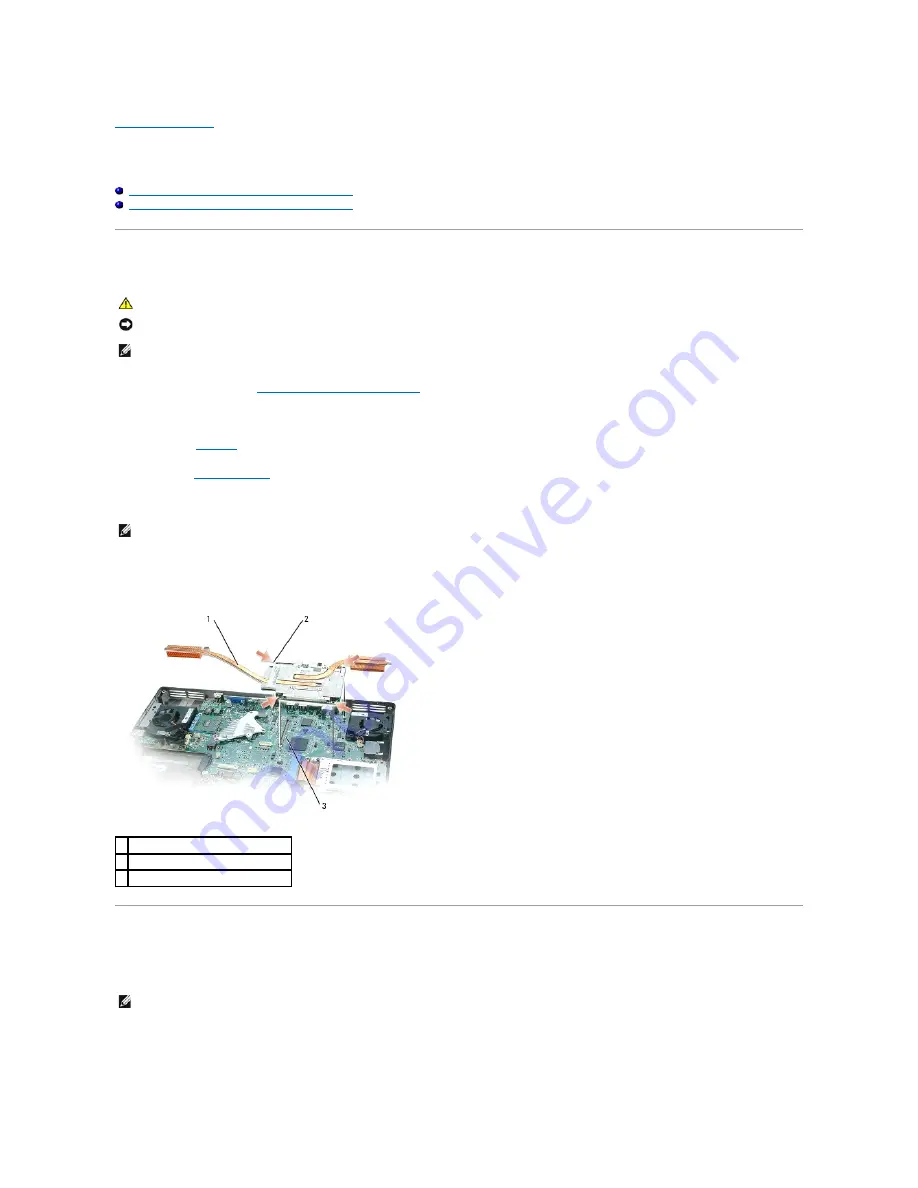
Back to Contents Page
Video Card/Thermal Cooling Assembly
Dell™ Inspiron™ XPS Service Manual
Removing the Video Card/Thermal Cooling Assembly
Replacing the Video Card/Thermal Cooling Assembly
Removing the Video Card/Thermal Cooling Assembly
1.
Follow the instructions in "
Before Working Inside Your Computer
."
1.
Remove the center control cover.
2.
Remove the
keyboard
.
3.
Remove the
display assembly
.
4.
Remove the palm rest.
5.
Loosen the four captive screws from the video card/thermal cooling assembly.
6.
Gently pull up the video card/thermal cooling assembly from the system board.
Replacing the Video Card/Thermal Cooling Assembly
1.
Carefully re-align the video card/thermal cooling assembly over the connector on the system board and press down.
CAUTION:
Before performing the following procedures, read the safety instructions in your
Product Information Guide
.
NOTICE:
To avoid electrostatic discharge, ground yourself by using a wrist grounding strap or by periodically touching an unpainted metal surface (such
as the back panel) on the computer.
NOTE:
If you ordered a video card with your computer, it is already installed.
NOTE:
Remove the video card/thermal cooling assembly as a single unit. Do not separate the thermal cooling assembly from the video card.
1 video card/thermal cooling assembly
2 captive screws (4)
3 system board connector
NOTE:
The video card/thermal cooling assembly is labeled "
PUSH HERE
."
Содержание Inspiron XPS
Страница 11: ...Back to Contents Page ...
Страница 25: ......
Страница 33: ...Back to Contents Page ...
Страница 52: ......
Страница 57: ...3 Replace the cover Back to Contents Page 1 antenna cables 2 ...
Страница 75: ...Back to Contents Page ...
Страница 80: ...2 Tighten the four captive screws on the video card thermal cooling assembly Back to Contents Page ...
Страница 82: ...Back to Contents Page ...
Страница 90: ......
Страница 95: ...3 Replace the cover Back to Contents Page 1 antenna cables 2 ...
Страница 101: ...8 Replace the display assembly 9 Replace the keyboard 10 Replace the center control cover Back to Contents Page ...
Страница 110: ...Back to Contents Page ...
Страница 113: ...Back to Contents Page ...
Страница 118: ...2 Tighten the four captive screws on the video card thermal cooling assembly Back to Contents Page ...
Страница 120: ...Back to Contents Page ...






























