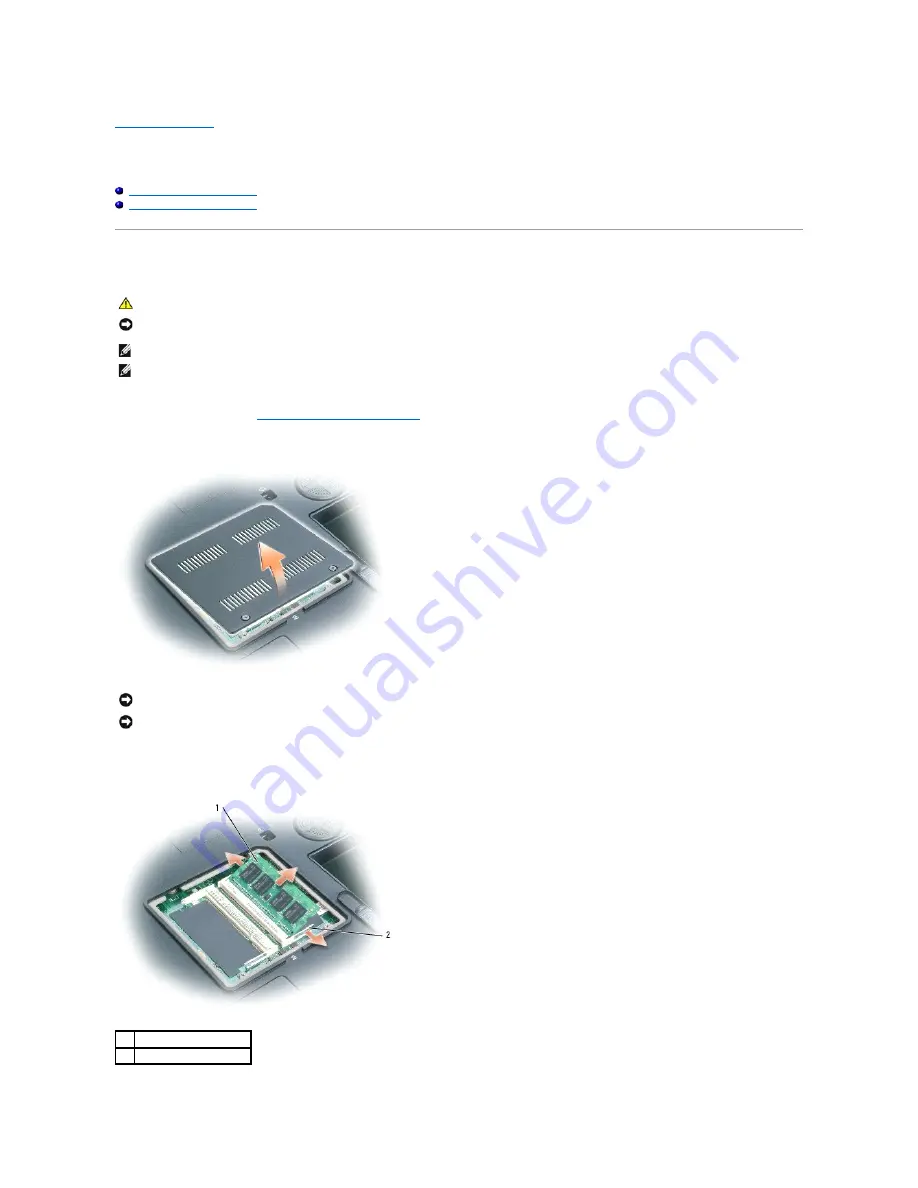
Back to Contents Page
Memory Module
Dell™ Inspiron™ XPS Service Manual
Removing the Memory Module
Replacing the Memory Module
Removing the Memory Module
1.
Follow the instructions in "
Before Working Inside Your Computer
."
2.
Turn the computer over, loosen the two captive screws from the memory module cover, and remove the cover.
a.
Use your fingertips to carefully spread apart the securing clips on each end of the memory module connector until the module pops up.
b.
Remove the module from the connector at a 45-degree angle.
CAUTION:
Before you begin the following procedure, see the safety instructions in the
Product Information Guide
.
NOTICE:
To prevent static damage to components inside your computer, discharge static electricity from your body before you touch any of your
computer's electronic components. You can do so by touching an unpainted metal surface.
NOTE:
Memory modules purchased from Dell are covered under your computer warranty.
NOTE:
To get maximum performance/dual-channel memory bandwidth capability, both memory module connectors must contain memory modules and
the modules must be of the same size and configuration.
NOTICE:
To prevent damage to the memory module connector, do not use tools to spread the securing clips that secure the memory module.
NOTICE:
Handle memory modules by their edges, and do not touch the components on a module.
1
memory module
2
securing clip (2)
Содержание Inspiron XPS
Страница 11: ...Back to Contents Page ...
Страница 25: ......
Страница 33: ...Back to Contents Page ...
Страница 52: ......
Страница 57: ...3 Replace the cover Back to Contents Page 1 antenna cables 2 ...
Страница 75: ...Back to Contents Page ...
Страница 80: ...2 Tighten the four captive screws on the video card thermal cooling assembly Back to Contents Page ...
Страница 82: ...Back to Contents Page ...
Страница 90: ......
Страница 95: ...3 Replace the cover Back to Contents Page 1 antenna cables 2 ...
Страница 101: ...8 Replace the display assembly 9 Replace the keyboard 10 Replace the center control cover Back to Contents Page ...
Страница 110: ...Back to Contents Page ...
Страница 113: ...Back to Contents Page ...
Страница 118: ...2 Tighten the four captive screws on the video card thermal cooling assembly Back to Contents Page ...
Страница 120: ...Back to Contents Page ...






























