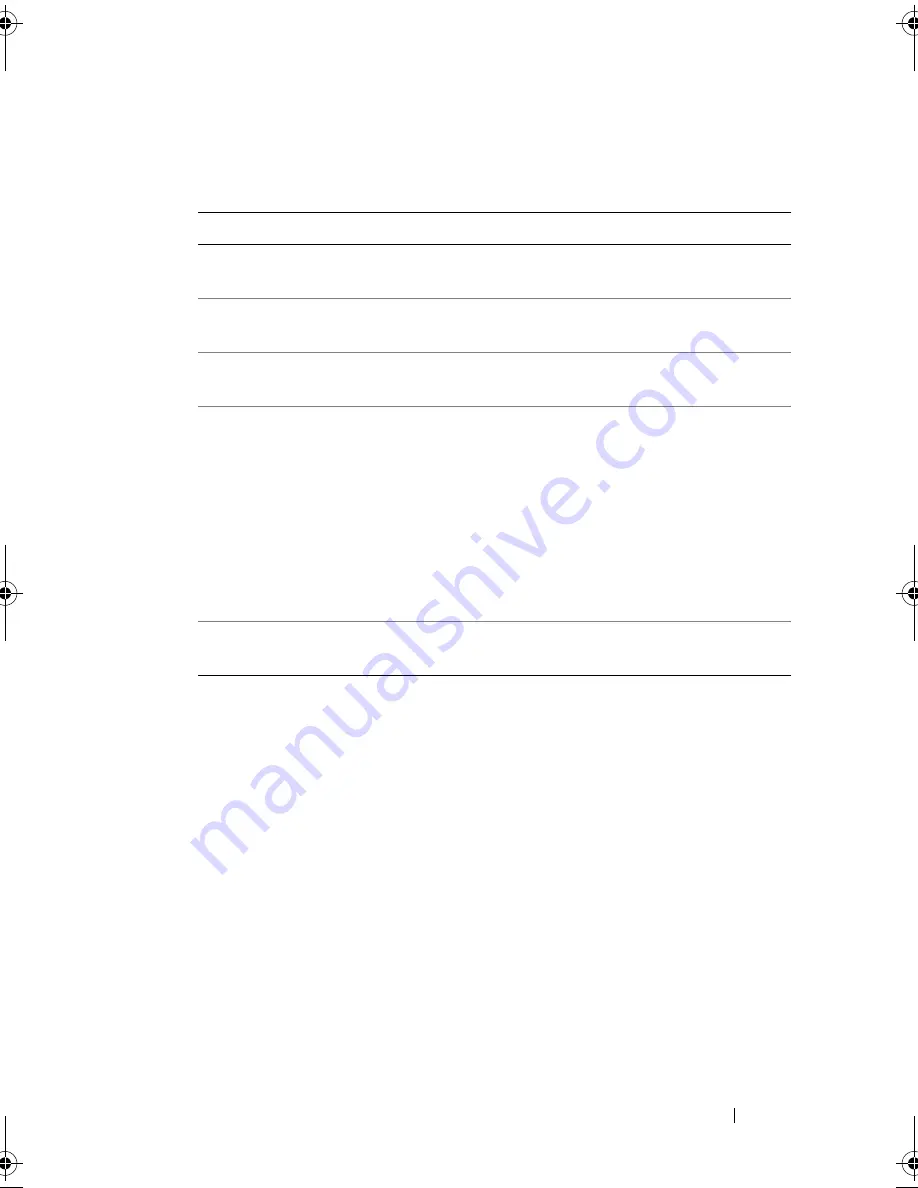
Troubleshooting Tools
87
4
If you run a test from the
Custom Test or Symptom Tree
option, click the
applicable tab described in the following table for more information.
5
When the tests are complete, close the test screen to return to the
Main
Menu
screen. To exit the Dell Diagnostics and restart the computer, close
the
Main
Menu
screen.
6
Remove the
Drivers and Utilities
media (if applicable).
Tab
Function
Results
Displays the results of the test and any error
conditions encountered.
Errors
Displays error conditions encountered, error codes,
and the problem description.
Help
Describes the test and may indicate requirements for
running the test.
Configuration
Displays your hardware configuration for the
selected device.
The Dell Diagnostics obtains configuration
information for all devices from system setup,
memory, and various internal tests, and it displays
the information in the device list in the left pane of
the screen. The device list may not display the
names of all the components installed on your
computer or all devices attached to your computer.
Parameters
Allows you to customize the test by changing the
test settings.
book.book Page 87 Monday, December 10, 2007 3:12 PM
Содержание INSPIRON 530 DCMF
Страница 1: ...w w w d e l l c o m s u p p o r t d e l l c o m Dell Inspiron 530 Owner s Manual Model DCMF ...
Страница 14: ...14 Finding Information ...
Страница 56: ...56 Setting Up and Using Your Computer ...
Страница 78: ...78 Solving Problems ...
Страница 162: ...162 Removing and Installing Parts ...
Страница 182: ...182 Appendix ...
Страница 206: ...206 Index ...






























