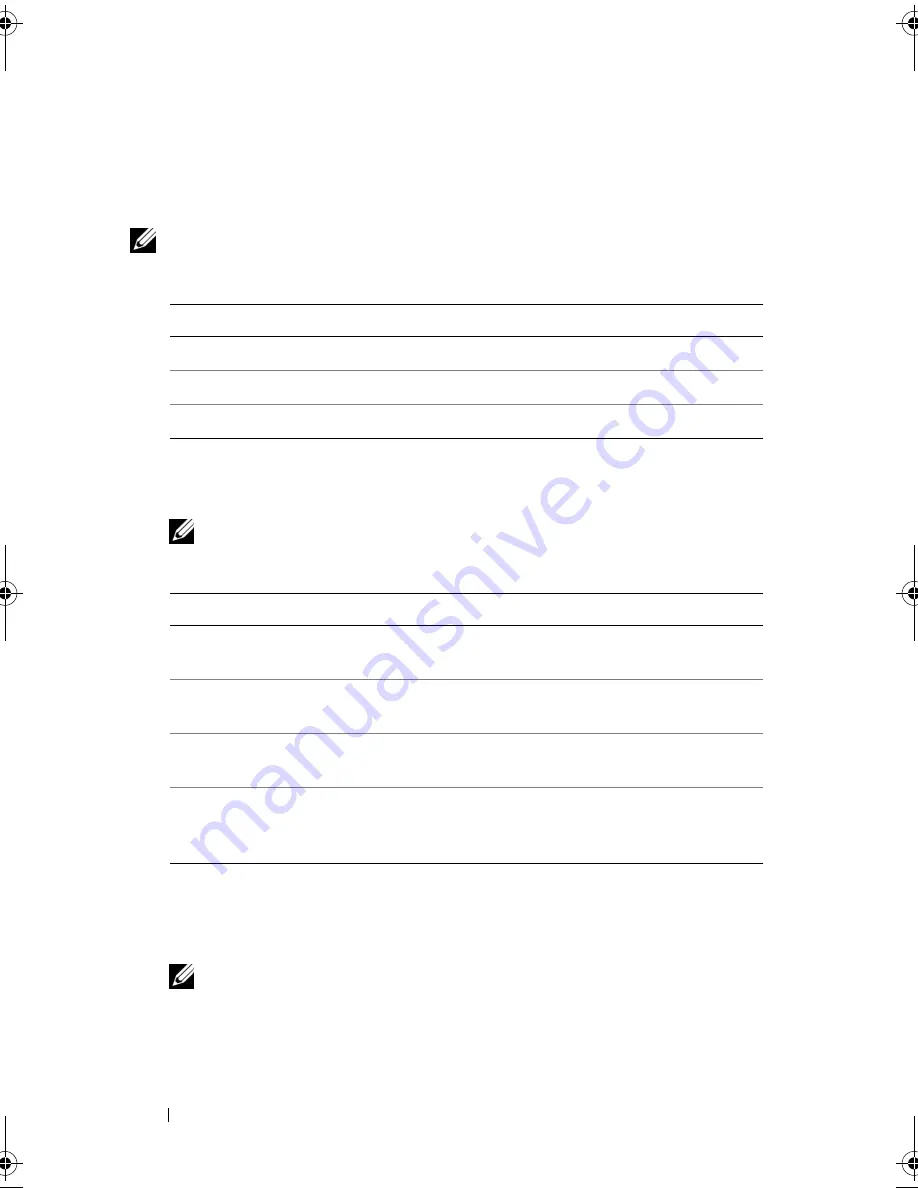
86
Troubleshooting Tools
Dell Diagnostics Main Menu
1
After the Dell Diagnostics loads and the
Main
Menu
screen appears, click
the button for the option you want.
NOTE:
It is recommended that you select
Test System
to run a complete test on
your computer.
2
After you have selected the
Test System
option from the main menu, the
following menu appears:
NOTE:
It is recommended that you select
Extended Test
from the menu below
to run a more thorough check of devices in the computer.
3
If a problem is encountered during a test, a message appears with an error
code and a description of the problem. Write down the error code and
problem description and see "Contacting Dell" on page 181.
NOTE:
The Service Tag for your computer is located at the top of each test
screen. If you contact Dell, technical support will ask for your Service Tag.
Option
Function
Test Memory
Run the stand-alone memory test
Test System
Run System Diagnostics
Exit
Exit the Diagnostics
Option
Function
Express Test
Performs a quick test of devices in the system.
This typically can take 10 to 20 minutes.
Extended Test
Performs a thorough check of devices in the system.
This typically can take an hour or more.
Custom Test
Use to test a specific device or customize the tests to
be run.
Symptom Tree
This option allows you to select tests based on a
symptom of the problem you are having. This option
lists the most common symptoms.
book.book Page 86 Monday, December 10, 2007 3:12 PM
Содержание INSPIRON 530 DCMF
Страница 1: ...w w w d e l l c o m s u p p o r t d e l l c o m Dell Inspiron 530 Owner s Manual Model DCMF ...
Страница 14: ...14 Finding Information ...
Страница 56: ...56 Setting Up and Using Your Computer ...
Страница 78: ...78 Solving Problems ...
Страница 162: ...162 Removing and Installing Parts ...
Страница 182: ...182 Appendix ...
Страница 206: ...206 Index ...






























