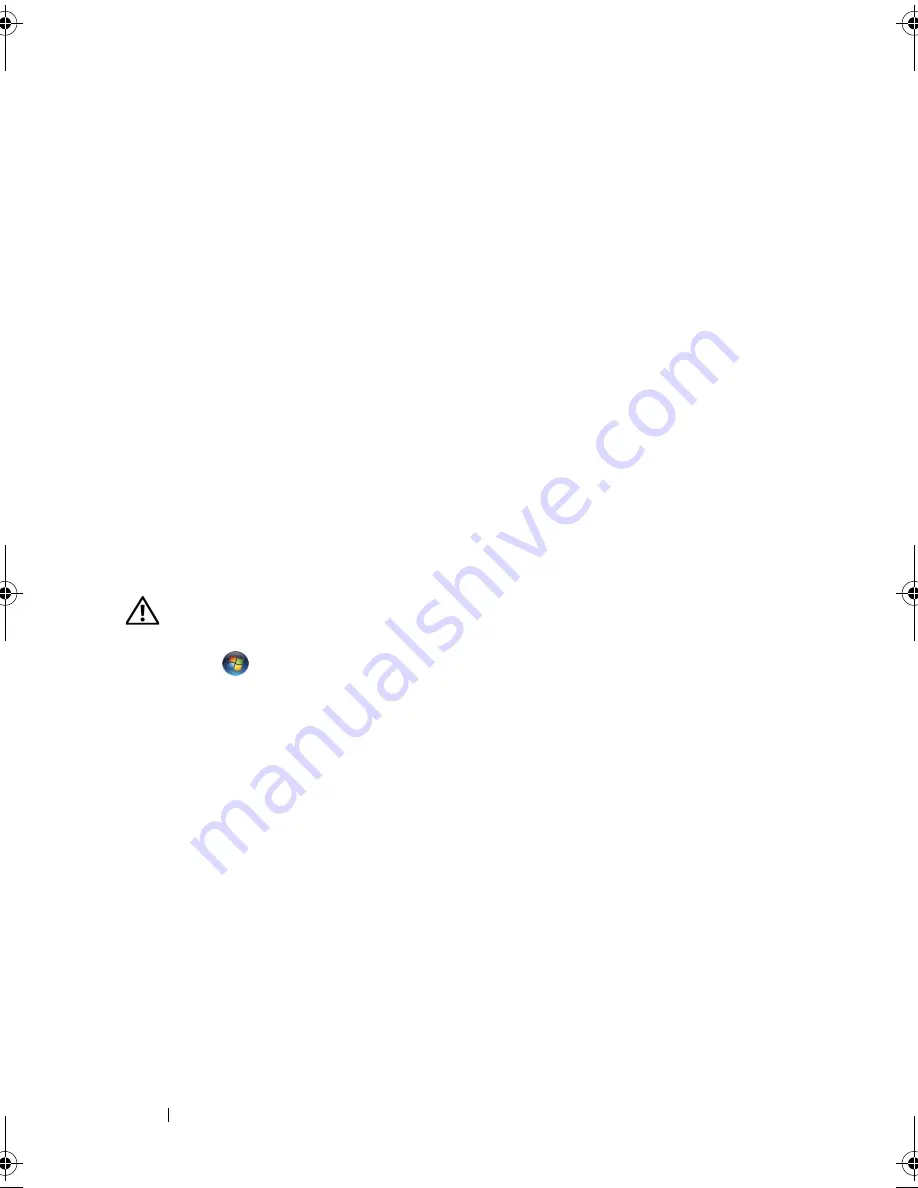
40
Setting Up and Using Your Computer
Click
Change Plan Settings
just below any of the power plans to change
settings such as:
•
Require a password on wakeup.
•
Choose what power buttons do.
•
Create a power plan (you can choose the settings you want and create a
custom power plan here).
•
Choose when to turn off the display
•
Change when the computer sleeps.
Advanced Tab
The Advanced tab allows you to set many different settings beyond the basic
ones above. If you do not know or are not sure what to set, then leave settings
at the default. To access the advanced settings:
1
Choose the
Power Plan
you want to change.
2
Click
Change Plan Settings
from just below the plan name.
3
Click
Change Advanced Power Settings
.
CAUTION:
There are many different settings in the Power Options, Advanced
Settings dialog box. Use care when making setting changes.
Click
Start
and then click
Help and Support
to explore the capabilities of
the advanced settings.
Enabling SpeedStep™ Technology
SpeedStep technology controls your computer's processor performance
automatically, dynamically adjusting the operating frequency and voltage,
according to the task at hand. When an application does not require full
performance, significant amounts of power can be saved. Performance is
designed to still be responsive, with maximum processor performance being
delivered when required, and automatic power savings when possible.
Windows Vista automatically sets Intel Speedstep technologies in the
Dell Recommended
,
Balanced
, and
Power Saver
power plans. It is disabled in
the
High Performance
power plan.
book.book Page 40 Monday, December 10, 2007 3:12 PM
Содержание INSPIRON 530 DCMF
Страница 1: ...w w w d e l l c o m s u p p o r t d e l l c o m Dell Inspiron 530 Owner s Manual Model DCMF ...
Страница 14: ...14 Finding Information ...
Страница 56: ...56 Setting Up and Using Your Computer ...
Страница 78: ...78 Solving Problems ...
Страница 162: ...162 Removing and Installing Parts ...
Страница 182: ...182 Appendix ...
Страница 206: ...206 Index ...






























