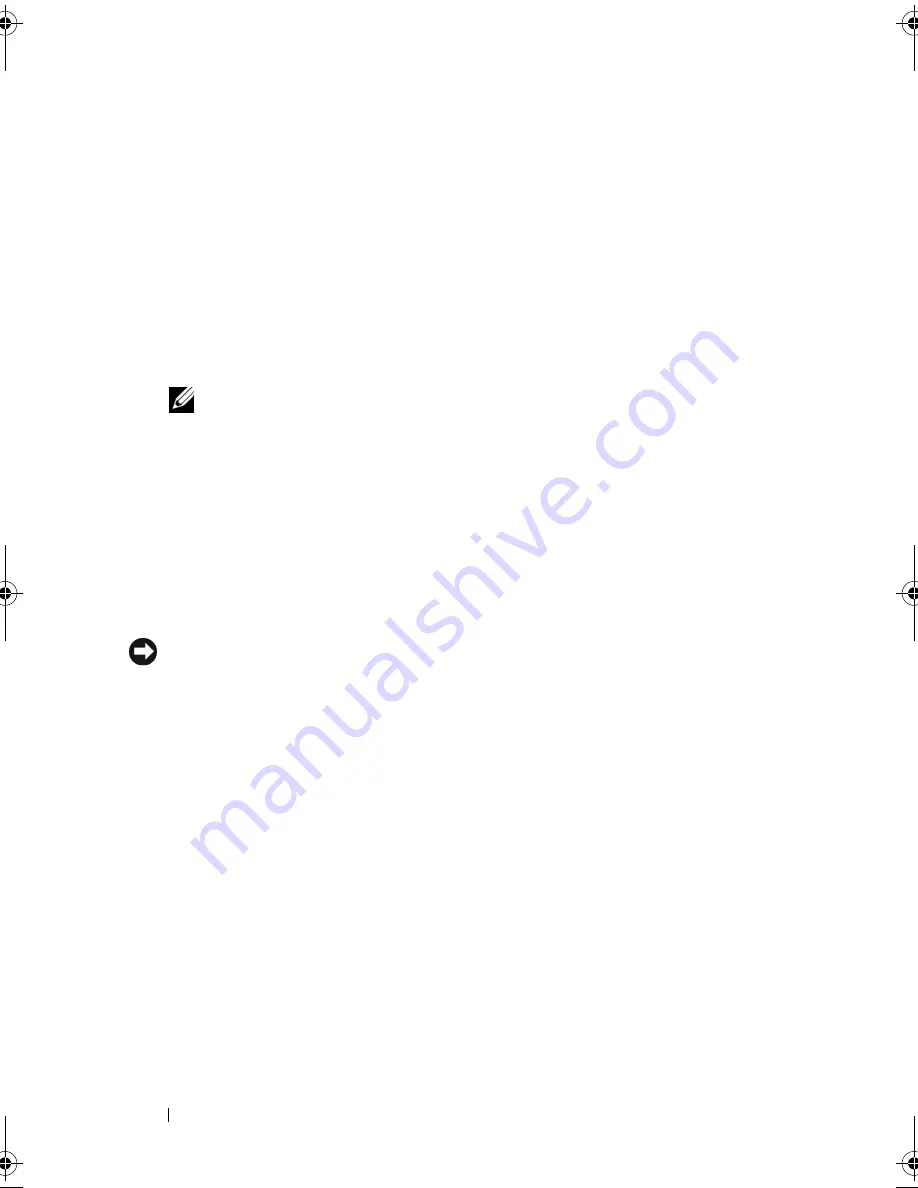
120
Removing and Installing Parts
5
If you are replacing a card that is already installed in the computer, remove
the card.
If necessary, disconnect any cables connected to the card.
•
For PCI card, grasp the card by its top corners, and ease it out of its
connector.
•
For PCI Express card, pull the securing tab, grasp the card by its top
corners, and then ease it out of its connector.
6
If you are removing the card permanently, install a filler bracket in the
empty card-slot opening.
NOTE:
Installing filler brackets over empty card-slot openings is necessary to
maintain FCC certification of the computer. The brackets also keep dust and
dirt out of your computer.
7
Replace the card retention bracket, ensuring that:
•
The guide clamp is aligned with the guide notch.
•
The tops of all cards and filler brackets are flush with the alignment bar.
•
The notch in the top of the card or filler bracket fits around the
alignment guide.
8
Fix the card retention bracket by replacing and tightening the screw.
NOTICE:
To connect a network cable, first plug the cable into the network device
and then plug it into the computer.
9
Replace the computer cover, reconnect the computer and devices to
electrical outlets, and then turn them on.
10
Remove the card’s driver from the operating system.
11
If you removed a sound card:
a
Enter system setup (see "System Setup" on page 168), go to
Onboard
Devices
and select
Integrated Audio
, and then change the setting to
On
.
b
Connect external audio devices to the audio connectors on the back
panel of the computer. See "Back Panel Connectors" on page 18.
12
If you removed an add-in network connector:
a
Enter system setup (see "System Setup" on page 168), go to
Onboard
Devices
and select
Integrated NIC
, and then change the setting to
On
.
b
Connect the network cable to the integrated connector on the back
panel of the computer. See "Back Panel Connectors" on page 18.
book.book Page 120 Monday, December 10, 2007 3:12 PM
Содержание INSPIRON 530 DCMF
Страница 1: ...w w w d e l l c o m s u p p o r t d e l l c o m Dell Inspiron 530 Owner s Manual Model DCMF ...
Страница 14: ...14 Finding Information ...
Страница 56: ...56 Setting Up and Using Your Computer ...
Страница 78: ...78 Solving Problems ...
Страница 162: ...162 Removing and Installing Parts ...
Страница 182: ...182 Appendix ...
Страница 206: ...206 Index ...






























