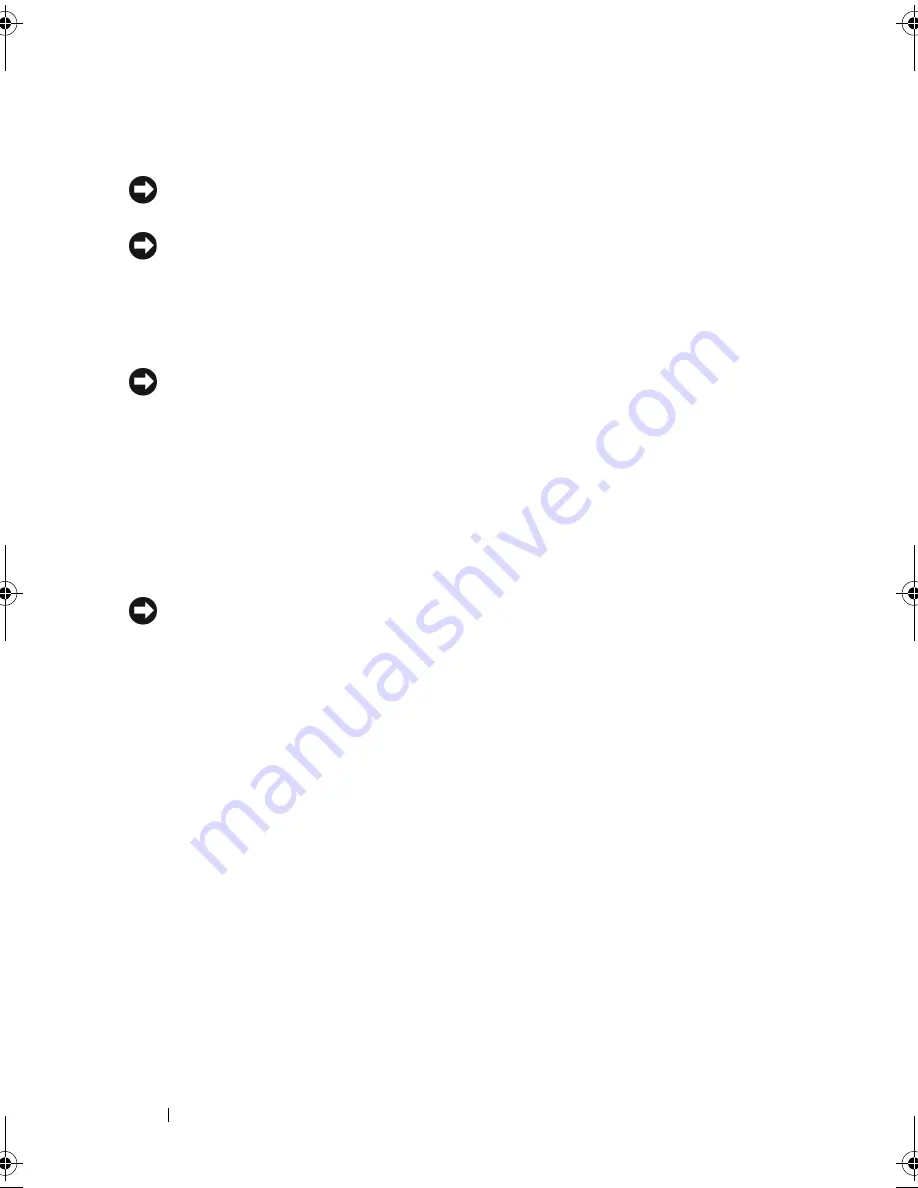
154
Removing and Installing Parts
Installing the Processor
NOTICE:
Ground yourself by touching an unpainted metal surface on the back of
the computer.
NOTICE:
When replacing the processor, do not touch any of the pins inside the
socket or allow any objects to fall on the pins in the socket.
1
Follow the procedures in "Before You Begin" on page 99.
2
Unpack the new processor, being careful not to touch the underside of
the processor.
NOTICE:
You must position the processor correctly in the socket to avoid
permanent damage to the processor and the computer when you turn on the
computer.
3
If the release lever on the socket is not fully extended, move it to that
position.
4
Orient the front and rear alignment-notches on the processor with the
front and rear alignment-notches on the socket.
5
Align the pin-1 corners of the processor and socket.
NOTICE:
To avoid damage, ensure that the processor aligns properly with the
socket, and do not use excessive force when you install the processor.
6
Set the processor lightly in the socket and ensure that the processor is
positioned correctly.
7
When the processor is fully seated in the socket, close the processor cover.
Ensure that the tab on the processor cover is positioned underneath the
center cover latch on the socket.
8
Pivot the socket release lever back toward the socket, and snap it into place
to secure the processor.
1
book.book Page 154 Monday, December 10, 2007 3:12 PM
Содержание INSPIRON 530 DCMF
Страница 1: ...w w w d e l l c o m s u p p o r t d e l l c o m Dell Inspiron 530 Owner s Manual Model DCMF ...
Страница 14: ...14 Finding Information ...
Страница 56: ...56 Setting Up and Using Your Computer ...
Страница 78: ...78 Solving Problems ...
Страница 162: ...162 Removing and Installing Parts ...
Страница 182: ...182 Appendix ...
Страница 206: ...206 Index ...






























